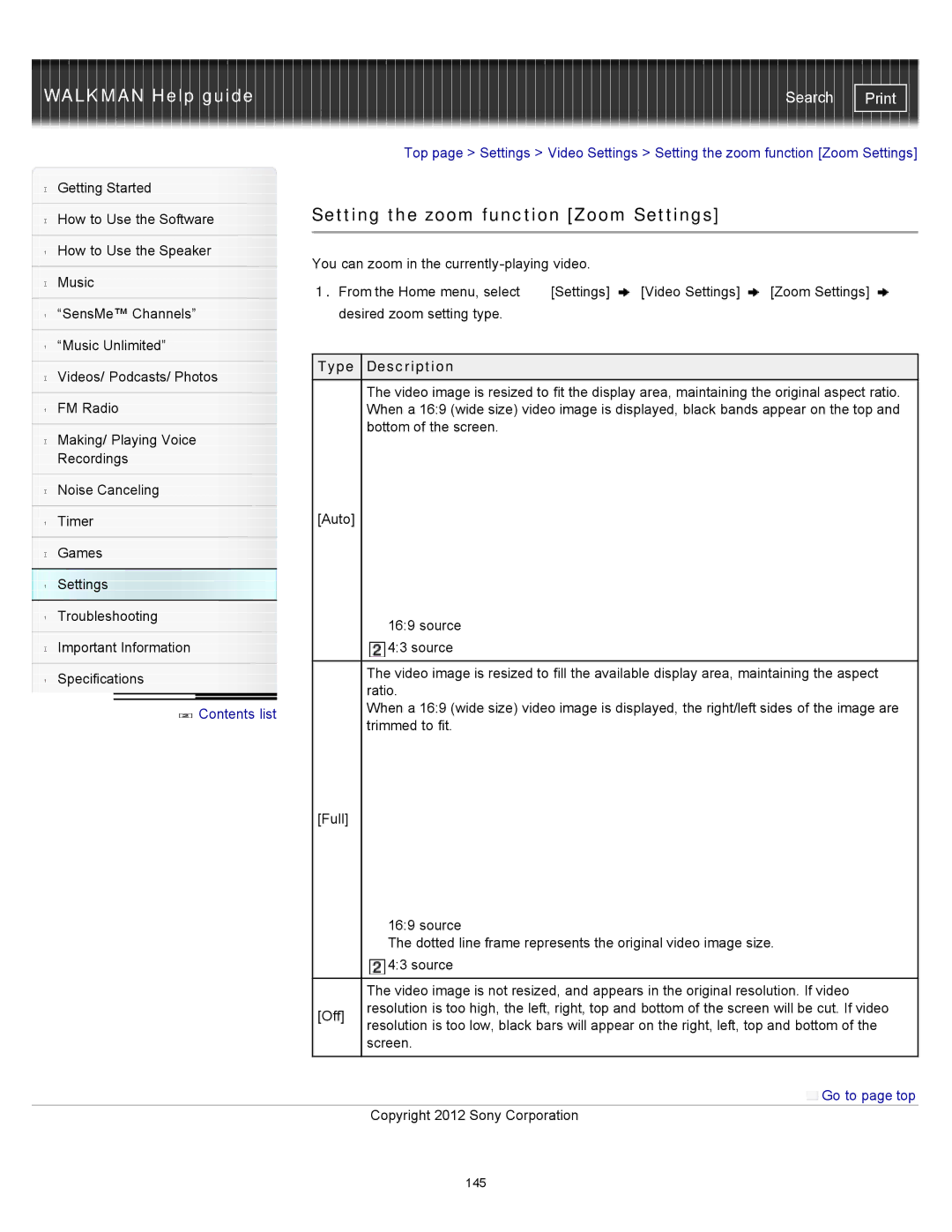WALKMAN Help guide | Search |
|
| Top page > Settings > Video Settings > Setting the zoom function [Zoom Settings] | ||||
Getting Started |
|
|
|
|
| |
|
| Setting the zoom function [Zoom Settings] |
| |||
How to Use the Software |
| |||||
|
|
|
|
|
| |
|
|
|
|
|
| |
How to Use the Speaker |
| You can zoom in the |
|
| ||
|
|
|
| |||
Music |
|
| ||||
| 1. From the Home menu, select | [Settings] | [Video Settings] | [Zoom Settings] | ||
|
| |||||
“SensMe™ Channels” |
| desired zoom setting type. |
|
|
| |
|
|
|
|
|
| |
“Music Unlimited” |
|
|
|
|
| |
|
| Type Description |
|
|
| |
Videos/ Podcasts/ Photos |
|
|
| |||
| The video image is resized to fit the display area, maintaining the original aspect ratio. | |||||
|
| |||||
FM Radio | ||||||
| When a 16:9 (wide size) video image is displayed, black bands appear on the top and | |||||
|
| bottom of the screen. |
|
|
| |
Making/ Playing Voice |
|
|
| |||
|
|
|
|
| ||
Recordings |
|
|
|
|
| |
|
|
|
|
|
| |
Noise Canceling |
|
|
|
|
| |
|
| [Auto] |
|
|
| |
Timer |
|
|
|
| ||
|
|
|
|
|
| |
Games |
|
|
|
|
| |
Settings |
|
|
|
|
| |
Troubleshooting |
| 16:9 source |
|
|
| |
|
|
|
|
| ||
Important Information |
| 4:3 source |
|
|
| |
|
|
| ||||
|
| The video image is resized to fill the available display area, maintaining the aspect | ||||
Specifications |
| |||||
| ratio. |
|
|
| ||
|
|
|
|
| ||
Contents list |
| When a 16:9 (wide size) video image is displayed, the right/left sides of the image are | ||||
| trimmed to fit. |
|
|
| ||
|
|
|
|
| ||
[Full]
|
| 16:9 source |
|
| The dotted line frame represents the original video image size. |
|
| 4:3 source |
|
|
|
|
| The video image is not resized, and appears in the original resolution. If video |
| [Off] | resolution is too high, the left, right, top and bottom of the screen will be cut. If video |
| resolution is too low, black bars will appear on the right, left, top and bottom of the | |
|
| |
|
| screen. |
|
|
|
|
| Go to page top |
|
| Copyright 2012 Sony Corporation |
145