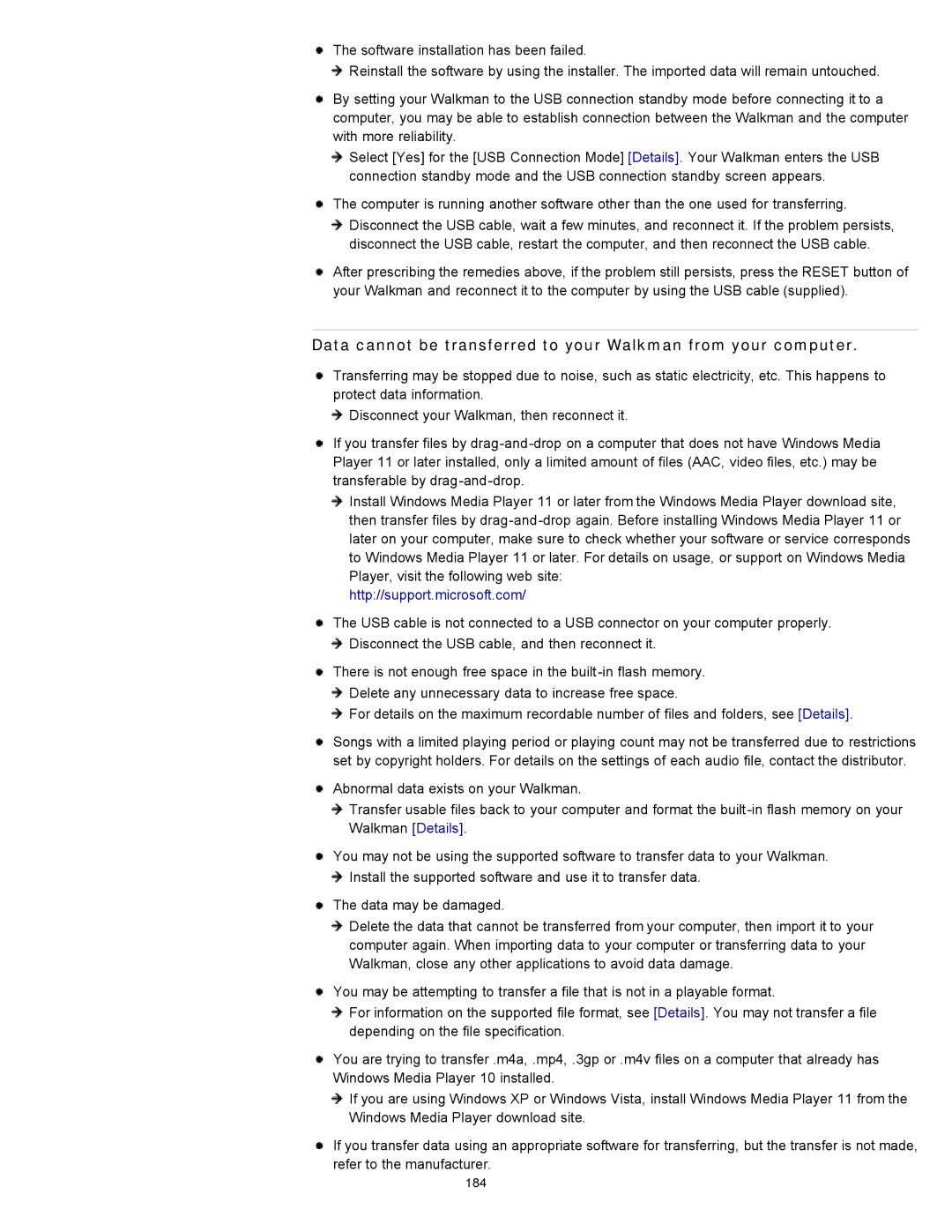The software installation has been failed.
![]() Reinstall the software by using the installer. The imported data will remain untouched.
Reinstall the software by using the installer. The imported data will remain untouched.
By setting your Walkman to the USB connection standby mode before connecting it to a computer, you may be able to establish connection between the Walkman and the computer with more reliability.
Select [Yes] for the [USB Connection Mode] [Details]. Your Walkman enters the USB connection standby mode and the USB connection standby screen appears.
The computer is running another software other than the one used for transferring.
Disconnect the USB cable, wait a few minutes, and reconnect it. If the problem persists, disconnect the USB cable, restart the computer, and then reconnect the USB cable.
After prescribing the remedies above, if the problem still persists, press the RESET button of your Walkman and reconnect it to the computer by using the USB cable (supplied).
Data cannot be transferred to your Walkman from your computer.
Transferring may be stopped due to noise, such as static electricity, etc. This happens to protect data information.
![]() Disconnect your Walkman, then reconnect it.
Disconnect your Walkman, then reconnect it.
If you transfer files by
Install Windows Media Player 11 or later from the Windows Media Player download site, then transfer files by
http://support.microsoft.com/
The USB cable is not connected to a USB connector on your computer properly. ![]() Disconnect the USB cable, and then reconnect it.
Disconnect the USB cable, and then reconnect it.
There is not enough free space in the
For details on the maximum recordable number of files and folders, see [Details].
Songs with a limited playing period or playing count may not be transferred due to restrictions set by copyright holders. For details on the settings of each audio file, contact the distributor.
Abnormal data exists on your Walkman.
Transfer usable files back to your computer and format the
You may not be using the supported software to transfer data to your Walkman. ![]() Install the supported software and use it to transfer data.
Install the supported software and use it to transfer data.
The data may be damaged.
Delete the data that cannot be transferred from your computer, then import it to your computer again. When importing data to your computer or transferring data to your Walkman, close any other applications to avoid data damage.
You may be attempting to transfer a file that is not in a playable format.
For information on the supported file format, see [Details]. You may not transfer a file depending on the file specification.
You are trying to transfer .m4a, .mp4, .3gp or .m4v files on a computer that already has Windows Media Player 10 installed.
If you are using Windows XP or Windows Vista, install Windows Media Player 11 from the Windows Media Player download site.
If you transfer data using an appropriate software for transferring, but the transfer is not made, refer to the manufacturer.
184