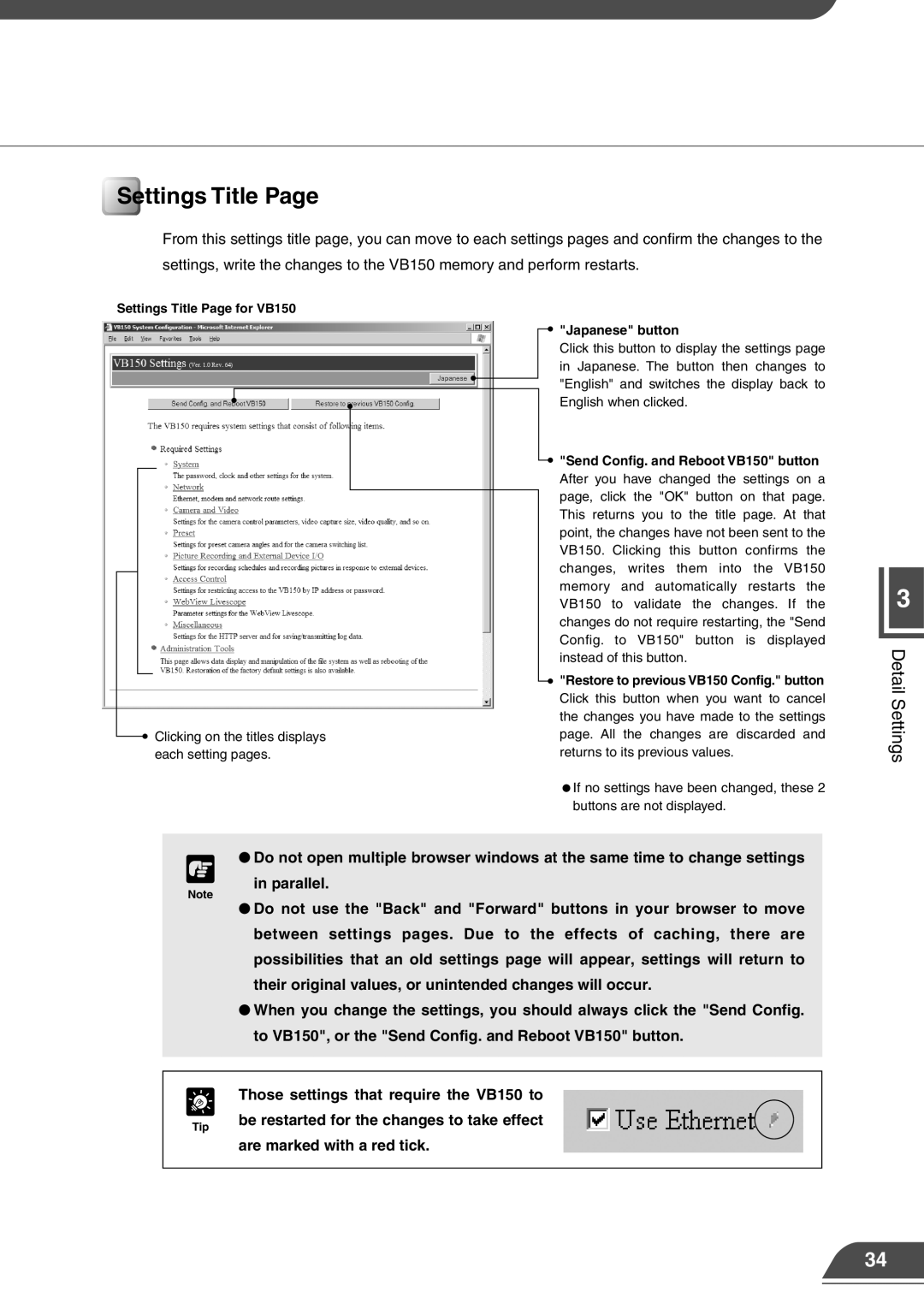Settings Title Page
From this settings title page, you can move to each settings pages and confirm the changes to the settings, write the changes to the VB150 memory and perform restarts.
Settings Title Page for VB150
Clicking on the titles displays each setting pages.
"Japanese" button
Click this button to display the settings page in Japanese. The button then changes to "English" and switches the display back to English when clicked.
"Send Config. and Reboot VB150" button
After you have changed the settings on a page, click the "OK" button on that page. This returns you to the title page. At that point, the changes have not been sent to the VB150. Clicking this button confirms the changes, writes them into the VB150 memory and automatically restarts the VB150 to validate the changes. If the changes do not require restarting, the "Send Config. to VB150" button is displayed instead of this button.
"Restore to previous VB150 Config." button
Click this button when you want to cancel the changes you have made to the settings page. All the changes are discarded and returns to its previous values.
![]() If no settings have been changed, these 2 buttons are not displayed.
If no settings have been changed, these 2 buttons are not displayed.
3
Detail Settings
c | ● Do not open multiple browser windows at the same time to change settings |
in parallel. |
Note
● Do not use the "Back" and "Forward" buttons in your browser to move between settings pages. Due to the effects of caching, there are possibilities that an old settings page will appear, settings will return to
their original values, or unintended changes will occur.
● When you change the settings, you should always click the "Send Config.
to VB150", or the "Send Config. and Reboot VB150" button.
e Those settings that require the VB150 to | |
Tip | be restarted for the changes to take effect |
| |
| are marked with a red tick. |
34