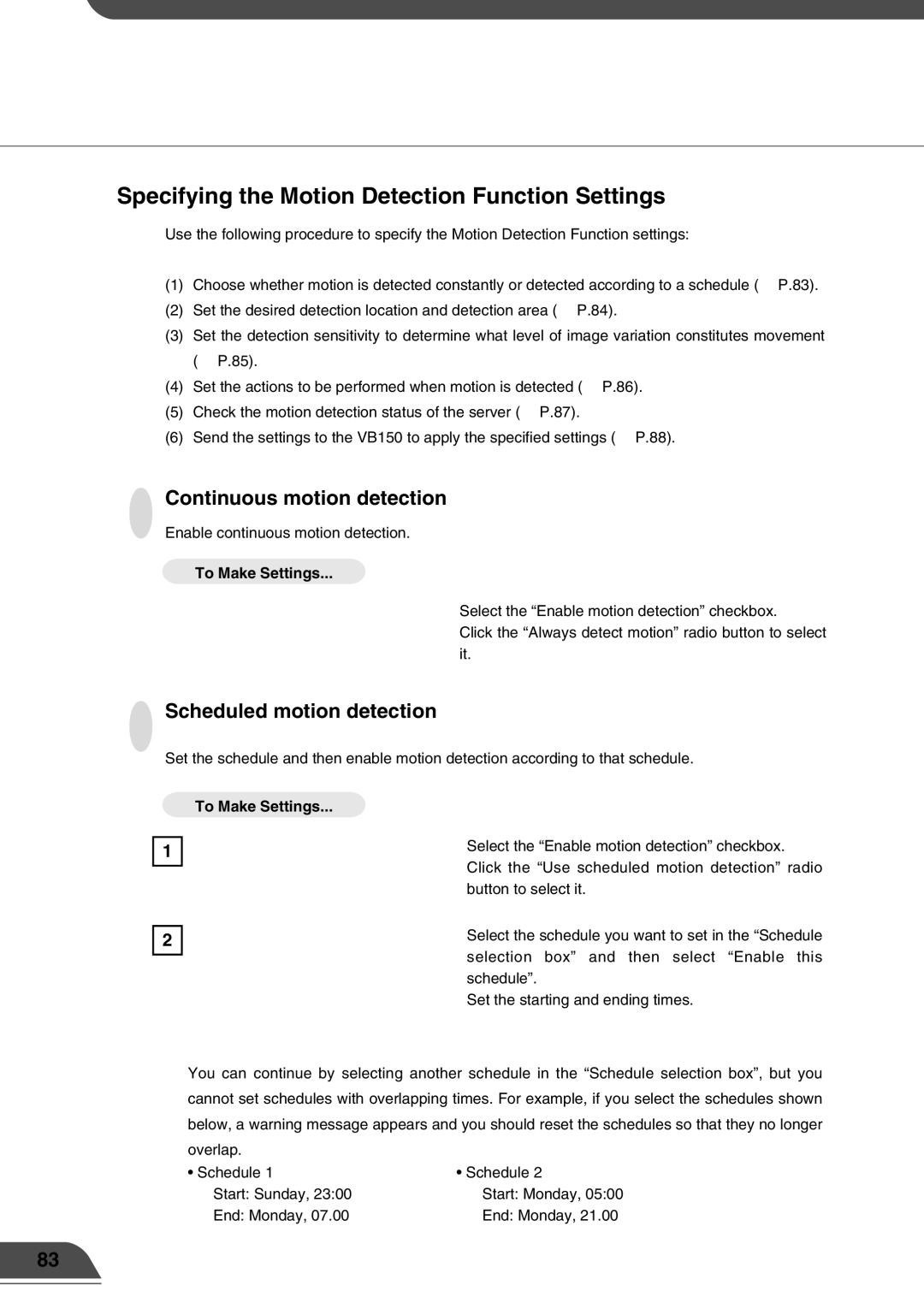Specifying the Motion Detection Function Settings
Use the following procedure to specify the Motion Detection Function settings:
(1)Choose whether motion is detected constantly or detected according to a schedule (→ P.83).
(2)Set the desired detection location and detection area (→ P.84).
(3)Set the detection sensitivity to determine what level of image variation constitutes movement (→ P.85).
(4)Set the actions to be performed when motion is detected (→ P.86).
(5)Check the motion detection status of the server (→ P.87).
(6)Send the settings to the VB150 to apply the specified settings (→ P.88).
Continuous motion detection
Enable continuous motion detection.
To Make Settings...
Select the “Enable motion detection” checkbox.
Click the “Always detect motion” radio button to select it.
Scheduled motion detection
Set the schedule and then enable motion detection according to that schedule.
1
To Make Settings...
Select the “Enable motion detection” checkbox. Click the “Use scheduled motion detection” radio button to select it.
2
Select the schedule you want to set in the “Schedule selection box” and then select “Enable this schedule”.
Set the starting and ending times.
You can continue by selecting another schedule in the “Schedule selection box”, but you cannot set schedules with overlapping times. For example, if you select the schedules shown below, a warning message appears and you should reset the schedules so that they no longer
overlap. |
|
• Schedule 1 | • Schedule 2 |
Start: Sunday, 23:00 | Start: Monday, 05:00 |
End: Monday, 07.00 | End: Monday, 21.00 |
83