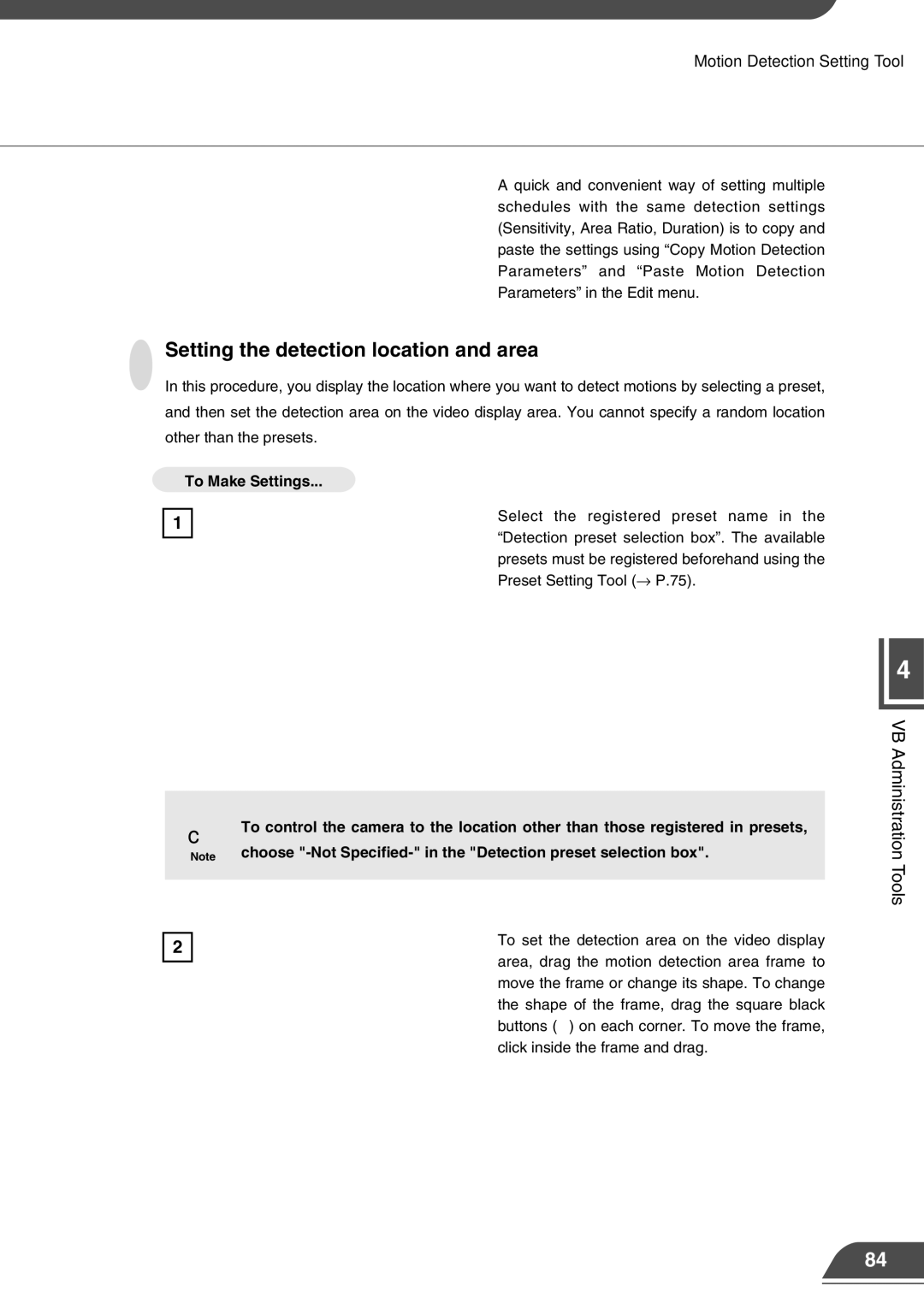Motion Detection Setting Tool
A quick and convenient way of setting multiple schedules with the same detection settings (Sensitivity, Area Ratio, Duration) is to copy and paste the settings using “Copy Motion Detection Parameters” and “Paste Motion Detection Parameters” in the Edit menu.
Setting the detection location and area
In this procedure, you display the location where you want to detect motions by selecting a preset,
and then set the detection area on the video display area. You cannot specify a random location
other than the presets.
To Make Settings...
1
Select the registered preset name in the “Detection preset selection box”. The available presets must be registered beforehand using the Preset Setting Tool (→ P.75).
4
c | To control the camera to the location other than those registered in presets, |
Note | choose |
|
|
2 | To set the detection area on the video display | |
area, drag the motion detection area frame to | ||
| ||
| ||
| move the frame or change its shape. To change | |
| the shape of the frame, drag the square black | |
| buttons (■) on each corner. To move the frame, | |
| click inside the frame and drag. |
VB Administration Tools
84