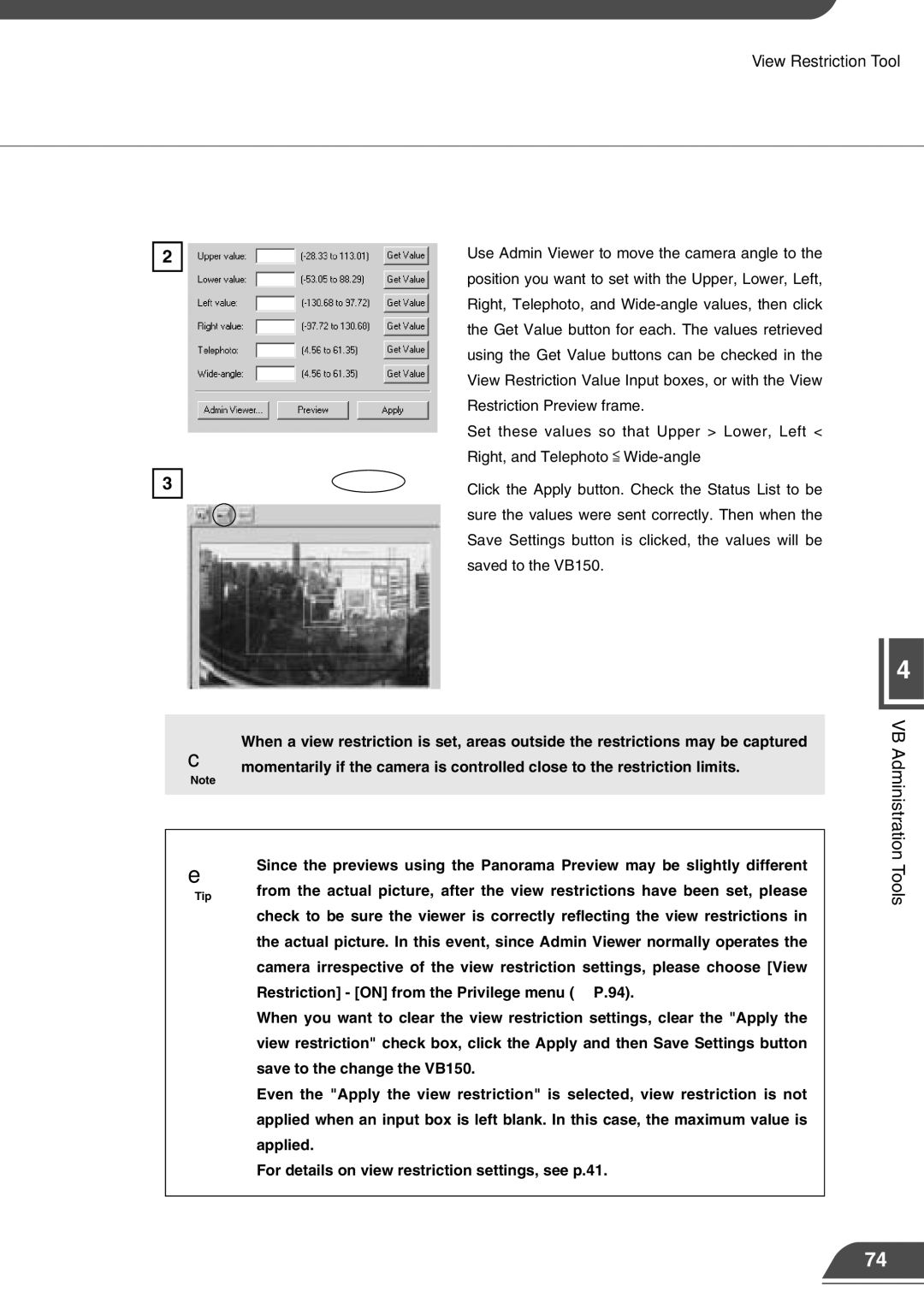2
3
View Restriction Tool
Use Admin Viewer to move the camera angle to the position you want to set with the Upper, Lower, Left, Right, Telephoto, and
Set these values so that Upper > Lower, Left < Right, and Telephoto ![]()
Click the Apply button. Check the Status List to be sure the values were sent correctly. Then when the Save Settings button is clicked, the values will be saved to the VB150.
4
c | When a view restriction is set, areas outside the restrictions may be captured |
momentarily if the camera is controlled close to the restriction limits. | |
Note |
|
|
|
e ● Since the previews using the Panorama Preview may be slightly different
Tip | from the actual picture, after the view restrictions have been set, please |
| check to be sure the viewer is correctly reflecting the view restrictions in |
| the actual picture. In this event, since Admin Viewer normally operates the |
| camera irrespective of the view restriction settings, please choose [View |
| Restriction] - [ON] from the Privilege menu (→ P.94). |
●When you want to clear the view restriction settings, clear the "Apply the view restriction" check box, click the Apply and then Save Settings button save to the change the VB150.
●Even the "Apply the view restriction" is selected, view restriction is not applied when an input box is left blank. In this case, the maximum value is applied.
●For details on view restriction settings, see p.41.
VB Administration Tools
74