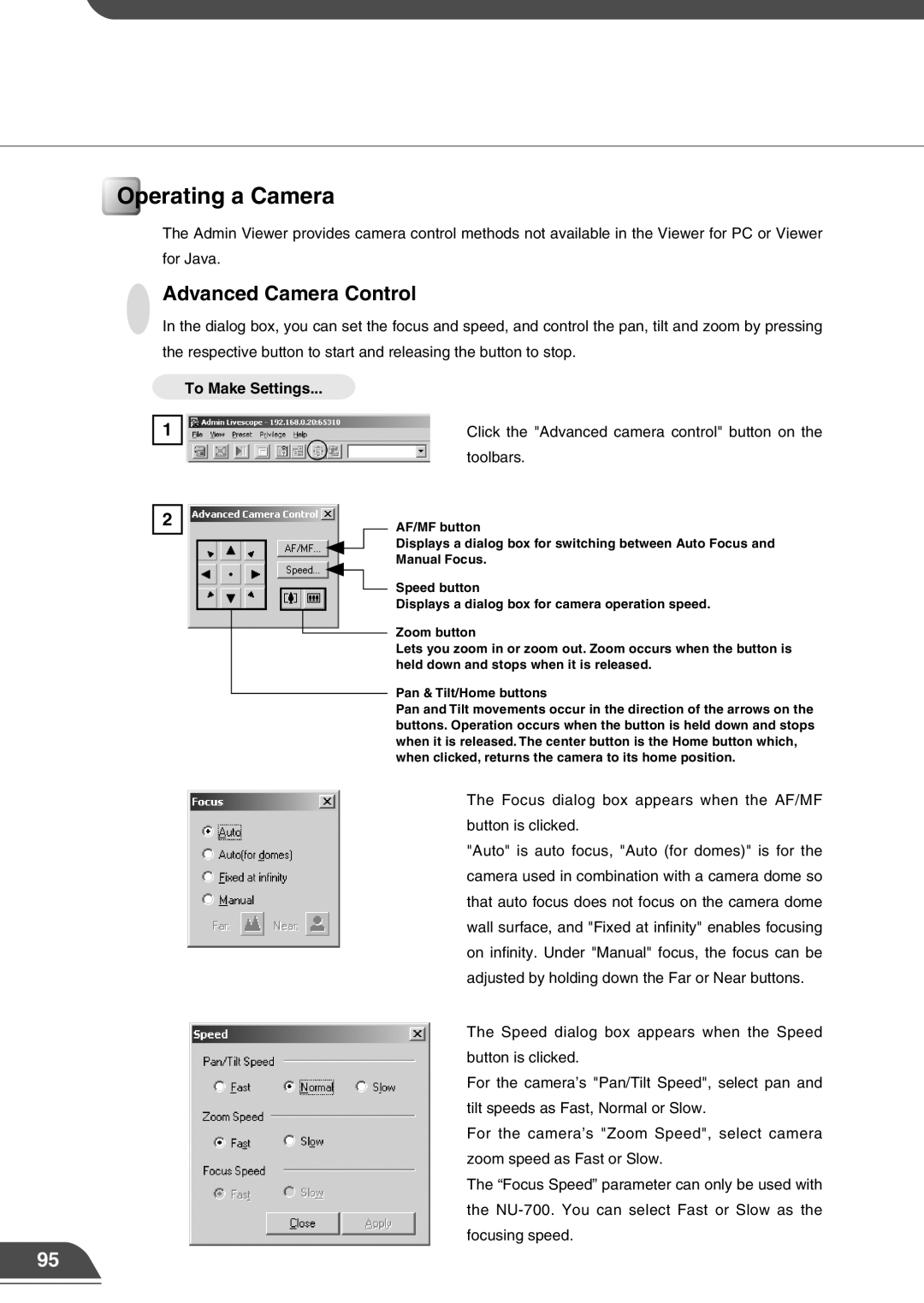Operating a Camera
The Admin Viewer provides camera control methods not available in the Viewer for PC or Viewer for Java.
Advanced Camera Control
In the dialog box, you can set the focus and speed, and control the pan, tilt and zoom by pressing the respective button to start and releasing the button to stop.
To Make Settings...
1
2
Click the "Advanced camera control" button on the toolbars.
AF/MF button
Displays a dialog box for switching between Auto Focus and Manual Focus.
Speed button
Displays a dialog box for camera operation speed.
Zoom button
Lets you zoom in or zoom out. Zoom occurs when the button is held down and stops when it is released.
Pan & Tilt/Home buttons
Pan and Tilt movements occur in the direction of the arrows on the buttons. Operation occurs when the button is held down and stops when it is released. The center button is the Home button which, when clicked, returns the camera to its home position.
The Focus dialog box appears when the AF/MF button is clicked.
"Auto" is auto focus, "Auto (for domes)" is for the camera used in combination with a camera dome so that auto focus does not focus on the camera dome wall surface, and "Fixed at infinity" enables focusing on infinity. Under "Manual" focus, the focus can be adjusted by holding down the Far or Near buttons.
The Speed dialog box appears when the Speed button is clicked.
For the camera’s "Pan/Tilt Speed", select pan and tilt speeds as Fast, Normal or Slow.
For the camera’s "Zoom Speed", select camera zoom speed as Fast or Slow.
The “Focus Speed” parameter can only be used with the
95