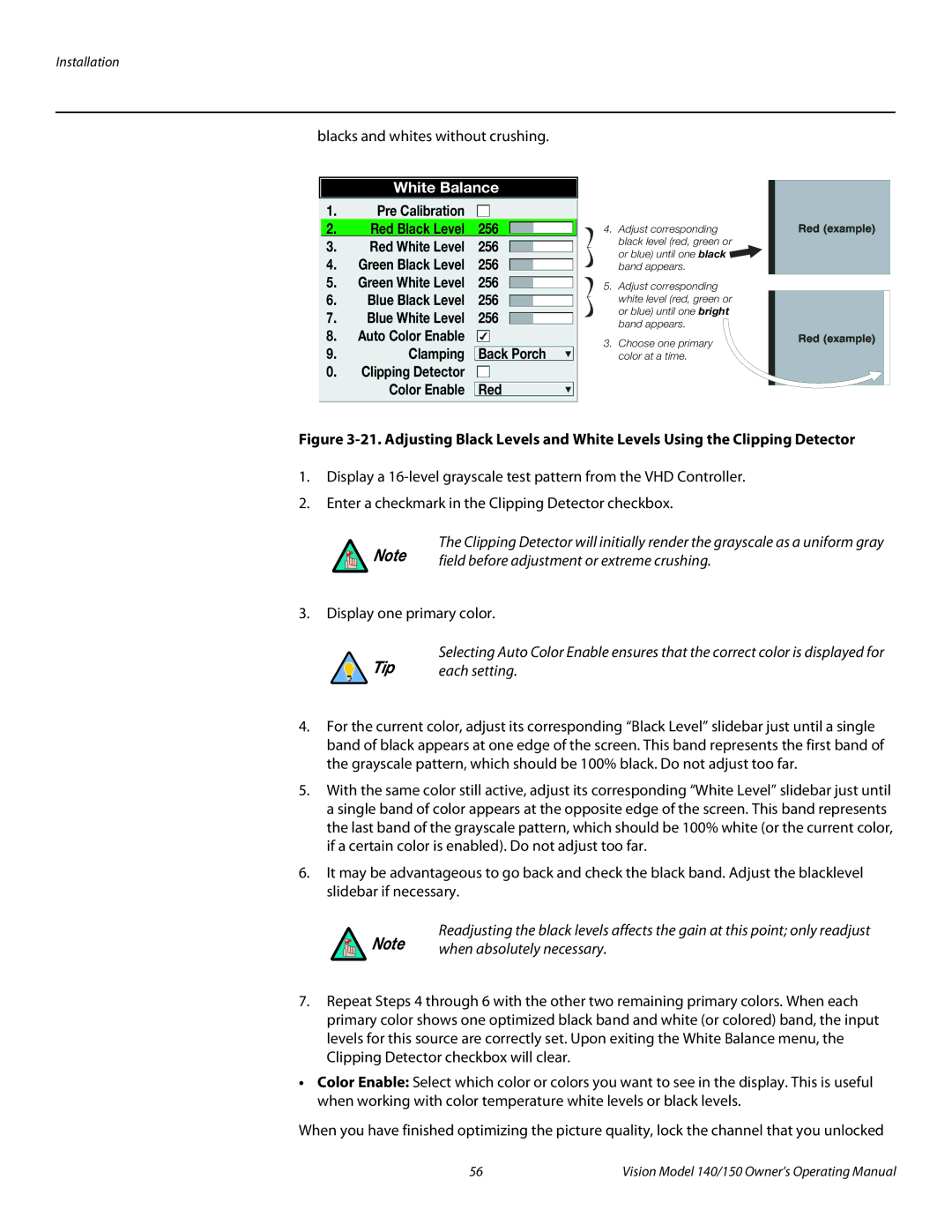blacks and whites without crushing.
White Balance
1. | Pre Calibration |
|
|
|
|
|
| |
|
|
|
|
|
|
|
|
|
2. | Red Black Level | 256 |
|
|
|
| ||
3. | Red White Level | 256 |
|
|
|
| ||
|
|
|
| |||||
4. | Green Black Level | 256 |
|
|
|
| ||
|
|
| ||||||
5. | Green White Level | 256 |
|
|
|
| ||
|
|
| ||||||
6. | Blue Black Level | 256 |
|
|
|
| ||
|
|
| ||||||
7. | Blue White Level | 256 |
|
|
|
| ||
|
|
| ||||||
8. | Auto Color Enable |
|
|
|
|
|
| |
|
|
|
|
|
| |||
9. | Clamping |
|
|
|
|
|
|
|
| Back Porch |
| ||||||
0.Clipping Detector
Color Enable 
 Red
Red
4.Adjust corresponding
black level (red, green or
or blue) until one black ![]() band appears.
band appears.
5.Adjust corresponding white level (red, green or or blue) until one bright band appears.
3.Choose one primary color at a time.
Figure 3-21. Adjusting Black Levels and White Levels Using the Clipping Detector
1.Display a
2.Enter a checkmark in the Clipping Detector checkbox.
The Clipping Detector will initially render the grayscale as a uniform gray
Note | field before adjustment or extreme crushing. |
|
3.Display one primary color.
Tip | Selecting Auto Color Enable ensures that the correct color is displayed for |
each setting. |
4.For the current color, adjust its corresponding “Black Level” slidebar just until a single band of black appears at one edge of the screen. This band represents the first band of the grayscale pattern, which should be 100% black. Do not adjust too far.
5.With the same color still active, adjust its corresponding “White Level” slidebar just until a single band of color appears at the opposite edge of the screen. This band represents the last band of the grayscale pattern, which should be 100% white (or the current color, if a certain color is enabled). Do not adjust too far.
6.It may be advantageous to go back and check the black band. Adjust the blacklevel slidebar if necessary.
Readjusting the black levels affects the gain at this point; only readjust
Note | when absolutely necessary. |
|
7.Repeat Steps 4 through 6 with the other two remaining primary colors. When each primary color shows one optimized black band and white (or colored) band, the input levels for this source are correctly set. Upon exiting the White Balance menu, the Clipping Detector checkbox will clear.
•Color Enable: Select which color or colors you want to see in the display. This is useful when working with color temperature white levels or black levels.
When you have finished optimizing the picture quality, lock the channel that you unlocked
56 | Vision Model 140/150 Owner’s Operating Manual |