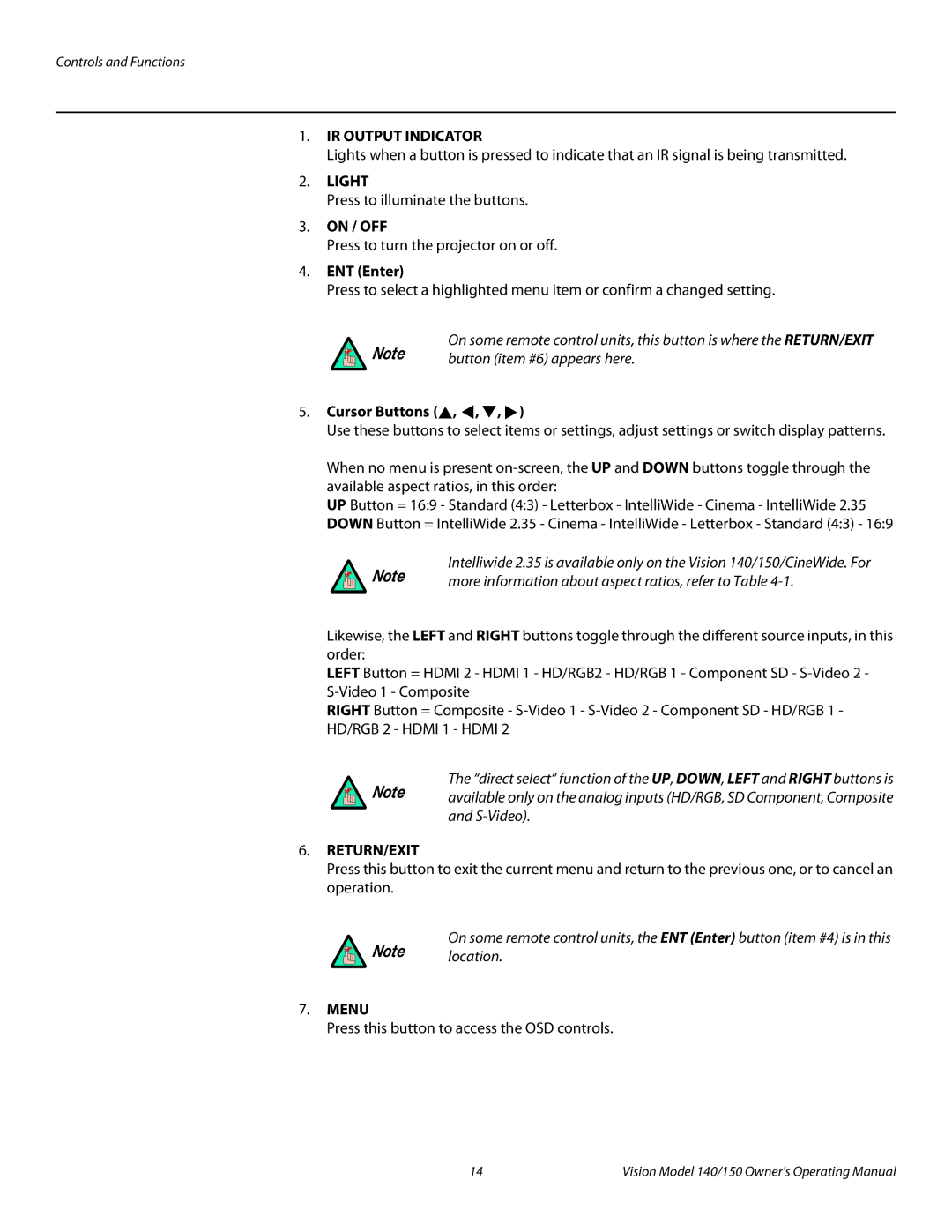Controls and Functions
1.IR OUTPUT INDICATOR
Lights when a button is pressed to indicate that an IR signal is being transmitted.
2.LIGHT
Press to illuminate the buttons.
3.ON / OFF
Press to turn the projector on or off.
4.ENT (Enter)
Press to select a highlighted menu item or confirm a changed setting.
On some remote control units, this button is where the RETURN/EXIT
Note | button (item #6) appears here. |
|
5.Cursor Buttons ( ,
,  ,
,  ,
,  )
)
Use these buttons to select items or settings, adjust settings or switch display patterns.
When no menu is present
UP Button = 16:9 - Standard (4:3) - Letterbox - IntelliWide - Cinema - IntelliWide 2.35 DOWN Button = IntelliWide 2.35 - Cinema - IntelliWide - Letterbox - Standard (4:3) - 16:9
Intelliwide 2.35 is available only on the Vision 140/150/CineWide. For
Note | more information about aspect ratios, refer to Table |
|
Likewise, the LEFT and RIGHT buttons toggle through the different source inputs, in this order:
LEFT Button = HDMI 2 - HDMI 1 - HD/RGB2 - HD/RGB 1 - Component SD -
RIGHT Button = Composite -
The “direct select” function of the UP, DOWN, LEFT and RIGHT buttons is
Note available only on the analog inputs (HD/RGB, SD Component, Composite and
6.RETURN/EXIT
Press this button to exit the current menu and return to the previous one, or to cancel an operation.
On some remote control units, the ENT (Enter) button (item #4) is in this
Note location.
7.MENU
Press this button to access the OSD controls.
14 | Vision Model 140/150 Owner’s Operating Manual |