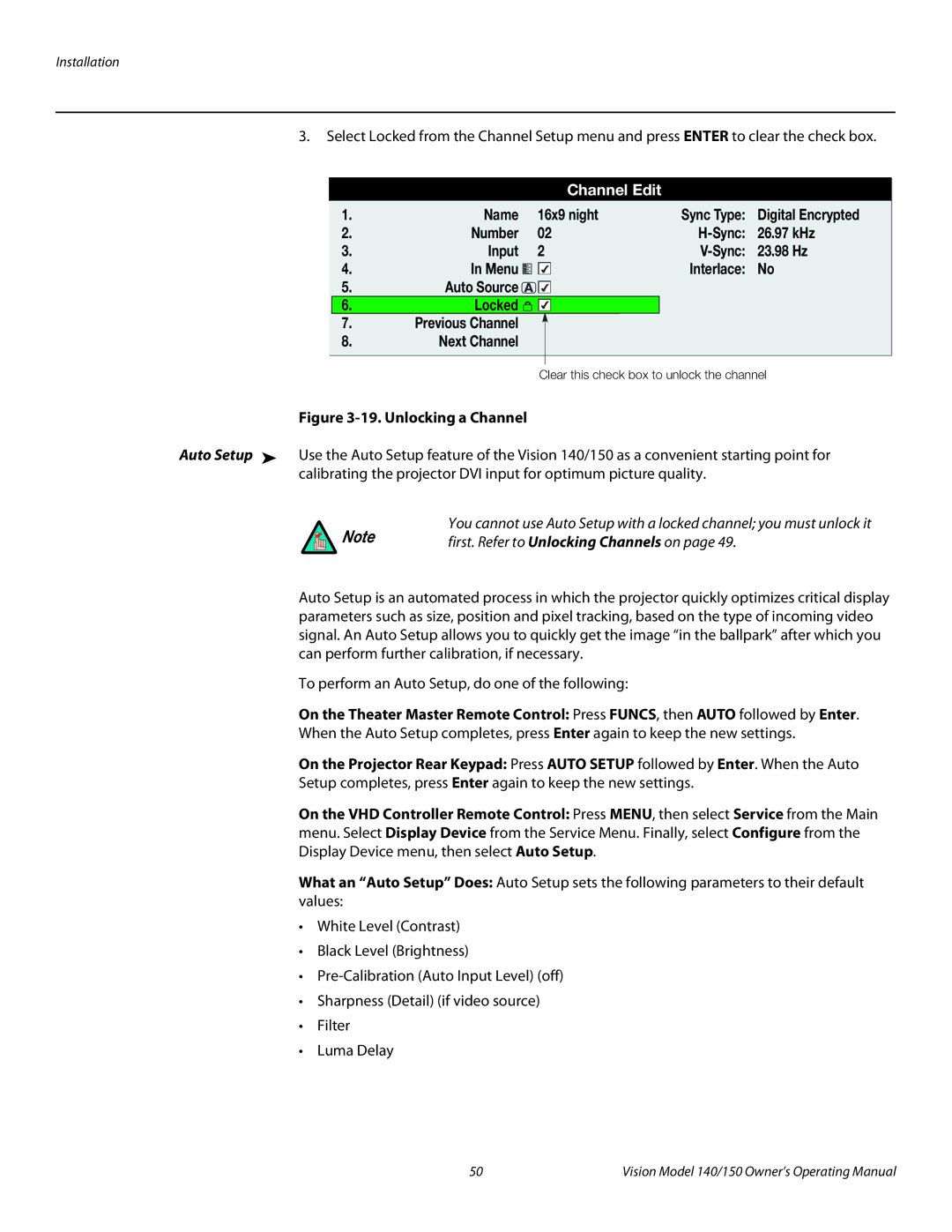Installation
3.Select Locked from the Channel Setup menu and press ENTER to clear the check box.
Channel Edit
1. | Name | 16x9 night | Sync Type: | Digital Encrypted | ||
2. | Number | 02 |
| 26.97 kHz | ||
3. | Input | 2 |
| 23.98 Hz | ||
4. | In Menu |
|
|
| Interlace: | No |
|
|
| ||||
5.Auto Source 

6. | Locked |
7. | Previous Channel |
8.Next Channel
Clear this check box to unlock the channel
Figure 3-19. Unlocking a Channel
Auto Setup ➤ Use the Auto Setup feature of the Vision 140/150 as a convenient starting point for
calibrating the projector DVI input for optimum picture quality.
You cannot use Auto Setup with a locked channel; you must unlock it
Note | first. Refer to Unlocking Channels on page 49. |
|
Auto Setup is an automated process in which the projector quickly optimizes critical display parameters such as size, position and pixel tracking, based on the type of incoming video signal. An Auto Setup allows you to quickly get the image “in the ballpark” after which you can perform further calibration, if necessary.
To perform an Auto Setup, do one of the following:
On the Theater Master Remote Control: Press FUNCS, then AUTO followed by Enter.
When the Auto Setup completes, press Enter again to keep the new settings.
On the Projector Rear Keypad: Press AUTO SETUP followed by Enter. When the Auto
Setup completes, press Enter again to keep the new settings.
On the VHD Controller Remote Control: Press MENU, then select Service from the Main menu. Select Display Device from the Service Menu. Finally, select Configure from the Display Device menu, then select Auto Setup.
What an “Auto Setup” Does: Auto Setup sets the following parameters to their default values:
•White Level (Contrast)
•Black Level (Brightness)
•
•Sharpness (Detail) (if video source)
•Filter
•Luma Delay
50 | Vision Model 140/150 Owner’s Operating Manual |