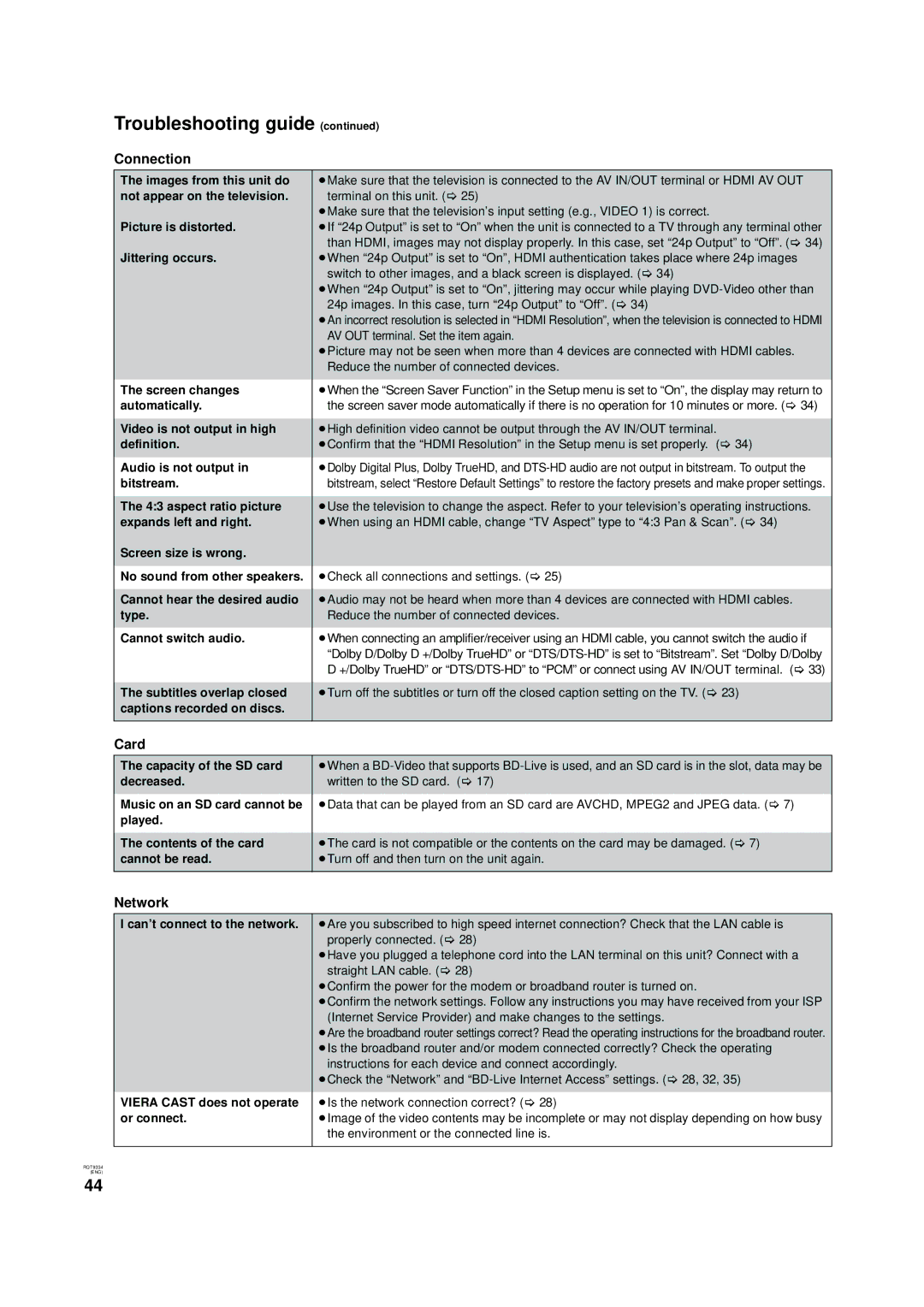Troubleshooting guide (continued)
Connection
The images from this unit do | ≥Make sure that the television is connected to the AV IN/OUT terminal or HDMI AV OUT |
not appear on the television. | terminal on this unit. (> 25) |
Picture is distorted. | ≥Make sure that the television’s input setting (e.g., VIDEO 1) is correct. |
≥If “24p Output” is set to “On” when the unit is connected to a TV through any terminal other | |
Jittering occurs. | than HDMI, images may not display properly. In this case, set “24p Output” to “Off”. (> 34) |
≥When “24p Output” is set to “On”, HDMI authentication takes place where 24p images | |
| switch to other images, and a black screen is displayed. (> 34) |
| ≥When “24p Output” is set to “On”, jittering may occur while playing |
| 24p images. In this case, turn “24p Output” to “Off”. (> 34) |
| ≥An incorrect resolution is selected in “HDMI Resolution”, when the television is connected to HDMI |
| AV OUT terminal. Set the item again. |
| ≥Picture may not be seen when more than 4 devices are connected with HDMI cables. |
| Reduce the number of connected devices. |
|
|
The screen changes | ≥When the “Screen Saver Function” in the Setup menu is set to “On”, the display may return to |
automatically. | the screen saver mode automatically if there is no operation for 10 minutes or more. (> 34) |
|
|
Video is not output in high | ≥High definition video cannot be output through the AV IN/OUT terminal. |
definition. | ≥Confirm that the “HDMI Resolution” in the Setup menu is set properly. (> 34) |
Audio is not output in | ≥Dolby Digital Plus, Dolby TrueHD, and |
bitstream. | bitstream, select “Restore Default Settings” to restore the factory presets and make proper settings. |
|
|
The 4:3 aspect ratio picture | ≥Use the television to change the aspect. Refer to your television’s operating instructions. |
expands left and right. | ≥When using an HDMI cable, change “TV Aspect” type to “4:3 Pan & Scan”. (> 34) |
Screen size is wrong. |
|
No sound from other speakers. | ≥Check all connections and settings. (> 25) |
|
|
Cannot hear the desired audio | ≥Audio may not be heard when more than 4 devices are connected with HDMI cables. |
type. | Reduce the number of connected devices. |
Cannot switch audio. | ≥When connecting an amplifier/receiver using an HDMI cable, you cannot switch the audio if |
| “Dolby D/Dolby D +/Dolby TrueHD” or |
| D +/Dolby TrueHD” or |
|
|
The subtitles overlap closed | ≥Turn off the subtitles or turn off the closed caption setting on the TV. (> 23) |
captions recorded on discs. |
|
|
|
Card
The capacity of the SD card decreased.
Music on an SD card cannot be played.
The contents of the card cannot be read.
≥When a
≥Data that can be played from an SD card are AVCHD, MPEG2 and JPEG data. (> 7)
≥The card is not compatible or the contents on the card may be damaged. (> 7) ≥Turn off and then turn on the unit again.
Network
I can’t connect to the network. | ≥Are you subscribed to high speed internet connection? Check that the LAN cable is |
| properly connected. (> 28) |
| ≥Have you plugged a telephone cord into the LAN terminal on this unit? Connect with a |
| straight LAN cable. (> 28) |
| ≥Confirm the power for the modem or broadband router is turned on. |
| ≥Confirm the network settings. Follow any instructions you may have received from your ISP |
| (Internet Service Provider) and make changes to the settings. |
| ≥Are the broadband router settings correct? Read the operating instructions for the broadband router. |
| ≥Is the broadband router and/or modem connected correctly? Check the operating |
| instructions for each device and connect accordingly. |
| ≥Check the “Network” and |
VIERA CAST does not operate | ≥Is the network connection correct? (> 28) |
or connect. | ≥Image of the video contents may be incomplete or may not display depending on how busy |
| the environment or the connected line is. |
|
|
RQT9334
(ENG)
44