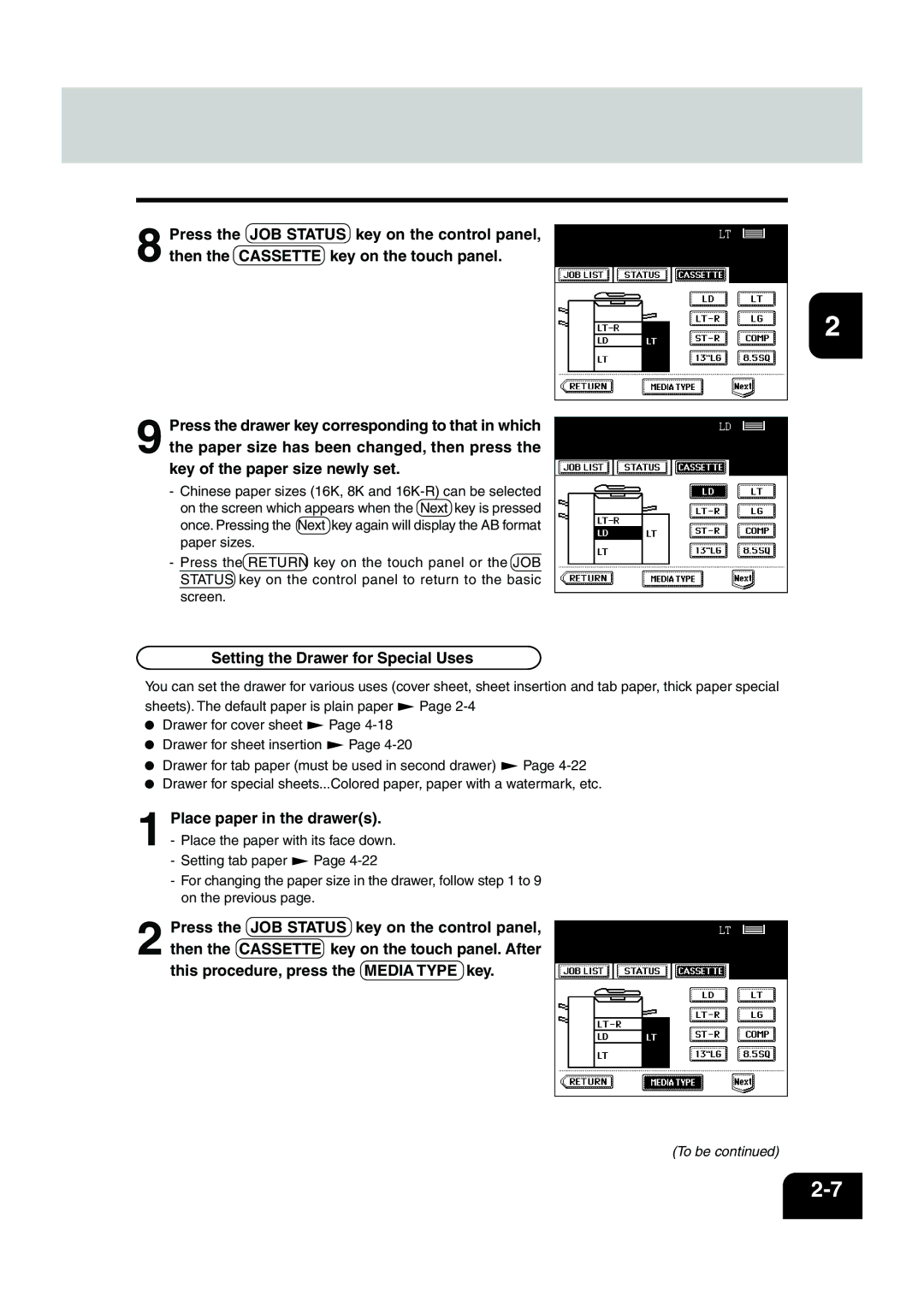8 Press the JOB STATUS key on the control panel, then the CASSETTE key on the touch panel.
9 Press the drawer key corresponding to that in which the paper size has been changed, then press the key of the paper size newly set.
-Chinese paper sizes (16K, 8K and
-Press the RETURN key on the touch panel or the JOB![]()
![]() STATUS key on the control panel to return to the basic
STATUS key on the control panel to return to the basic
screen.
Setting the Drawer for Special Uses
You can set the drawer for various uses (cover sheet, sheet insertion and tab paper, thick paper special
sheets). The default paper is plain paper | Page |
| |
Drawer for cover sheet | Page |
|
|
Drawer for sheet insertion | Page |
|
|
Drawer for tab paper (must be used in second drawer) | Page | ||
Drawer for special sheets...Colored paper, paper with a watermark, etc.
1 Place paper in the drawer(s).
- Place the paper with its face down.
- Setting tab paper ![]() Page
Page
- For changing the paper size in the drawer, follow step 1 to 9 on the previous page.
2 Press the JOB STATUS key on the control panel, then the CASSETTE key on the touch panel. After this procedure, press the MEDIA TYPE key.
(To be continued)
2