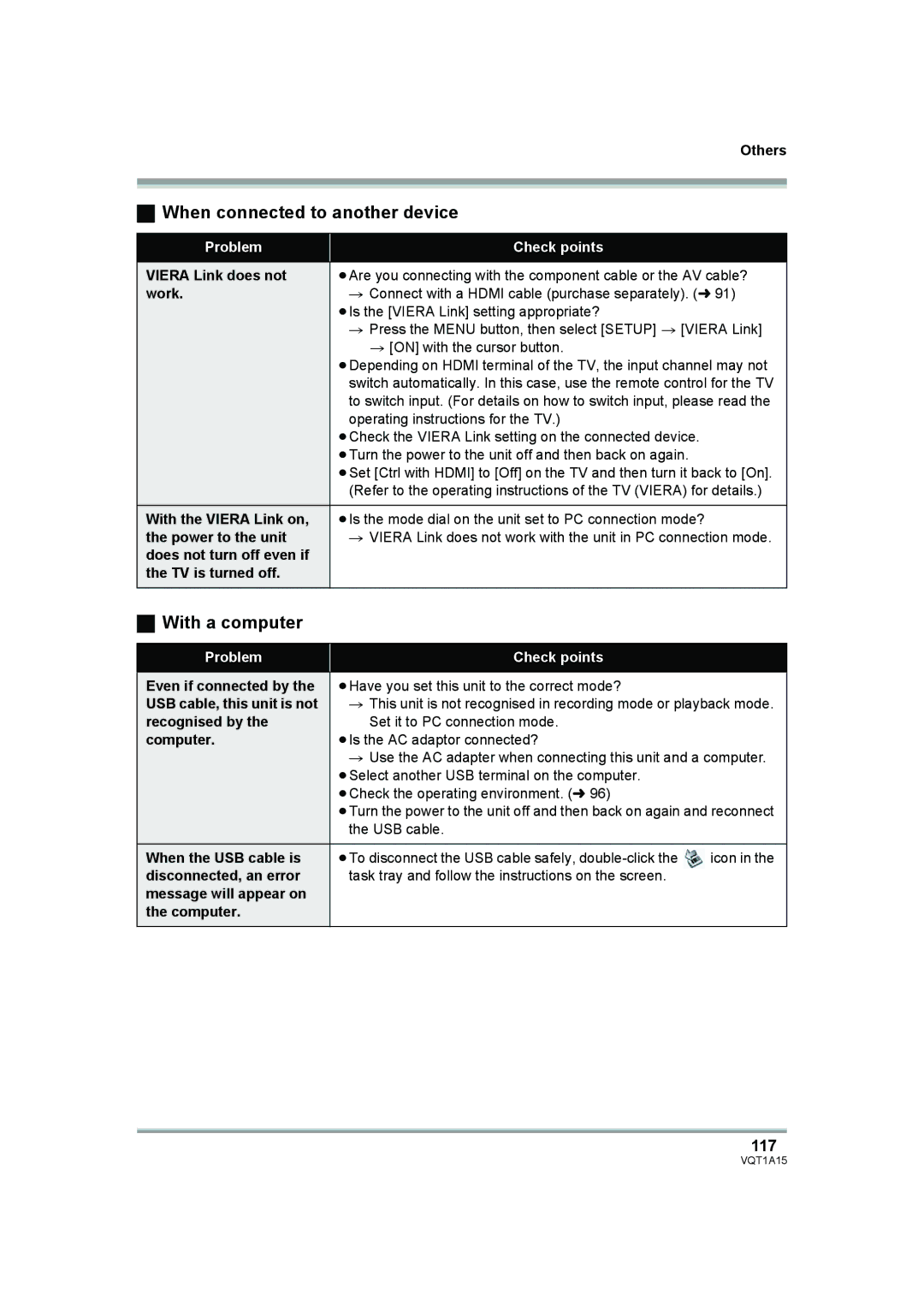Others
ªWhen connected to another device
Problem | Check points |
VIERA Link does not | ≥Are you connecting with the component cable or the AV cable? |
work. | # Connect with a HDMI cable (purchase separately). (l 91) |
| ≥Is the [VIERA Link] setting appropriate? |
| # Press the MENU button, then select [SETUP] > [VIERA Link] |
| > [ON] with the cursor button. |
| ≥Depending on HDMI terminal of the TV, the input channel may not |
| switch automatically. In this case, use the remote control for the TV |
| to switch input. (For details on how to switch input, please read the |
| operating instructions for the TV.) |
| ≥Check the VIERA Link setting on the connected device. |
| ≥Turn the power to the unit off and then back on again. |
| ≥Set [Ctrl with HDMI] to [Off] on the TV and then turn it back to [On]. |
| (Refer to the operating instructions of the TV (VIERA) for details.) |
With the VIERA Link on, | ≥Is the mode dial on the unit set to PC connection mode? |
the power to the unit | # VIERA Link does not work with the unit in PC connection mode. |
does not turn off even if |
|
the TV is turned off. |
|
|
|
ªWith a computer
Problem
Check points
Even if connected by the | ≥Have you set this unit to the correct mode? |
|
USB cable, this unit is not | # This unit is not recognised in recording mode or playback mode. | |
recognised by the | Set it to PC connection mode. |
|
computer. | ≥Is the AC adaptor connected? |
|
| # Use the AC adapter when connecting this unit and a computer. | |
| ≥Select another USB terminal on the computer. |
|
| ≥Check the operating environment. (l 96) |
|
| ≥Turn the power to the unit off and then back on again and reconnect | |
| the USB cable. |
|
When the USB cable is | ≥To disconnect the USB cable safely, | icon in the |
disconnected, an error | task tray and follow the instructions on the screen. |
|
message will appear on |
|
|
the computer. |
|
|
|
|
|