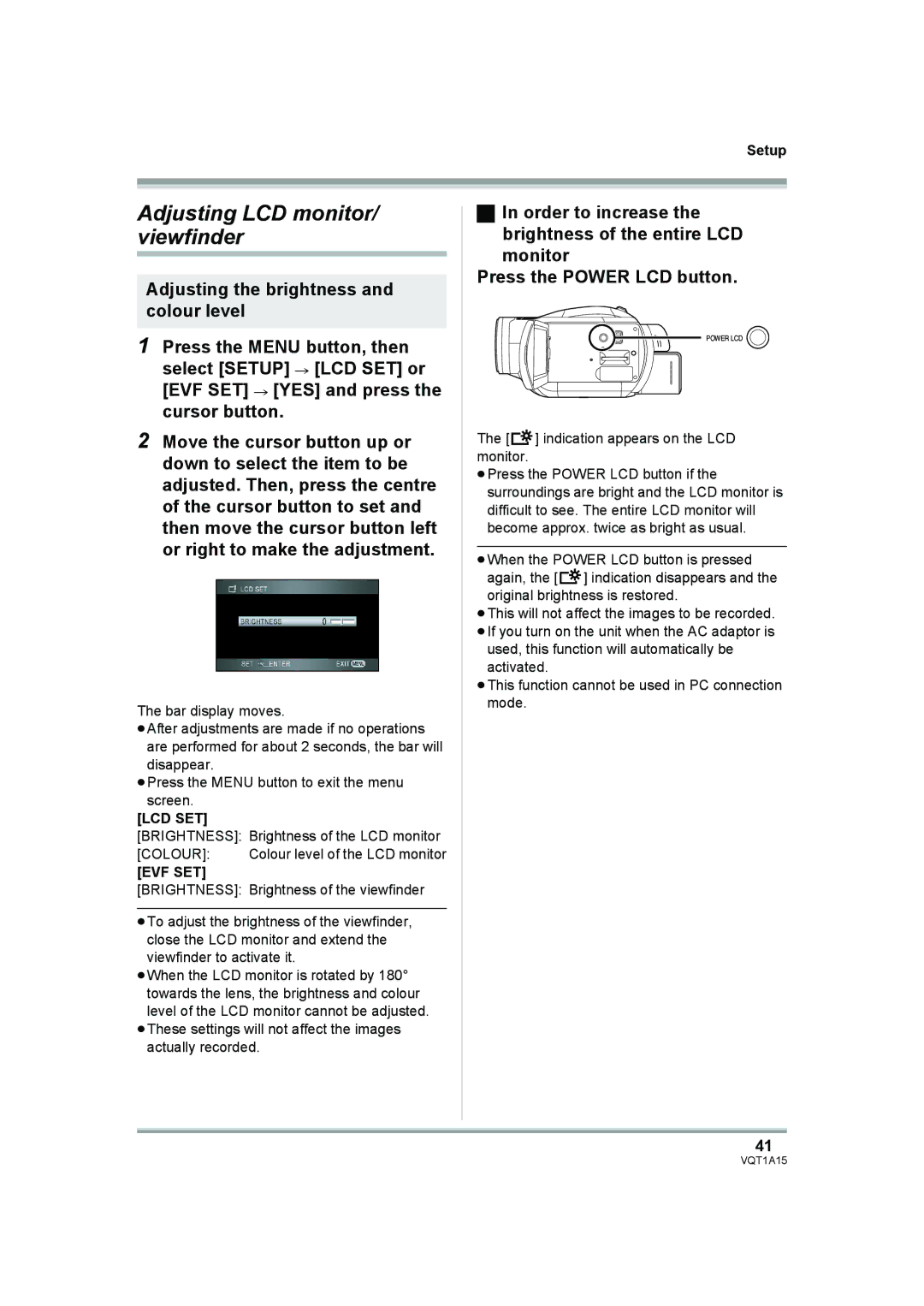Setup
Adjusting LCD monitor/ viewfinder
Adjusting the brightness and colour level
1Press the MENU button, then select [SETUP] # [LCD SET] or [EVF SET] # [YES] and press the cursor button.
2Move the cursor button up or down to select the item to be adjusted. Then, press the centre of the cursor button to set and then move the cursor button left or right to make the adjustment.
The bar display moves.
≥After adjustments are made if no operations
are performed for about 2 seconds, the bar will disappear.
≥Press the MENU button to exit the menu screen.
[LCD SET]
[BRIGHTNESS]: Brightness of the LCD monitor
[COLOUR]: Colour level of the LCD monitor
[EVF SET]
[BRIGHTNESS]: Brightness of the viewfinder
≥To adjust the brightness of the viewfinder, close the LCD monitor and extend the viewfinder to activate it.
≥When the LCD monitor is rotated by 180° towards the lens, the brightness and colour level of the LCD monitor cannot be adjusted.
≥These settings will not affect the images actually recorded.
ªIn order to increase the brightness of the entire LCD monitor
Press the POWER LCD button.
POWER LCD
The [![]() ] indication appears on the LCD monitor.
] indication appears on the LCD monitor.
≥Press the POWER LCD button if the surroundings are bright and the LCD monitor is difficult to see. The entire LCD monitor will become approx. twice as bright as usual.
≥When the POWER LCD button is pressed again, the [![]() ] indication disappears and the original brightness is restored.
] indication disappears and the original brightness is restored.
≥This will not affect the images to be recorded.
≥If you turn on the unit when the AC adaptor is used, this function will automatically be activated.
≥This function cannot be used in PC connection mode.
41