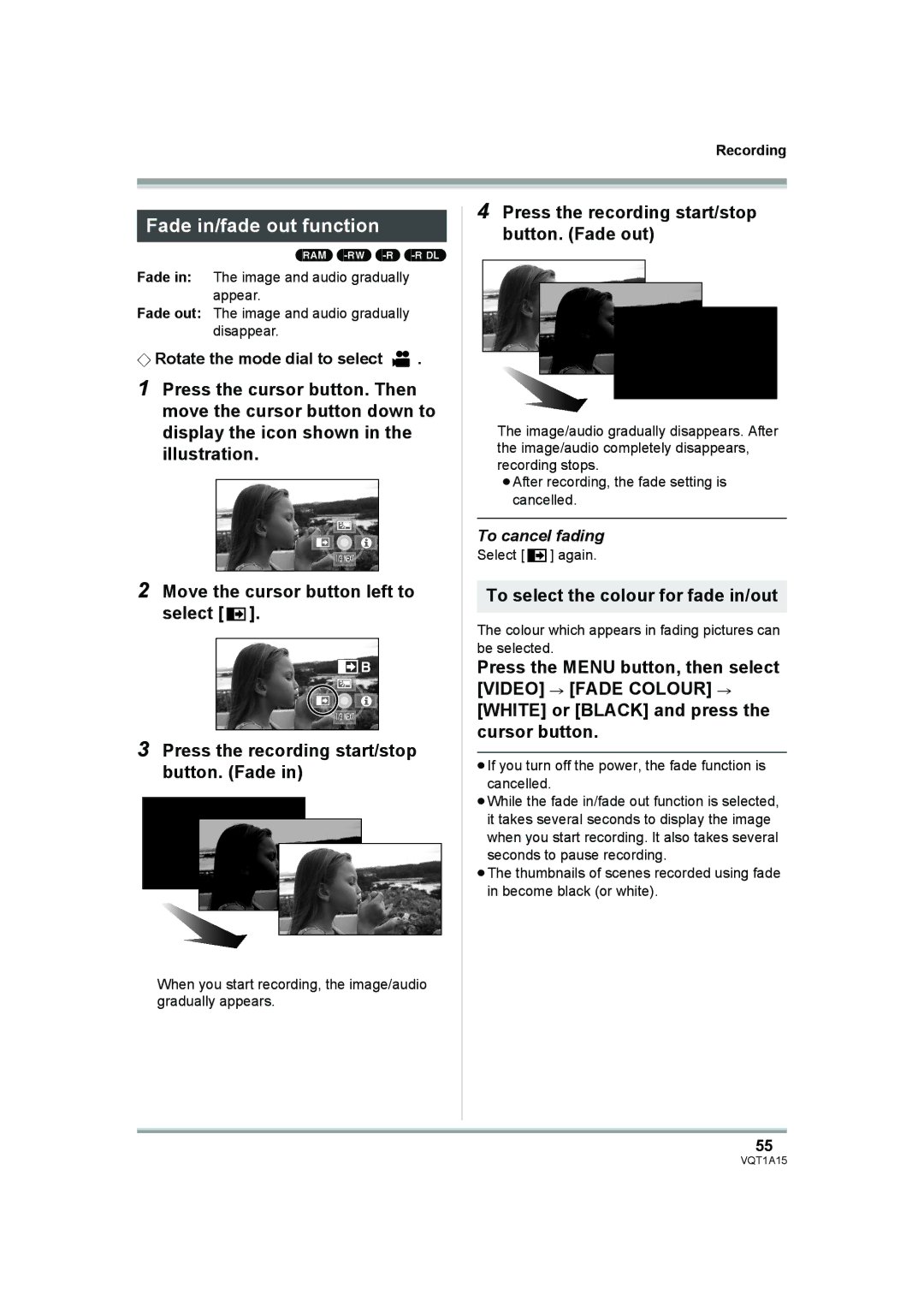Recording
Fade in/fade out function
(RAM)
Fade in: The image and audio gradually appear.
Fade out: The image and audio gradually disappear.
¬Rotate the mode dial to select  .
.
1Press the cursor button. Then move the cursor button down to display the icon shown in the illustration.
2Move the cursor button left to select [ ![]() ].
].
3Press the recording start/stop button. (Fade in)
When you start recording, the image/audio gradually appears.
4Press the recording start/stop button. (Fade out)
The image/audio gradually disappears. After the image/audio completely disappears, recording stops.
≥After recording, the fade setting is cancelled.
To cancel fading
Select [ ![]() ] again.
] again.
To select the colour for fade in/out
The colour which appears in fading pictures can be selected.
Press the MENU button, then select [VIDEO] # [FADE COLOUR] #
[WHITE] or [BLACK] and press the cursor button.
≥If you turn off the power, the fade function is cancelled.
≥While the fade in/fade out function is selected, it takes several seconds to display the image when you start recording. It also takes several seconds to pause recording.
≥The thumbnails of scenes recorded using fade in become black (or white).
55