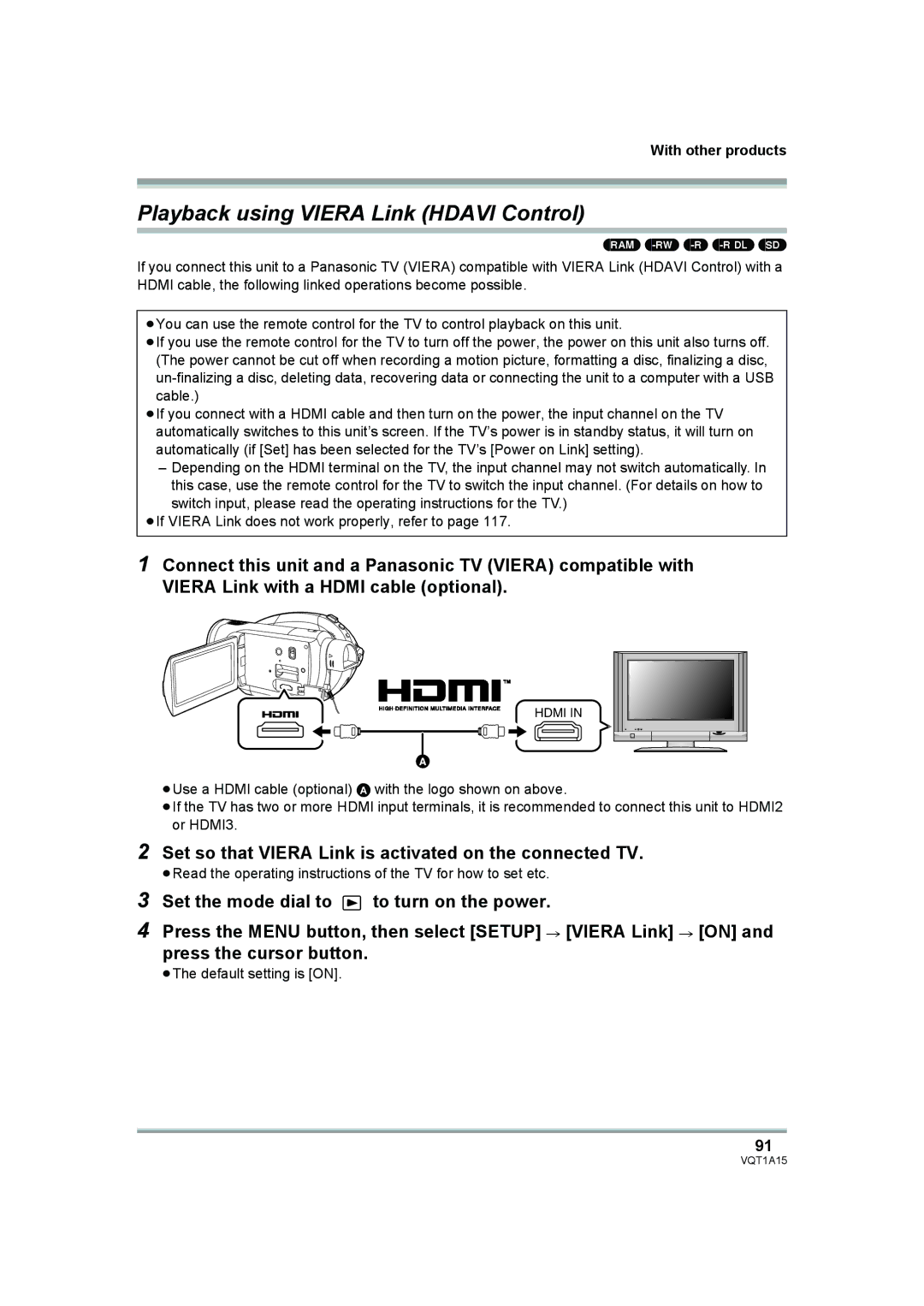With other products
Playback using VIERA Link (HDAVI Control)
(RAM)
If you connect this unit to a Panasonic TV (VIERA) compatible with VIERA Link (HDAVI Control) with a HDMI cable, the following linked operations become possible.
≥You can use the remote control for the TV to control playback on this unit.
≥If you use the remote control for the TV to turn off the power, the power on this unit also turns off. (The power cannot be cut off when recording a motion picture, formatting a disc, finalizing a disc,
≥If you connect with a HDMI cable and then turn on the power, the input channel on the TV automatically switches to this unit’s screen. If the TV’s power is in standby status, it will turn on automatically (if [Set] has been selected for the TV’s [Power on Link] setting).
–Depending on the HDMI terminal on the TV, the input channel may not switch automatically. In this case, use the remote control for the TV to switch the input channel. (For details on how to switch input, please read the operating instructions for the TV.)
≥If VIERA Link does not work properly, refer to page 117.
1Connect this unit and a Panasonic TV (VIERA) compatible with VIERA Link with a HDMI cable (optional).
HDMI IN
A
≥Use a HDMI cable (optional) A with the logo shown on above.
≥If the TV has two or more HDMI input terminals, it is recommended to connect this unit to HDMI2 or HDMI3.
2Set so that VIERA Link is activated on the connected TV.
≥Read the operating instructions of the TV for how to set etc.
3Set the mode dial to ![]() to turn on the power.
to turn on the power.
4Press the MENU button, then select [SETUP] # [VIERA Link] # [ON] and
press the cursor button.
≥The default setting is [ON].
91