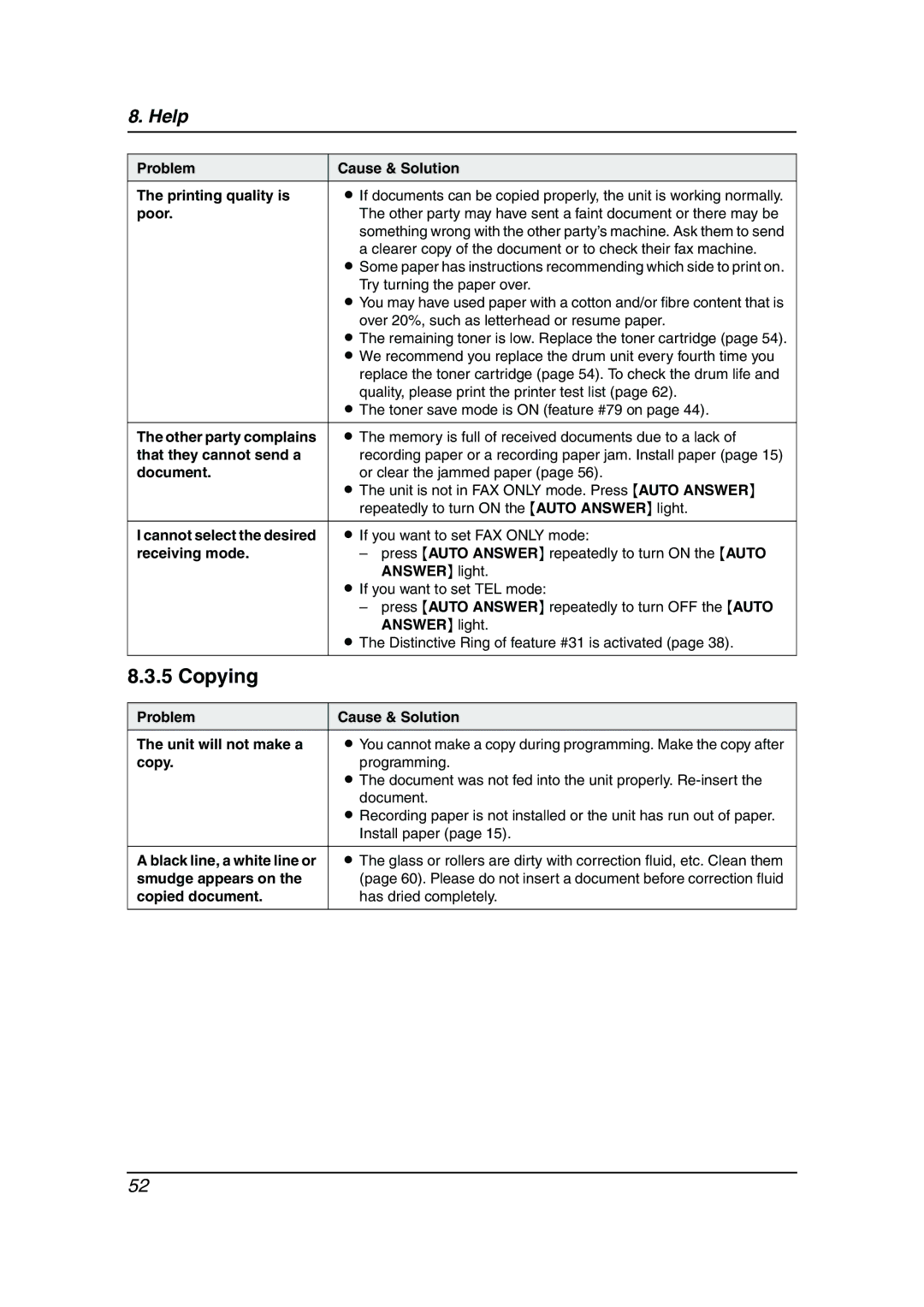8. Help
Problem | Cause & Solution |
The printing quality is | L If documents can be copied properly, the unit is working normally. |
poor. | The other party may have sent a faint document or there may be |
| something wrong with the other party’s machine. Ask them to send |
| a clearer copy of the document or to check their fax machine. |
| L Some paper has instructions recommending which side to print on. |
| Try turning the paper over. |
| L You may have used paper with a cotton and/or fibre content that is |
| over 20%, such as letterhead or resume paper. |
| L The remaining toner is low. Replace the toner cartridge (page 54). |
| L We recommend you replace the drum unit every fourth time you |
| replace the toner cartridge (page 54). To check the drum life and |
| quality, please print the printer test list (page 62). |
| L The toner save mode is ON (feature #79 on page 44). |
|
|
The other party complains | L The memory is full of received documents due to a lack of |
that they cannot send a | recording paper or a recording paper jam. Install paper (page 15) |
document. | or clear the jammed paper (page 56). |
| L The unit is not in FAX ONLY mode. Press {AUTO ANSWER} |
| repeatedly to turn ON the {AUTO ANSWER} light. |
|
|
I cannot select the desired | L If you want to set FAX ONLY mode: |
receiving mode. | – press {AUTO ANSWER} repeatedly to turn ON the {AUTO |
| ANSWER} light. |
| L If you want to set TEL mode: |
| – press {AUTO ANSWER} repeatedly to turn OFF the {AUTO |
| ANSWER} light. |
| L The Distinctive Ring of feature #31 is activated (page 38). |
|
|
8.3.5 Copying |
|
|
|
Problem | Cause & Solution |
The unit will not make a | L You cannot make a copy during programming. Make the copy after |
copy. | programming. |
| L The document was not fed into the unit properly. |
| document. |
| L Recording paper is not installed or the unit has run out of paper. |
| Install paper (page 15). |
|
|
A black line, a white line or | L The glass or rollers are dirty with correction fluid, etc. Clean them |
smudge appears on the | (page 60). Please do not insert a document before correction fluid |
copied document. | has dried completely. |
|
|
52