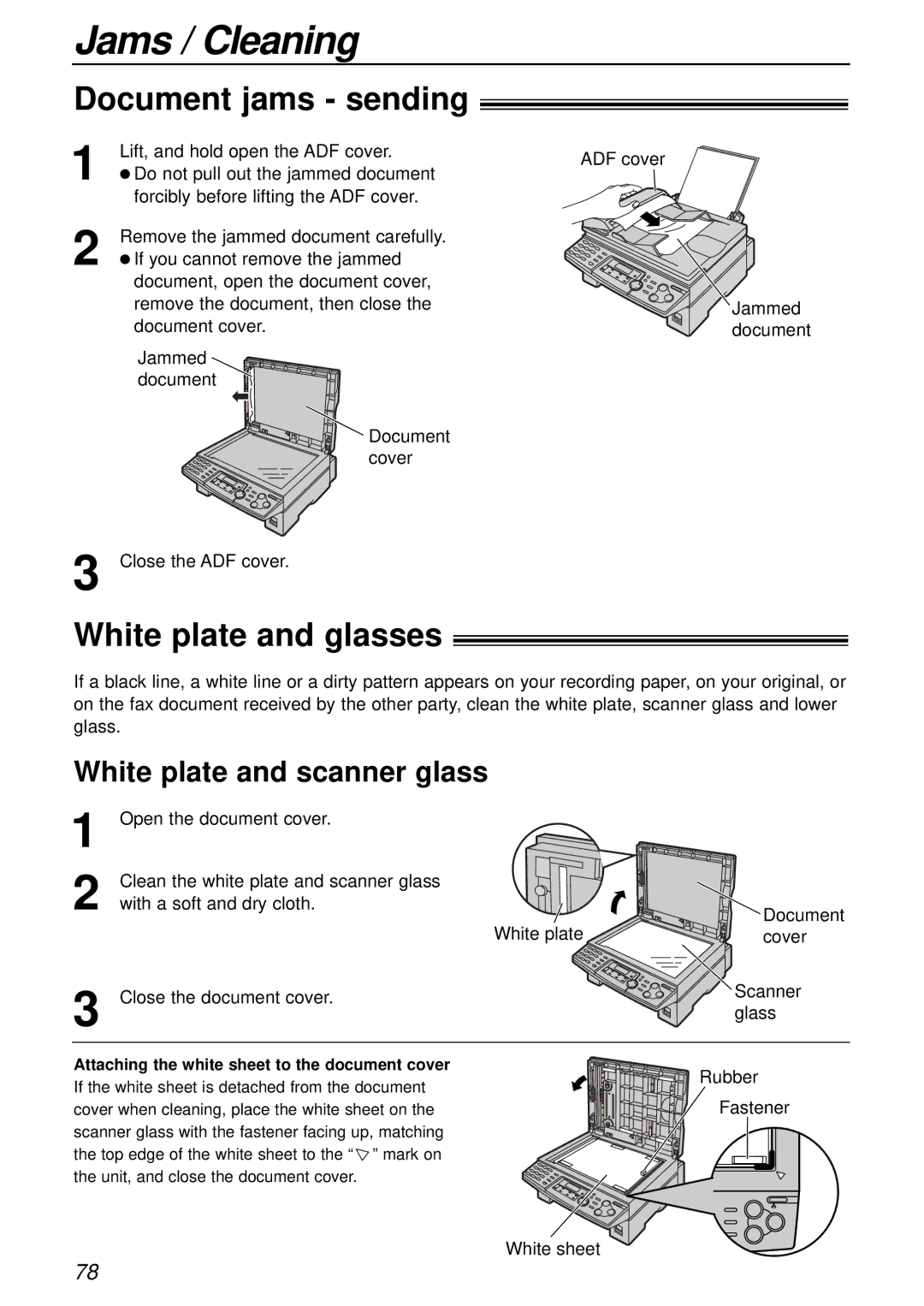Model No. KX-FLB756AL
For your future reference
Trademarks
Copyright
For Australian users
Installation
Service difficulties
Important information for Australian users
Safety instructions
Important safety instructions
Other Information
Toner cartridge
Laser radiation
Fuser unit
Drum unit
For Best Performance
Accessory information
Accessories
Included accessories
Model No Usage Specifications
Table of Contents
Fax sending/receiving using Multi-Function Station software
Using the fax machine as a printer
Using the fax machine as a scanner
Advanced features
Help Button
Help function
Help SET
Front view
Finding the Controls
Overview
Rear view
Location
Unlocking the shipping lock
Setup
Connecting the document cover
Label for unlocking
Toner cartridge and drum unit
Surface
Toner save feature
Turn the two levers on the toner
Cartridge with firm pressure
Paper stacker and paper tray
Paper stacker
Paper tray
Recording paper
Adding paper
Longer, uncoiled end Telephone Handset cord line cord
Connections
Connect the handset cord
To use the fax machine with a computer on the same line
Setting the date and time
Date and time, your logo and fax number
Menu SET
Setting your logo
Handset Mute
Recall SET
To select characters using +or
To select characters with the dial keypad
Display order of characters
Setting your facsimile telephone number
To delete a number
Menu Recall SET
Ringer volume
Volume
Adjusting volume
Handset receiver volume
Automatic Dialling
Storing names and telephone numbers into one-touch dial
Lower SET Stop
Registered NAME= Storepress SET
Editing a stored entry
Erasing a stored entry
SET Stop
Using one-touch dial
Using the directory
To search for a name by initial
Caller ID
Caller ID service from your phone company
To confirm caller information using the Caller ID list
How Caller ID is displayed
To display the caller’s telephone number
Viewing and calling back using caller information
Stop FAX Start Caller ID
Display while viewing
Display Press w
To cancel erasing, press , then p Press w
Erasing caller information
Stop SET
For navigator directory Press or
Station keys
Lower SET
Sending Faxes
Using the auto document feeder
Monitor REDIAL/PAUSE Scan Resolution FAX Start
Sending a fax manually
To stop transmission
Using the scanner glass
Scan Resolution Stop FAX Start
Sending report for confirmation
When the paper size is set to A4
When the paper size is set to Letter
Documents you can send
Sending a fax using one-touch dial and navigator directory
Lower Resolution Scan FAX Start Stop
Manual Broad
Broadcast transmission
Programming entries into the broadcast memory
Broadcast Manual Broad Menu Lower SET
Adding a new entry into the broadcast memory
Display Press +or -until the following is Displayed
To cancel erasing, press Press w
Erasing a stored entry in the broadcast memory
To cancel the broadcast setting
Manual Broad Stop Scan Resolution FAX Start SET
To send the same document using the scanner glass
Sending the same document to pre-programmed parties
When receiving faxes
Setting the unit to receive faxes
When receiving calls When receiving phone
Receiving Faxes
When receiving calls
Turn Auto Answer off by pressing PQ
Remote fax activation
TEL mode Answering all calls manually
Activating TEL mode
Receiving a fax manually
FAX only mode All calls are received as faxes
Activating FAX only mode
If the FAX on light is off, turn it on by pressing Display
Set the fax machine to the desired receiving mode p
Using the unit with an answering machine
Setting up the fax machine and an answering machine
Activate the answering machine
Answering machine will record voice messages automatically
How the fax machine and answering machine work
Receiving phone calls
Receiving faxes
Using with the ring detection feature
Receiving Faxes / Distinctive Ring
Extension telephone
Copying
Stop Copy Start Resolution
Stop Resolution Copy Start
Making a copy
To enlarge a document
Using the auto document feeder
Using the scanner glass
To reduce a document
Setup PC
Connecting to a computer
Connect the fax machine to the PC
Installing Multi-Function Station software
To uninstall the software
Important notice for USB cable users
Activating Multi-Function Station software
Printing PC
Using the fax machine as a printer
Setting the printer properties
Printing from Windows applications
Transparencies
Labels
Envelopes
Using other applications
Using the fax machine as a scanner
Using Multi-Function Viewer
Scanning PC
Remote Control PC
Operating the fax machine from your computer
Fax sending/receiving using Multi-Function Station software
PC Fax
If the fax machine’s memory stores a received fax document
Receiving a fax into your PC
Viewing a received document
You can load the document into your PC
Features Summary
Programming
General programming method
Error
Basic features
How to set the basic features
Programming table
OFF
Tone
Parallel
Advanced features
How to set the advanced features
Normal
Australia
Error Messages
Reports
Display message Cause & solution
Display
Service personnel
You cannot change the cable type setting feature #15 on
When making a copy, the document being stored exceeds
Install paper p
General
When a function does not work, check here
Operations
Fax sending
Receiving mode
Fax receiving
Copying
Using an answering machine
Multi-Function Station
Remove the document and reinsert it
If a power failure occurs
Even after clicking Cancel, scanning continues
Multi-Function Station does not work properly
Replacement
Replacing the toner cartridge and the drum unit
New toner cartridge, shake it vertically
Green drum surface
Toner cartridge to snap into position
Recording paper jam
Replacement / Jams
When the recording paper has jammed in the unit
Waste disposal method
When the recording paper is not fed into the unit properly
Jams
White plate and glasses
Jams / Cleaning
Document jams sending
White plate and scanner glass
Cleaning
Lower glass
Document feeder rollers
Press or until the desired item is
Printed Reports
Reference lists and reports
Press wto start printing
Specifications
Technical data about this product
ITU-T No Test Chart
Paper specifications
Code/Feature name
Index
Program index
Index
Index
Page
62, 4-chome, Minoshima, Hakata-ku, Fukuoka 812-8531, Japan
PFQX1948ZA KM0703DH0

![]() Jammed document
Jammed document