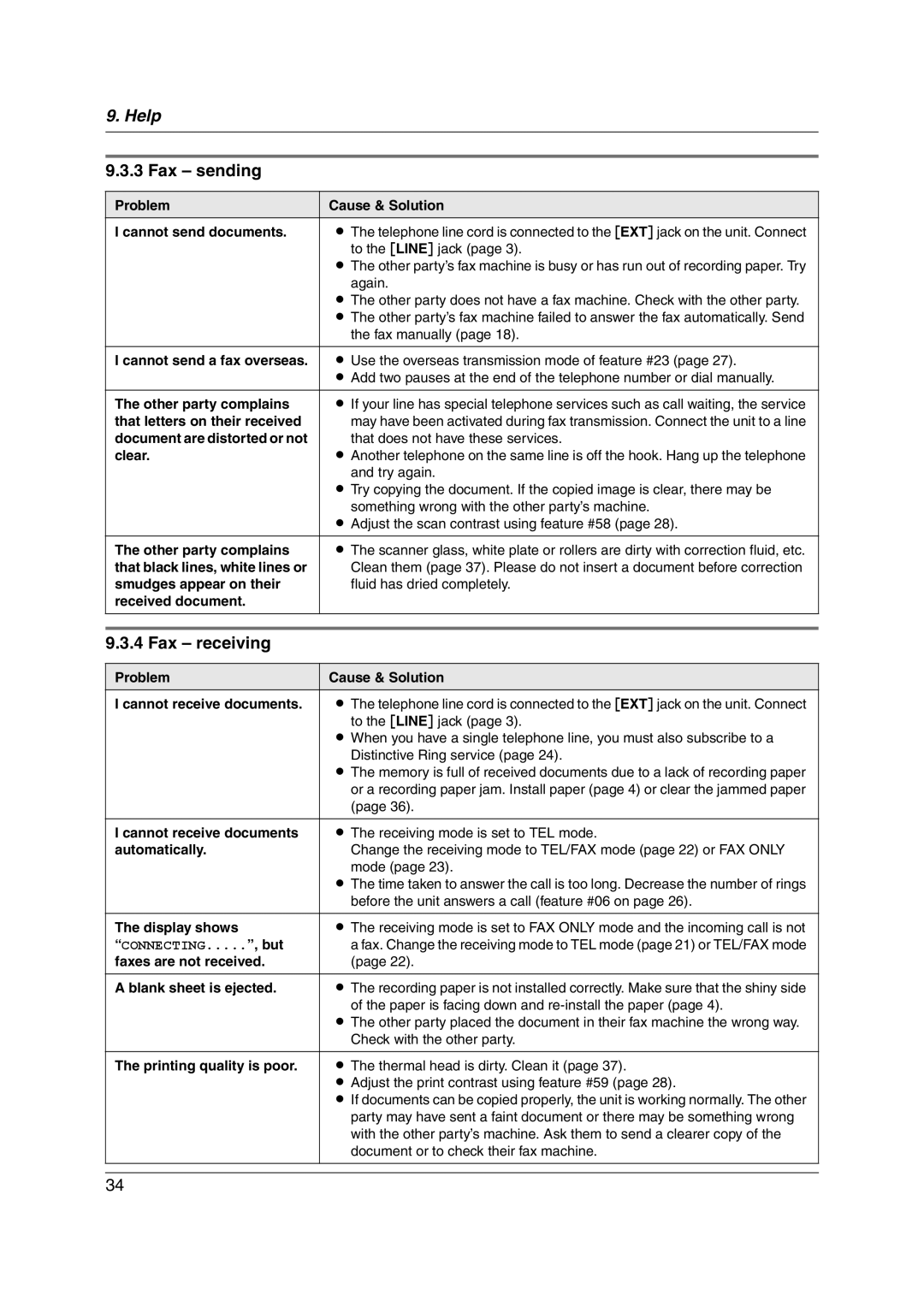9. Help
9.3.3 Fax – sending
Problem | Cause & Solution |
I cannot send documents. | L The telephone line cord is connected to the [EXT] jack on the unit. Connect |
| to the [LINE] jack (page 3). |
| L The other party’s fax machine is busy or has run out of recording paper. Try |
| again. |
| L The other party does not have a fax machine. Check with the other party. |
| L The other party’s fax machine failed to answer the fax automatically. Send |
| the fax manually (page 18). |
|
|
I cannot send a fax overseas. | L Use the overseas transmission mode of feature #23 (page 27). |
| L Add two pauses at the end of the telephone number or dial manually. |
|
|
The other party complains | L If your line has special telephone services such as call waiting, the service |
that letters on their received | may have been activated during fax transmission. Connect the unit to a line |
document are distorted or not | that does not have these services. |
clear. | L Another telephone on the same line is off the hook. Hang up the telephone |
| and try again. |
| L Try copying the document. If the copied image is clear, there may be |
| something wrong with the other party’s machine. |
| L Adjust the scan contrast using feature #58 (page 28). |
|
|
The other party complains | L The scanner glass, white plate or rollers are dirty with correction fluid, etc. |
that black lines, white lines or | Clean them (page 37). Please do not insert a document before correction |
smudges appear on their | fluid has dried completely. |
received document. |
|
|
|
|
|
9.3.4 Fax – receiving
Problem | Cause & Solution |
I cannot receive documents. | L The telephone line cord is connected to the [EXT] jack on the unit. Connect |
| to the [LINE] jack (page 3). |
| L When you have a single telephone line, you must also subscribe to a |
| Distinctive Ring service (page 24). |
| L The memory is full of received documents due to a lack of recording paper |
| or a recording paper jam. Install paper (page 4) or clear the jammed paper |
| (page 36). |
|
|
I cannot receive documents | L The receiving mode is set to TEL mode. |
automatically. | Change the receiving mode to TEL/FAX mode (page 22) or FAX ONLY |
| mode (page 23). |
| L The time taken to answer the call is too long. Decrease the number of rings |
| before the unit answers a call (feature #06 on page 26). |
|
|
The display shows | L The receiving mode is set to FAX ONLY mode and the incoming call is not |
“CONNECTING.....”, but | a fax. Change the receiving mode to TEL mode (page 21) or TEL/FAX mode |
faxes are not received. | (page 22). |
A blank sheet is ejected. | L The recording paper is not installed correctly. Make sure that the shiny side |
| of the paper is facing down and |
| L The other party placed the document in their fax machine the wrong way. |
| Check with the other party. |
|
|
The printing quality is poor. | L The thermal head is dirty. Clean it (page 37). |
| L Adjust the print contrast using feature #59 (page 28). |
| L If documents can be copied properly, the unit is working normally. The other |
| party may have sent a faint document or there may be something wrong |
| with the other party’s machine. Ask them to send a clearer copy of the |
| document or to check their fax machine. |
|
|
|
|
34