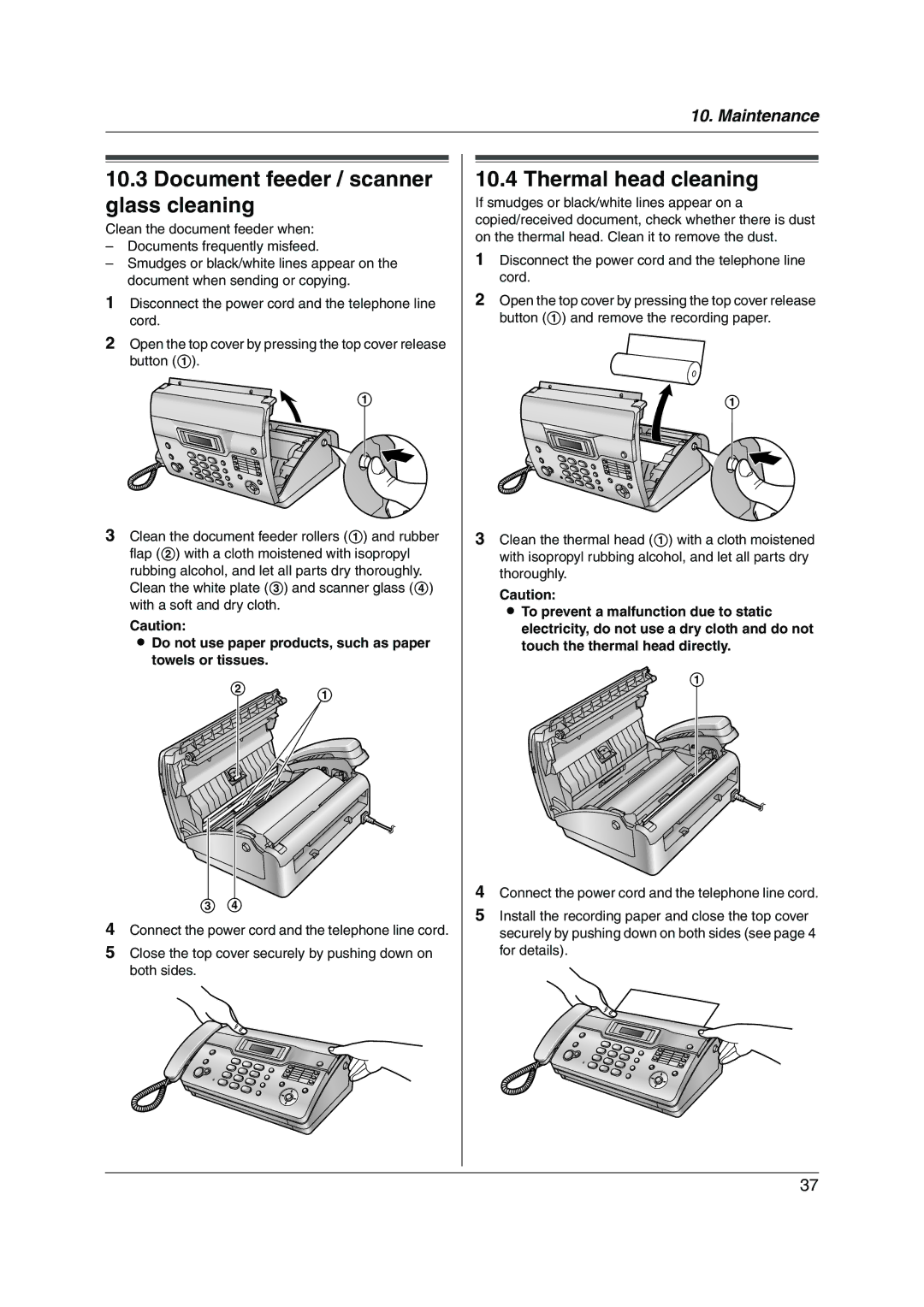37
3 4
4 Connect the power cord and the telephone line cord.
5 Close the top cover securely by pushing down on both sides.
10. Maintenance
10.4 Thermal head cleaning
If smudges or black/white lines appear on a copied/received document, check whether there is dust on the thermal head. Clean it to remove the dust.
1 Disconnect the power cord and the telephone line cord.
2 Open the top cover by pressing the top cover release button (1) and remove the recording paper.
1
3 Clean the thermal head (1) with a cloth moistened with isopropyl rubbing alcohol, and let all parts dry thoroughly.
Caution:
L To prevent a malfunction due to static electricity, do not use a dry cloth and do not touch the thermal head directly.
1
4 Connect the power cord and the telephone line cord.
5 Install the recording paper and close the top cover securely by pushing down on both sides (see page 4 for details).
10.3Document feeder / scanner glass cleaning
Clean the document feeder when:
–Documents frequently misfeed.
–Smudges or black/white lines appear on the document when sending or copying.
1Disconnect the power cord and the telephone line cord.
2Open the top cover by pressing the top cover release button (1).
1
3Clean the document feeder rollers (1) and rubber flap (2) with a cloth moistened with isopropyl rubbing alcohol, and let all parts dry thoroughly. Clean the white plate (3) and scanner glass (4) with a soft and dry cloth.
Caution:
L Do not use paper products, such as paper towels or tissues.
2 1