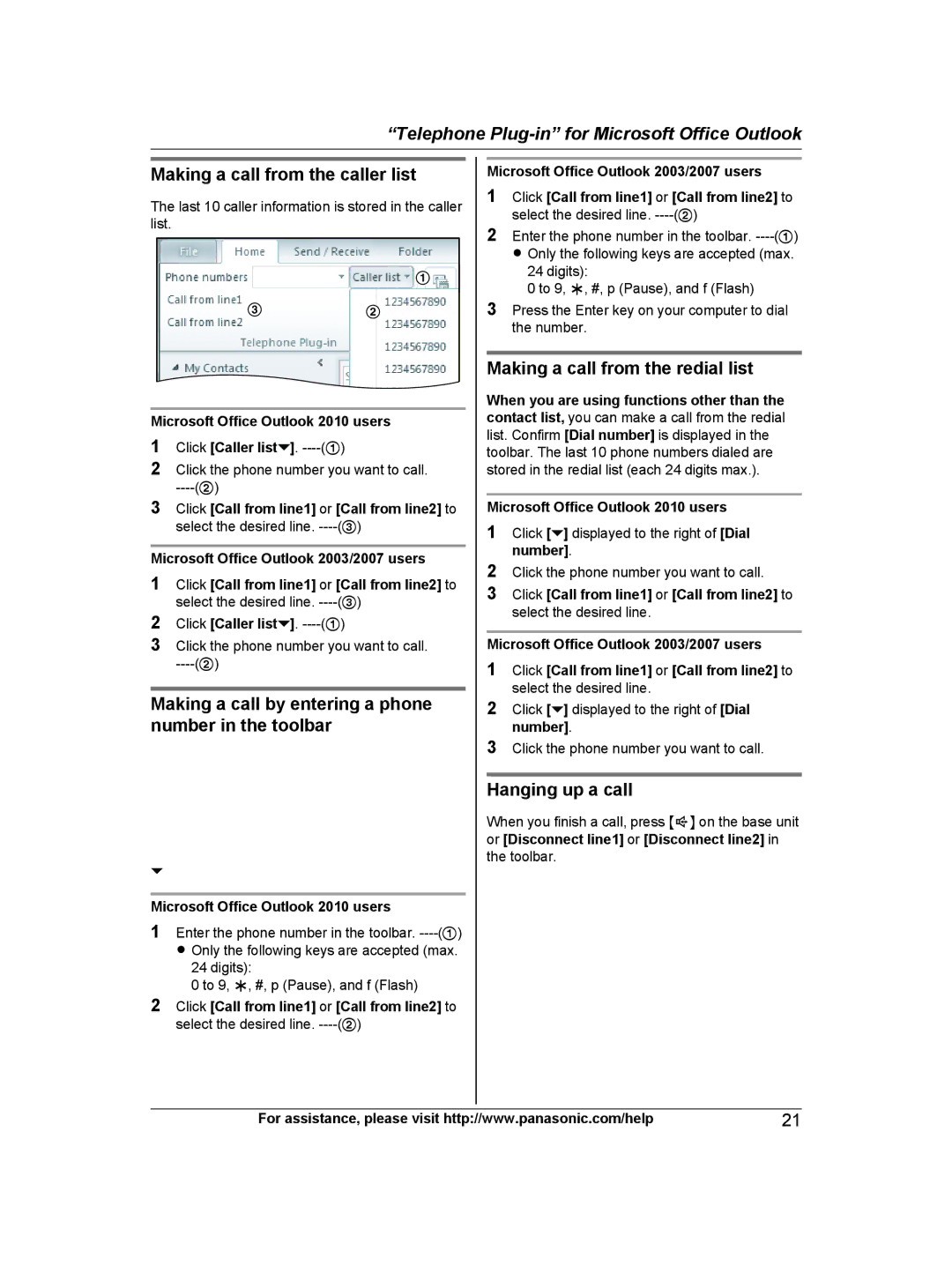“Telephone
Making a call from the caller list
The last 10 caller information is stored in the caller list.
1
3 2
Microsoft Office Outlook 2010 users
1Click [Caller list![]() ].
].
2Click the phone number you want to call.
3Click [Call from line1] or [Call from line2] to select the desired line.
Microsoft Office Outlook 2003/2007 users
1Click [Call from line1] or [Call from line2] to select the desired line.
2Click [Caller list![]() ].
].
3Click the phone number you want to call.
Making a call by entering a phone number in the toolbar
1 |
| 1 |
|
2 |
| 2 |
|
|
|
| |
|
|
|
|
|
|
|
|
Microsoft Office Outlook 2010 users
1Enter the phone number in the toolbar.
24 digits):
0 to 9, H, #, p (Pause), and f (Flash)
2Click [Call from line1] or [Call from line2] to select the desired line.
Microsoft Office Outlook 2003/2007 users
1Click [Call from line1] or [Call from line2] to select the desired line.
2Enter the phone number in the toolbar.
24 digits):
0 to 9, H, #, p (Pause), and f (Flash)
3Press the Enter key on your computer to dial the number.
Making a call from the redial list
When you are using functions other than the contact list, you can make a call from the redial list. Confirm [Dial number] is displayed in the toolbar. The last 10 phone numbers dialed are stored in the redial list (each 24 digits max.).
Microsoft Office Outlook 2010 users
1Click [![]() ] displayed to the right of [Dial number].
] displayed to the right of [Dial number].
2Click the phone number you want to call.
3Click [Call from line1] or [Call from line2] to select the desired line.
Microsoft Office Outlook 2003/2007 users
1Click [Call from line1] or [Call from line2] to select the desired line.
2Click [![]() ] displayed to the right of [Dial number].
] displayed to the right of [Dial number].
3Click the phone number you want to call.
Hanging up a call
When you finish a call, press M![]() N on the base unit or [Disconnect line1] or [Disconnect line2] in the toolbar.
N on the base unit or [Disconnect line1] or [Disconnect line2] in the toolbar.
For assistance, please visit http://www.panasonic.com/help | 21 |