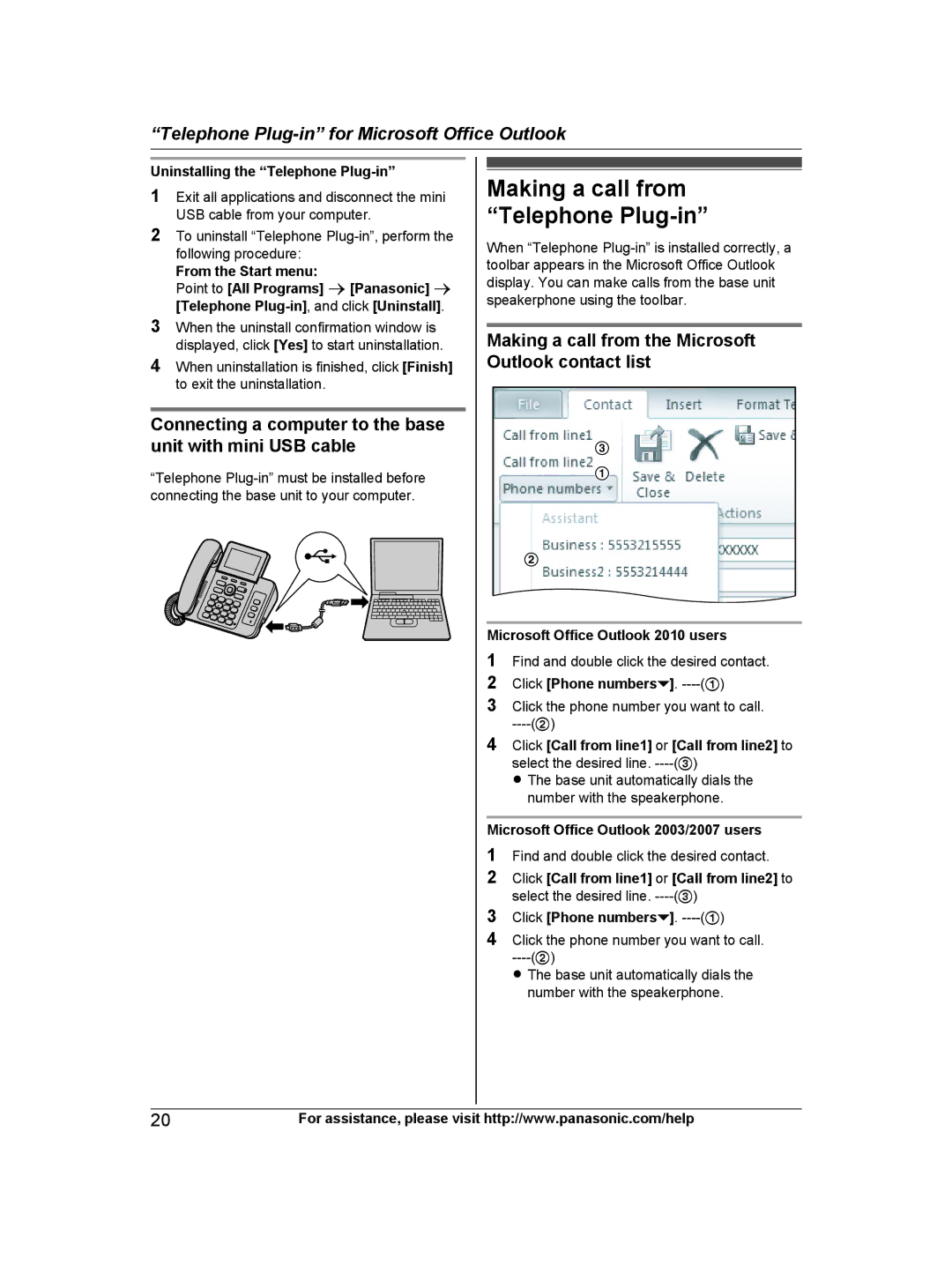“Telephone
Uninstalling the “Telephone Plug-in”
1Exit all applications and disconnect the mini USB cable from your computer.
2To uninstall “Telephone
From the Start menu:
Point to [All Programs] a [Panasonic] a [Telephone
3When the uninstall confirmation window is displayed, click [Yes] to start uninstallation.
4When uninstallation is finished, click [Finish] to exit the uninstallation.
Connecting a computer to the base unit with mini USB cable
“Telephone
Making a call from “Telephone Plug-in”
When “Telephone
Making a call from the Microsoft Outlook contact list
3
1
2
Microsoft Office Outlook 2010 users
1Find and double click the desired contact.
2 Click [Phone numbers![]() ].
].
3Click the phone number you want to call.
4Click [Call from line1] or [Call from line2] to select the desired line.
R The base unit automatically dials the number with the speakerphone.
Microsoft Office Outlook 2003/2007 users
1Find and double click the desired contact.
2Click [Call from line1] or [Call from line2] to select the desired line.
3Click [Phone numbers![]() ].
].
4Click the phone number you want to call.
R The base unit automatically dials the number with the speakerphone.
20 | For assistance, please visit http://www.panasonic.com/help |