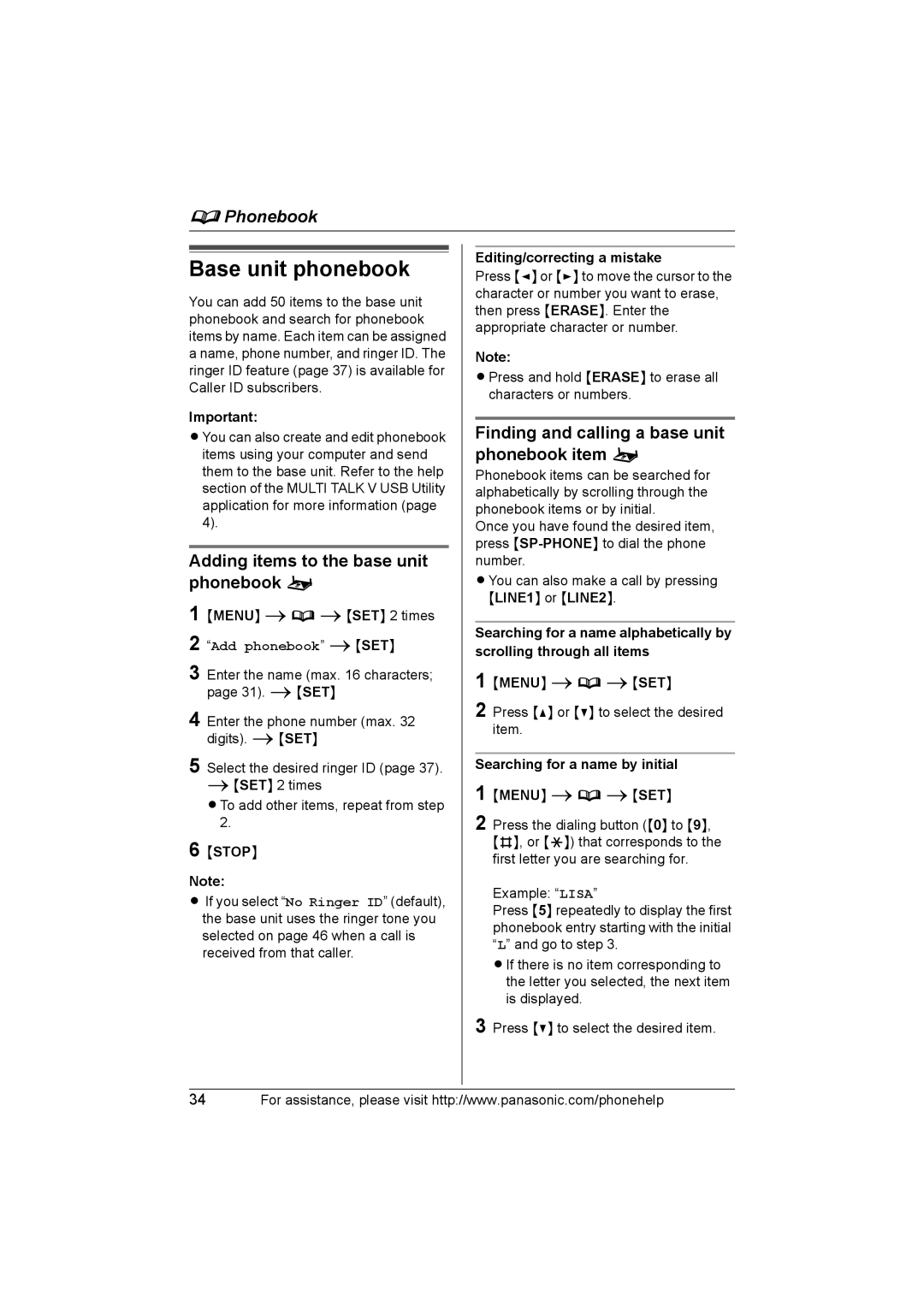dPhonebook
Base unit phonebook
You can add 50 items to the base unit phonebook and search for phonebook items by name. Each item can be assigned a name, phone number, and ringer ID. The ringer ID feature (page 37) is available for Caller ID subscribers.
Important:
LYou can also create and edit phonebook items using your computer and send them to the base unit. Refer to the help section of the MULTI TALK V USB Utility application for more information (page 4).
Adding items to the base unit phonebook o
1
2
3 Enter the name (max. 16 characters; page 31). i{SET}
4 Enter the phone number (max. 32 digits). i{SET}
5 Select the desired ringer ID (page 37). i{SET} 2 times
LTo add other items, repeat from step 2.
6 {STOP}
Note:
LIf you select “No Ringer ID” (default), the base unit uses the ringer tone you selected on page 46 when a call is received from that caller.
Editing/correcting a mistake
Press {<} or {>} to move the cursor to the character or number you want to erase, then press {ERASE}. Enter the appropriate character or number.
Note:
LPress and hold {ERASE} to erase all characters or numbers.
Finding and calling a base unit phonebook item o
Phonebook items can be searched for alphabetically by scrolling through the phonebook items or by initial.
Once you have found the desired item, press
LYou can also make a call by pressing {LINE1} or {LINE2}.
Searching for a name alphabetically by scrolling through all items
1 {MENU} idi{SET}
2 Press {^} or {V} to select the desired item.
Searching for a name by initial
1 {MENU} idi{SET}
2 Press the dialing button ({0} to {9}, {#}, or {*}) that corresponds to the first letter you are searching for.
Example: “LISA”
Press {5} repeatedly to display the first phonebook entry starting with the initial “L” and go to step 3.
LIf there is no item corresponding to the letter you selected, the next item is displayed.
3 Press {V} to select the desired item.
34For assistance, please visit http://www.panasonic.com/phonehelp