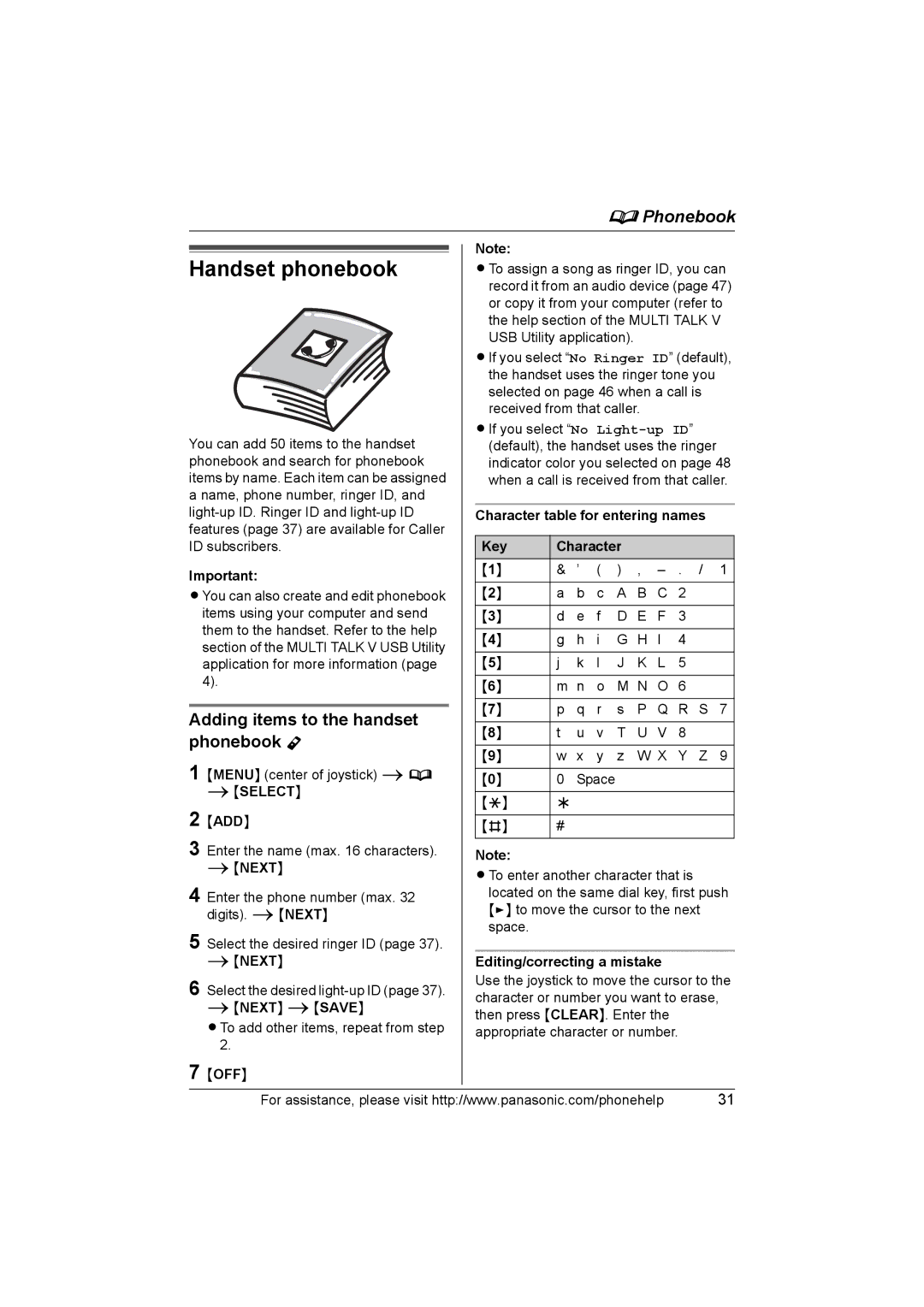|
|
|
|
|
|
| dPhonebook | ||||
|
|
| Note: |
|
|
|
|
|
|
| |
|
|
|
|
|
|
|
|
| |||
Handset phonebook |
|
|
|
|
|
|
| ||||
| LTo assign a song as ringer ID, you can | ||||||||||
|
|
| record it from an audio device (page 47) | ||||||||
|
|
| or copy it from your computer (refer to | ||||||||
|
|
| the help section of the MULTI TALK V | ||||||||
|
|
| USB Utility application). |
|
|
| |||||
|
|
| LIf you select “No Ringer ID” (default), | ||||||||
|
|
| the handset uses the ringer tone you | ||||||||
|
|
| selected on page 46 when a call is | ||||||||
|
|
| received from that caller. |
|
| ||||||
You can add 50 items to the handset |
| LIf you select “No | |||||||||
| (default), the handset uses the ringer | ||||||||||
phonebook and search for phonebook |
| indicator color you selected on page 48 | |||||||||
items by name. Each item can be assigned |
| when a call is received from that caller. | |||||||||
a name, phone number, ringer ID, and |
|
|
|
|
|
|
|
|
| ||
| Character table for entering names | ||||||||||
features (page 37) are available for Caller |
|
|
|
|
|
|
|
|
| ||
ID subscribers. |
| Key | Character |
|
|
| |||||
|
|
|
|
|
|
|
|
|
|
| |
Important: |
| {1} | & | ’ | ( | ) | , | – | . / 1 | ||
|
|
|
|
|
|
|
|
| |||
LYou can also create and edit phonebook |
| {2} | a | b | c | A | B | C | 2 | ||
items using your computer and send |
| {3} | d | e | f | D | E | F | 3 | ||
them to the handset. Refer to the help |
|
|
|
|
|
|
|
|
| ||
| {4} | g | h | i | G | H | I | 4 | |||
section of the MULTI TALK V USB Utility |
| ||||||||||
|
|
|
|
|
|
|
|
| |||
application for more information (page |
| {5} | j | k | l | J | K | L | 5 | ||
4). |
|
|
|
|
|
|
|
|
|
| |
|
| {6} | m n | o | M N O 6 | ||||||
|
|
| |||||||||
|
|
|
|
|
| ||||||
|
|
| {7} | p q r s P Q | R S 7 | ||||||
Adding items to the handset | |||||||||||
|
|
|
|
|
|
|
|
| |||
| {8} | t | u | v | T | U | V | 8 | |||
phonebook Y |
| ||||||||||
|
|
|
|
|
|
|
|
| |||
| {9} | w | x y z W X Y Z 9 | ||||||||
1 {MENU} (center of joystick) id |
| ||||||||||
|
|
|
|
|
|
|
|
| |||
| { } | 0 | Space |
|
|
| |||||
i{SELECT} |
| 0 |
|
|
| ||||||
| {*} | ; |
|
|
|
|
|
| |||
2 {ADD} |
|
|
|
|
|
|
| ||||
|
|
|
|
|
|
|
|
| |||
| {#} | # |
|
|
|
|
|
| |||
3 Enter the name (max. 16 characters). |
|
|
|
|
|
|
|
|
| ||
| Note: |
|
|
|
|
|
|
| |||
i{NEXT} |
| LTo enter another character that is | |||||||||
4 Enter the phone number (max. 32 |
| ||||||||||
| located on the same dial key, first push | ||||||||||
digits). i{NEXT} |
| {>} to move the cursor to the next | |||||||||
| space. |
|
|
|
|
|
|
| |||
5 Select the desired ringer ID (page 37). |
|
|
|
|
|
|
|
| |||
|
|
|
|
|
|
|
|
| |||
i{NEXT} |
| Editing/correcting a mistake |
| ||||||||
6 Select the desired |
| Use the joystick to move the cursor to the | |||||||||
| character or number you want to erase, | ||||||||||
i{NEXT} i{SAVE} |
| then press {CLEAR}. Enter the |
| ||||||||
LTo add other items, repeat from step |
|
| |||||||||
| appropriate character or number. | ||||||||||
2. |
|
|
|
|
|
|
|
|
|
| |
7 {OFF} |
|
|
|
|
|
|
|
|
| ||
|
|
|
|
|
|
|
|
|
|
| |
For assistance, please visit http://www.panasonic.com/phonehelp | 31 | ||||||||||