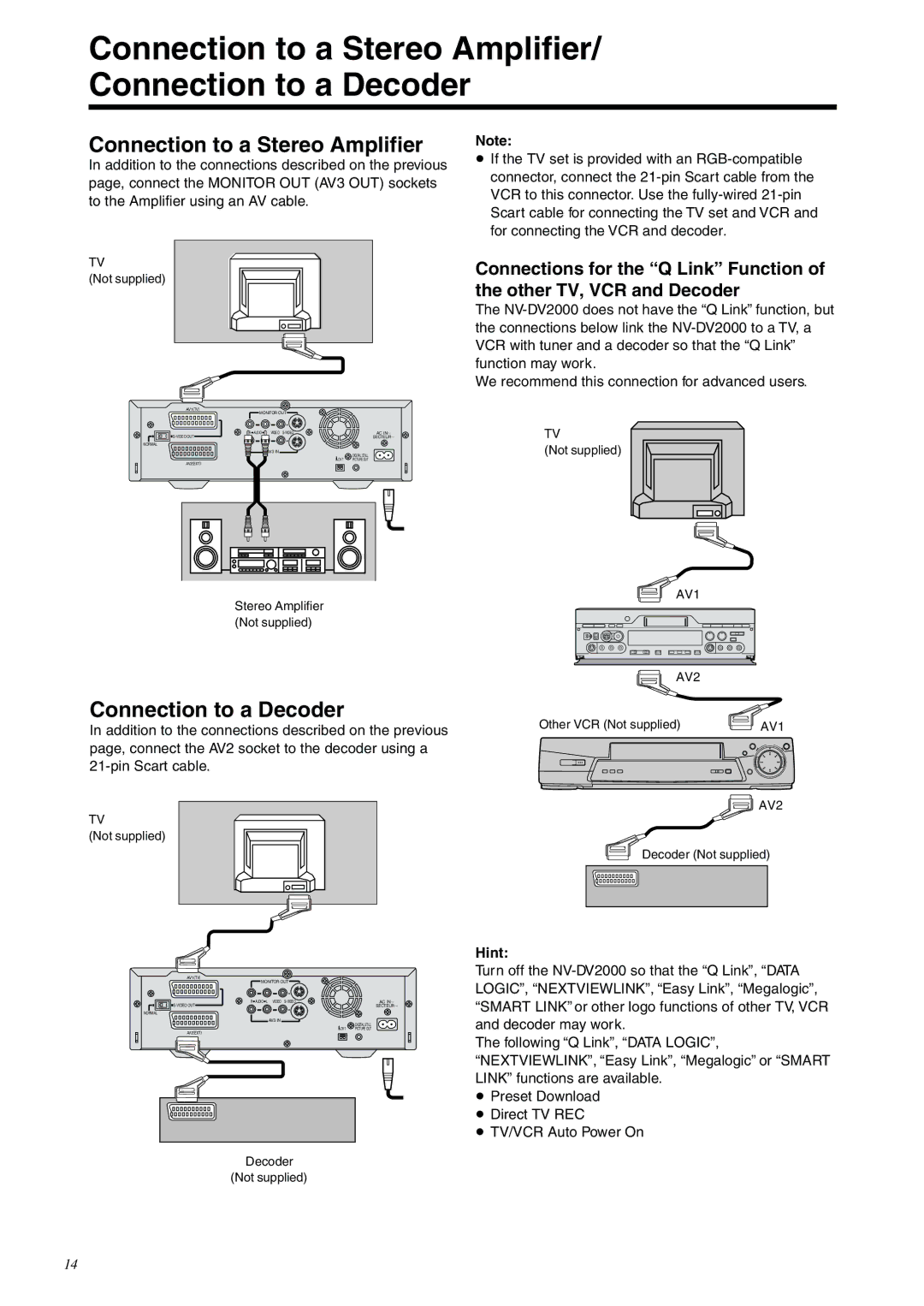NV-DV2000EC
Digital Video Cassette Recorder
For Your Safety
Dear Customer
Contents
Cleaning the VCR
Avoid sudden changes in temperature
Keep the VCR away from high temperatures
Avoid humidity and dust
Before Use
For your safety please read the following text carefully
How to Replace the Fuse
Check List
Edit cable 1 pc DV cable 1 pc Batteries for the Editing
Infra-red receiver window Cassette compartment
Controls and Connection Sockets
Front
Mixing Edit button R42
Rear
Edit Menu button
SET UP button
Editing Controller
Jog Dial/Shuttle Ring R15,39-51Jog Dial inner dial
Infra-red Transmitter window
Counter Reset button R18
31 VCR1/2/3 switch
Counter Zero Stop button R18
Power Source for the Editing Controller
Editing Controller Setup
Installing the Batteries
Precautions for Battery Replacement
Connections Using an S-Video Cable
Setting Up
Connections Using a 21-Pin Scart Cable
Connection to a Decoder
Connection to a Stereo Amplifier/ Connection to a Decoder
Connection to a Stereo Amplifier
Hint
1 2 4,5
Playback
Playback
To Display the Remaining Tape Time
Recording
One-Touch Recording OTR
To Select the Desired Tape Speed
To Ensure a Stable and Shake-Free Recording Picture TBC
Other Playback and Recording Functions
3D DNR Functions
Photoshot Index Search System
Search Functions
Index Search System
To return to a specified scene zero stop function
Operations
Using the VCR with a Video Printer
Set Edit Terminal to EDIT, and Edit Mode to
Video Printer
Using the VCR with a Computer
To Initialise VCR Functions and Edit Functions
Clock Setting/Shipping Condition
To set the clock
Index/Photoshot Index Search Indicator
Settings for VCR Functions
Audio Data Indicator Audio Output Mode Indicator
Tape running display
VCR display
To Set the Colour mode
Setting for TBC Function
Comb filter
For Recording
Settings for 3D DNR REC DNR/PB DNR Function
To Set the Remote mode
For Playback
Editing Functions
Preparations for Editing
Assemble Editing
Audio Dubbing
Audio Mixing
Creating the Tapes for Editing
Connecting with a Panasonic Digital Video Camera
AV1 Rear Recording Unit Playback Unit
Recording Unit NV-DV2000
Set Edit Mode to Recorder Set Edit Terminal to Edit
Playback Unit Digital Video Camera
Turn on the VCR
Recording VCR Playback VCR
Front
Controlling the Recording VCR through the Playback VCR
Playback VCR
Recording VCR
Recording VCR
Connecting an S-VHS VHS Video Equipment with an Edit Socket
Playback Unit AV2 Rear AV1 Rear Recording Unit
Press Input Select so that A2, A3 or A4 is selected
Playback Unit VHS VHS Video Equipment with an Edit socket
Recording VCR NV-DV2000
Connecting a Video Equipment with a Lanc Socket
Playback Unit Video Equipment with a Lanc socket
Set Edit Terminal to 8mm
Search with Sound
Settings for Editing
Audio mode
Press 21 Cursor to select OFF or ON, and then press OK
Setting for One-Touch-Edit
Setting for Album Function
Press 34 Cursor to select Still Album and press OK
Album Function
Operations Press Still Album to
Editing when Not Using an Edit Cable
Quick
One-Touch Assemble
For
One-Touch Insert/Audio Dubbing
Editing
62,4
Appears on the screen
Press Audio DUB on the Editing Controller
≥ The picture from the playback unit
Press Mixing Edit
To select Start Copying. Player
Manual Copying
Operations Press Edit Menu
Press Player and JOG/SHUTTLE
Manual Insert
Select Audio Insert
Press Recorder and JOG/SHUTTLE
Manual Audio Dubbing
To Listen to the Edited Audio after Audio Dubbing
Programme Assemble
10,11
Programme
To interrupt editing or Review
Video Insert
Programme Insert
5,8
Audio Insert
To interrupt editing, Preview or Review
To check and change Programmes
To continue setting programmes Press Player and JOG/SHUTTLE
Programme Audio Dubbing
Select Confirm/Change
≥ Audio Dubbing is not possible in the following
Programme Editing
To interrupt editing, Preview or Review
To Insert a New Programme Between Existing Programmes
To Cancel a Programme
Other Editing Functions
To Check and Change a Programme
To select Erase all
To Cancel All Editing Programmes
Twice
Programmes , and then
Adjust the timing for
Edit Timing Adjustment
To select Timing Adjust
Edit start point by setting
Helpful Hints
Tape Trade Editing
This function improves the horizontal shaking
Marked with an index signal
Glossary of Terms
Subtle distortion in the vertical lines which tend to take
DV Terminal
Copying, Assemble, Video Insert, and Audio Insert
On Screen Display Messages
Messages of On Screen Display for Editing Operations
Playback does not operate correctly
Before Requesting Service
VCR does not operate correctly
Recording does not operate correctly
Editing Controller does not work correctly
Flow Chart for On Screen Displays
SET UP On Screen Displays
R64
Edit Menu On Screen Display Manual Editing
Programme Editing
Programme Editing On Screen Displays
Programme Editing
Confirm/Change
Specifications
Page
F0600Gy0 1500A

![]() AV2
AV2![]() AV2
AV2![]() Decoder (Not supplied)
Decoder (Not supplied)