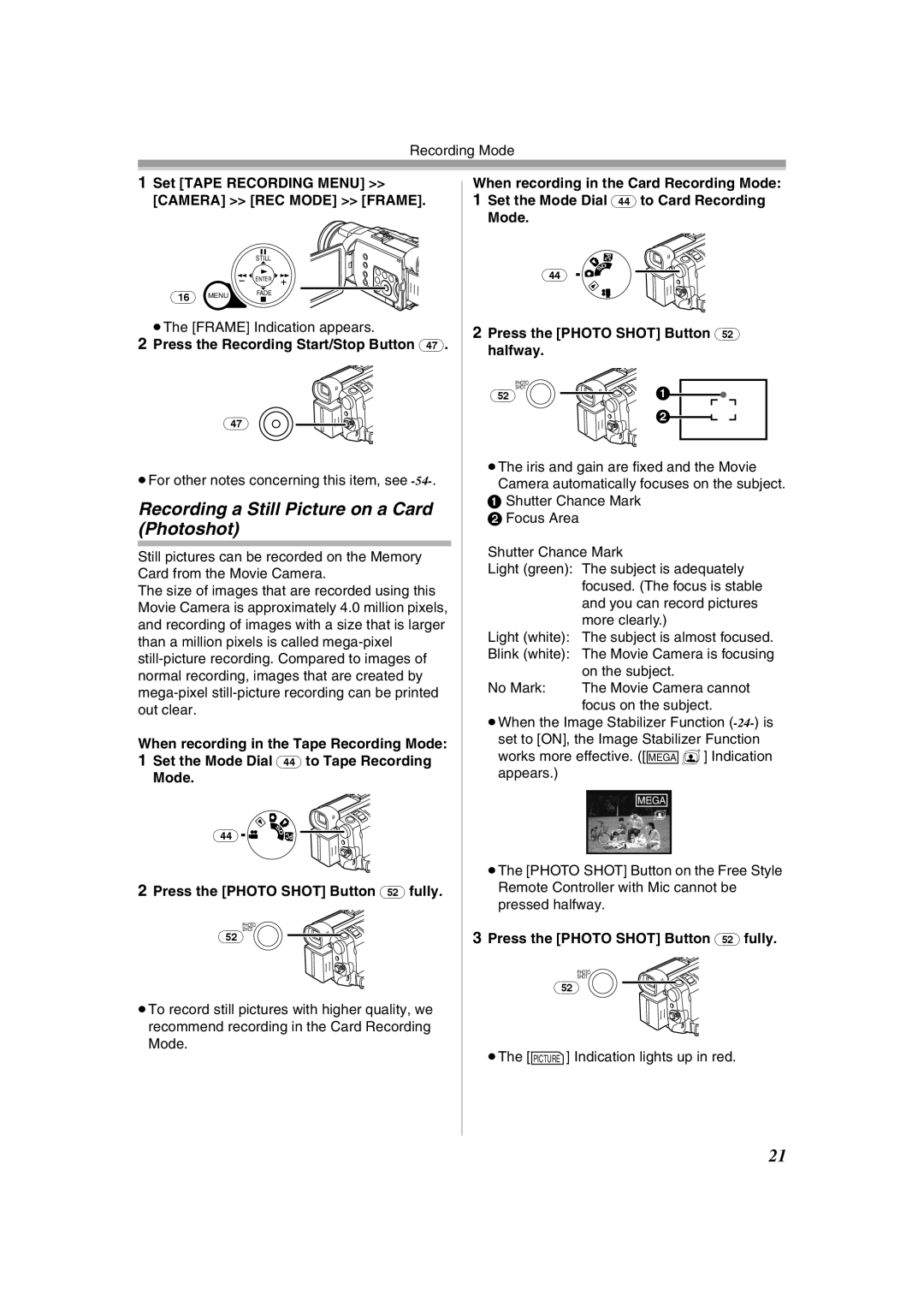Recording Mode
1Set [TAPE RECORDING MENU] >> [CAMERA] >> [REC MODE] >> [FRAME].
STILL
|
| ENTER |
(16) | MENU | FADE |
|
≥The [FRAME] Indication appears.
2Press the Recording Start/Stop Button (47).
(47)![]()
![]()
≥For other notes concerning this item, see
Recording a Still Picture on a Card (Photoshot)
Still pictures can be recorded on the Memory Card from the Movie Camera.
The size of images that are recorded using this Movie Camera is approximately 4.0 million pixels, and recording of images with a size that is larger than a million pixels is called
When recording in the Tape Recording Mode:
1Set the Mode Dial (44) to Tape Recording
Mode.
(44) | S |
|
D | PC | |
|
|
2Press the [PHOTO SHOT] Button (52) fully.
PHOTO
(52)SHOT
≥To record still pictures with higher quality, we recommend recording in the Card Recording
Mode.
When recording in the Card Recording Mode:
1Set the Mode Dial (44) to Card Recording
Mode.
PC
| D |
(44) | S |
|
2Press the [PHOTO SHOT] Button (52) halfway.
PHOTO |
|
(52)SHOT | 1 |
| 2 |
≥The iris and gain are fixed and the Movie Camera automatically focuses on the subject.
1Shutter Chance Mark
2 Focus Area
Shutter Chance Mark
Light (green): The subject is adequately focused. (The focus is stable and you can record pictures more clearly.)
Light (white): The subject is almost focused.
Blink (white): The Movie Camera is focusing on the subject.
No Mark: The Movie Camera cannot focus on the subject.
≥When the Image Stabilizer Function
MEGA
≥The [PHOTO SHOT] Button on the Free Style Remote Controller with Mic cannot be pressed halfway.
3Press the [PHOTO SHOT] Button (52) fully.
PHOTO
SHOT
(52)
≥The [ PICTURE ] Indication lights up in red.
] Indication lights up in red.
21