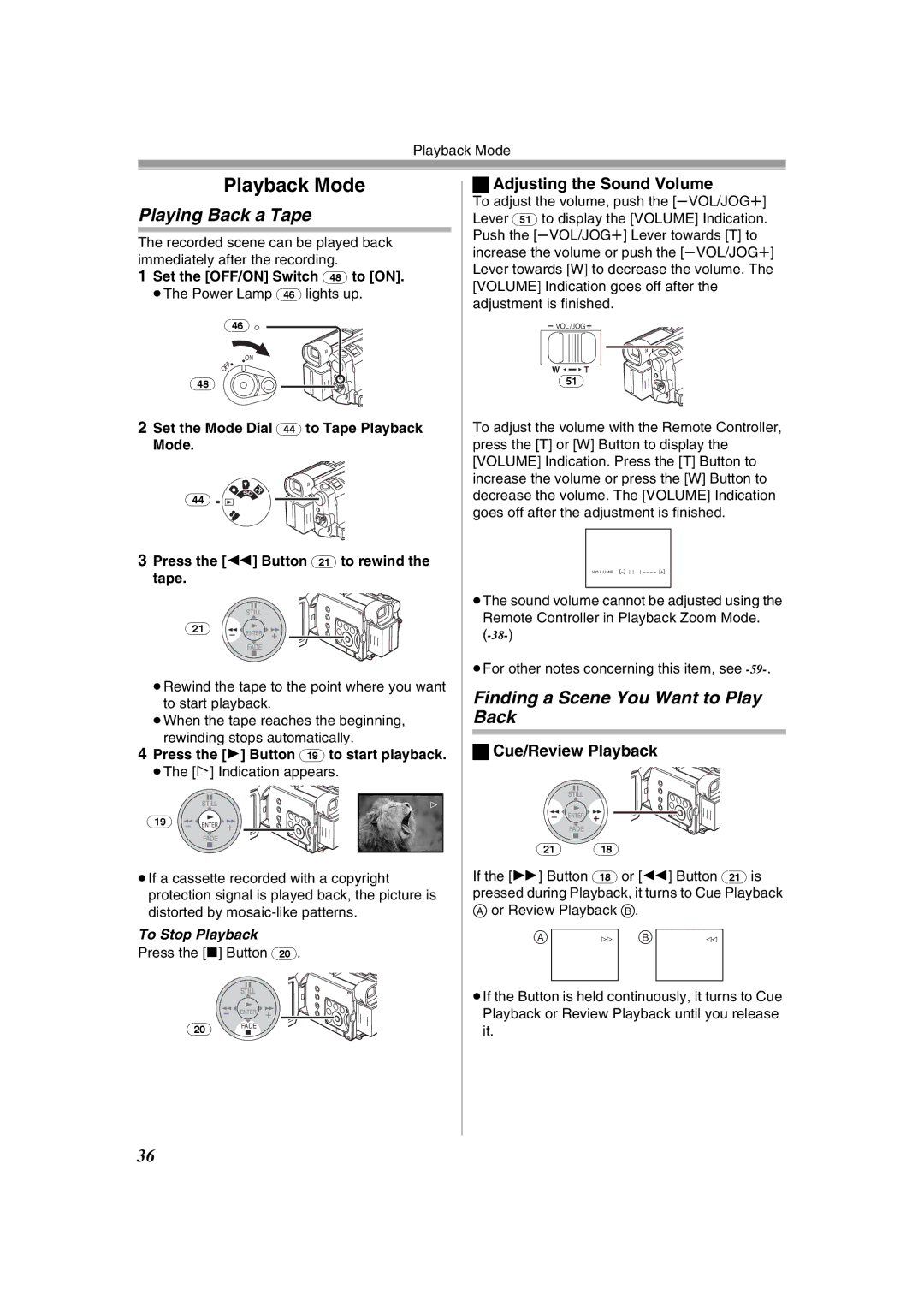Playback Mode
Playback Mode
Playing Back a Tape
The recorded scene can be played back immediately after the recording.
1Set the [OFF/ON] Switch (48) to [ON].
≥The Power Lamp (46) lights up.
(46)![]()
ON
| F |
F | |
O |
|
(48)
2Set the Mode Dial (44) to Tape Playback
Mode.
(44) | SD | PC |
| ||
|
|
3Press the [6] Button (21) to rewind the tape.
STILL
(21) ![]()
![]()
ENTER
FADE
≥Rewind the tape to the point where you want to start playback.
≥When the tape reaches the beginning, rewinding stops automatically.
4Press the [1] Button (19) to start playback.
≥The [!] Indication appears.
| STILL |
(19) | ENTER |
FADE
≥If a cassette recorded with a copyright protection signal is played back, the picture is distorted by
To Stop Playback
Press the [∫] Button (20).
STILL
ENTER
(20) FADE
ªAdjusting the Sound Volume
To adjust the volume, push the [sVOL/JOGr] Lever (51) to display the [VOLUME] Indication. Push the [sVOL/JOGr] Lever towards [T] to increase the volume or push the [sVOL/JOGr] Lever towards [W] to decrease the volume. The [VOLUME] Indication goes off after the adjustment is finished.
VOL/JOG
W T
(51)
To adjust the volume with the Remote Controller, press the [T] or [W] Button to display the [VOLUME] Indication. Press the [T] Button to increase the volume or press the [W] Button to decrease the volume. The [VOLUME] Indication goes off after the adjustment is finished.
≥The sound volume cannot be adjusted using the Remote Controller in Playback Zoom Mode.
≥For other notes concerning this item, see
Finding a Scene You Want to Play Back
ªCue/Review Playback
STILL
ENTER
FADE
(21)(18)
If the [5] Button (18) or [6] Button (21) is pressed during Playback, it turns to Cue Playback
Aor Review Playback B.
A |
| B |
|
|
|
≥If the Button is held continuously, it turns to Cue Playback or Review Playback until you release it.
36