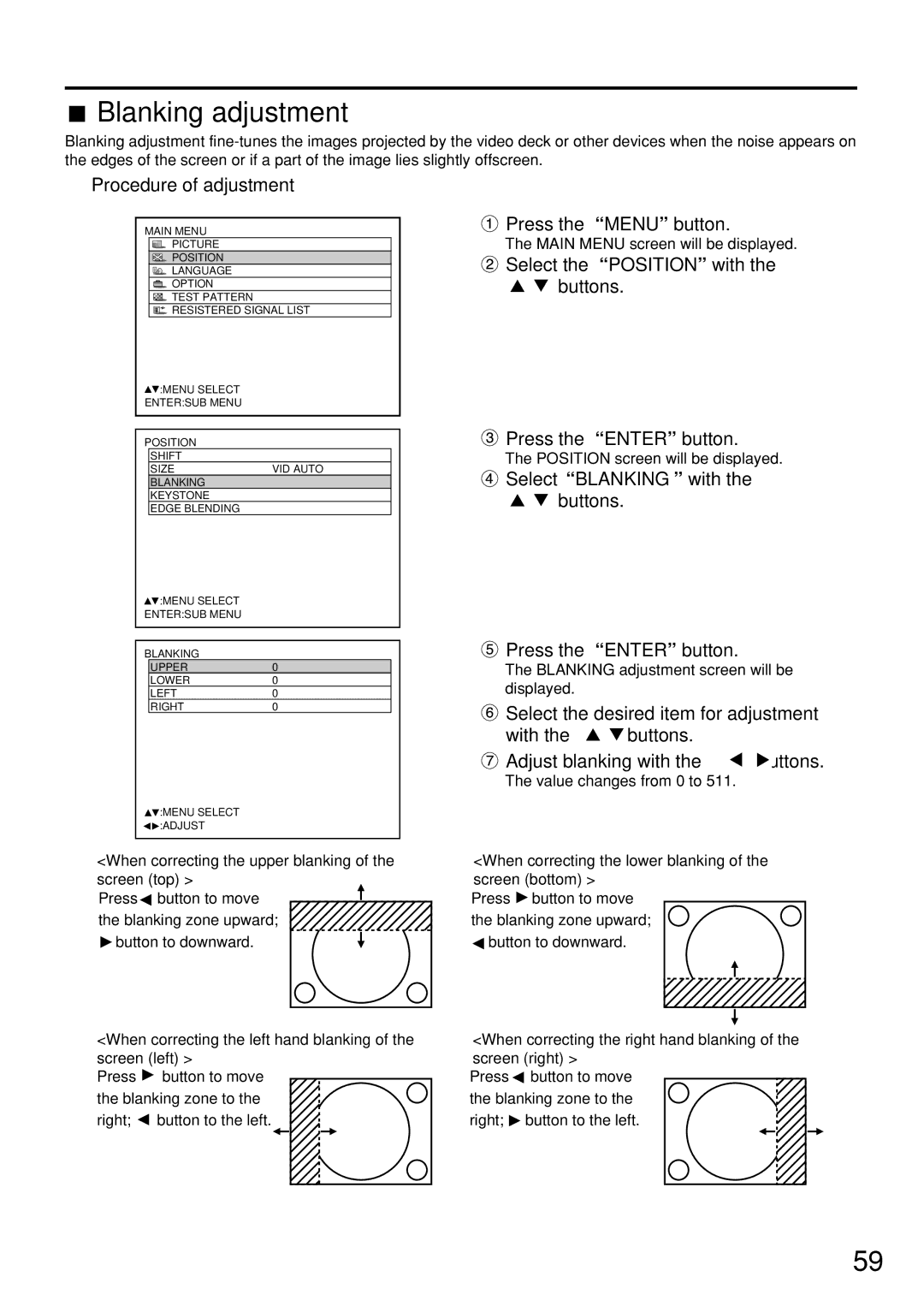Blanking adjustment
Blanking adjustment
Blanking adjustment
Procedure of adjustment
MAIN MENU
PICTURE
POSITION
LANGUAGE
![]() OPTION
OPTION
![]() TEST PATTERN
TEST PATTERN
![]() RESISTERED SIGNAL LIST
RESISTERED SIGNAL LIST
![]() :MENU SELECT
:MENU SELECT
ENTER:SUB MENU
POSITION
SHIFT
SIZEVID AUTO
BLANKING
KEYSTONE
EDGE BLENDING
![]() :MENU SELECT
:MENU SELECT
ENTER:SUB MENU
BLANKING
UPPER | 0 |
LOWER | 0 |
LEFT | 0 |
RIGHT | 0 |
![]() :MENU SELECT
:MENU SELECT ![]()
![]() :ADJUST
:ADJUST
 Press the “MENU” button.
Press the “MENU” button.
The MAIN MENU screen will be displayed.
![]() Select the “POSITION” with the
Select the “POSITION” with the ![]()
![]() buttons.
buttons.
 Press the “ENTER” button.
Press the “ENTER” button.
The POSITION screen will be displayed.
 Select “BLANKING” with the
Select “BLANKING” with the 
 buttons.
buttons.
 Press the “ENTER” button.
Press the “ENTER” button.
The BLANKING adjustment screen will be displayed.
![]() Select the desired item for adjustment
Select the desired item for adjustment
with the ![]()
![]() buttons.
buttons.
![]() Adjust blanking with the
Adjust blanking with the ![]()
![]() buttons.
buttons.
The value changes from 0 to 511.
<When correcting the upper blanking of the screen (top) >
Press![]() button to move the blanking zone upward;
button to move the blanking zone upward;
![]() button to downward.
button to downward.
<When correcting the left hand blanking of the screen (left) >
Press ![]() button to move the blanking zone to the right;
button to move the blanking zone to the right; ![]() button to the left.
button to the left.
<When correcting the lower blanking of the screen (bottom) >
Press ![]() button to move the blanking zone upward;
button to move the blanking zone upward;
![]() button to downward.
button to downward.
<When correcting the right hand blanking of the screen (right) >
Press ![]() button to move the blanking zone to the right;
button to move the blanking zone to the right; ![]() button to the left.
button to the left.
59