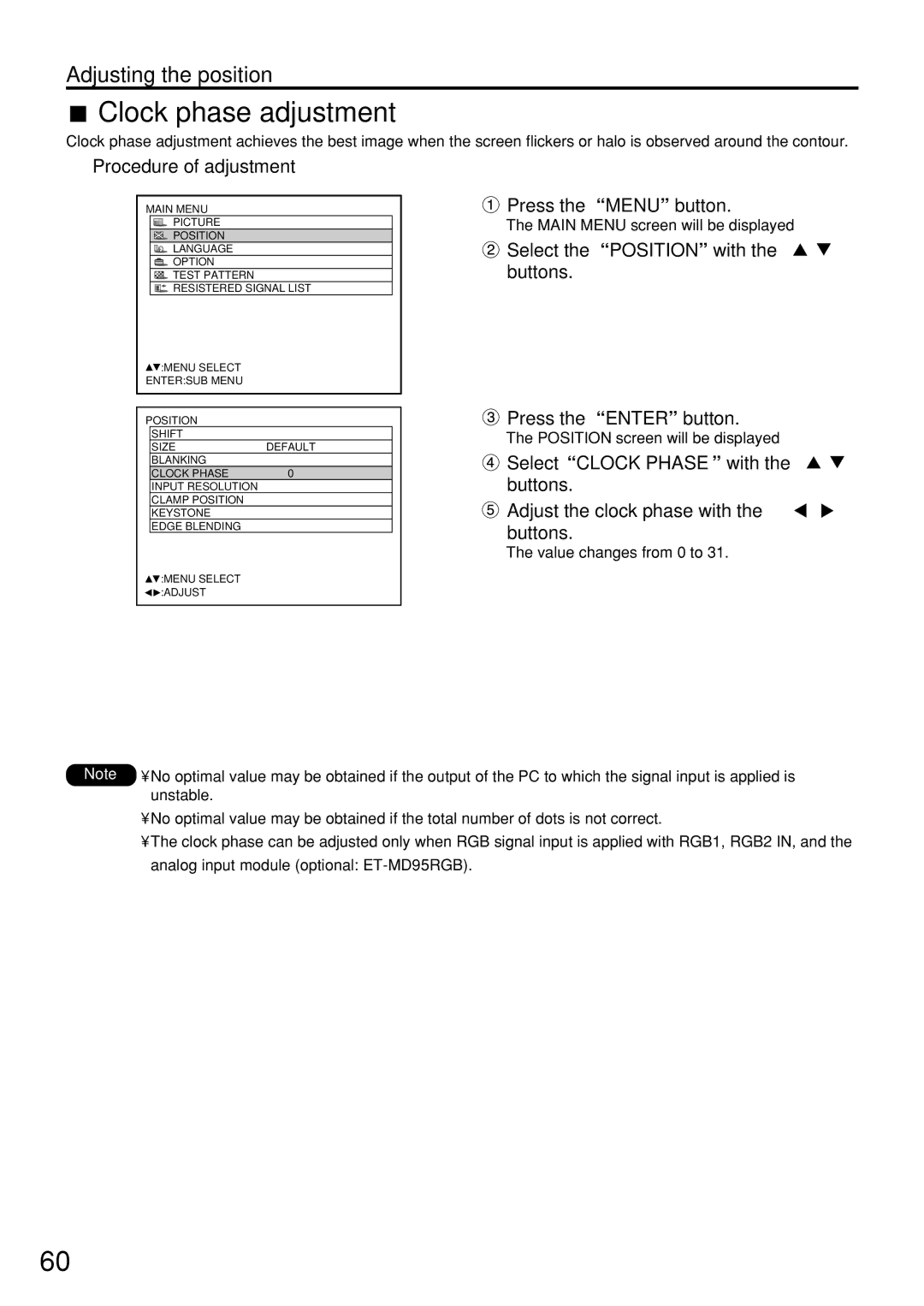Adjusting the position
 Clock phase adjustment
Clock phase adjustment
Clock phase adjustment achieves the best image when the screen flickers or halo is observed around the contour.
Procedure of adjustment
MAIN MENU
PICTURE
POSITION
LANGUAGE
![]() OPTION
OPTION
![]() TEST PATTERN
TEST PATTERN
![]() RESISTERED SIGNAL LIST
RESISTERED SIGNAL LIST
![]() :MENU SELECT
:MENU SELECT
ENTER:SUB MENU
POSITION
SHIFT
SIZEDEFAULT
BLANKING
CLOCK PHASE0
INPUT RESOLUTION
CLAMP POSITION
KEYSTONE
EDGE BLENDING
![]() :MENU SELECT
:MENU SELECT ![]()
![]() :ADJUST
:ADJUST
 Press the “MENU” button.
Press the “MENU” button.
The MAIN MENU screen will be displayed
![]() Select the “POSITION” with the buttons.
Select the “POSITION” with the buttons.
 Press the “ENTER” button.
Press the “ENTER” button.
The POSITION screen will be displayed
![]() Select “CLOCK PHASE” with the buttons.
Select “CLOCK PHASE” with the buttons.
![]() Adjust the clock phase with the buttons.
Adjust the clock phase with the buttons.
The value changes from 0 to 31.
Note • No optimal value may be obtained if the output of the PC to which the signal input is applied is unstable.
•No optimal value may be obtained if the total number of dots is not correct.
•The clock phase can be adjusted only when RGB signal input is applied with RGB1, RGB2 IN, and the analog input module (optional:
60