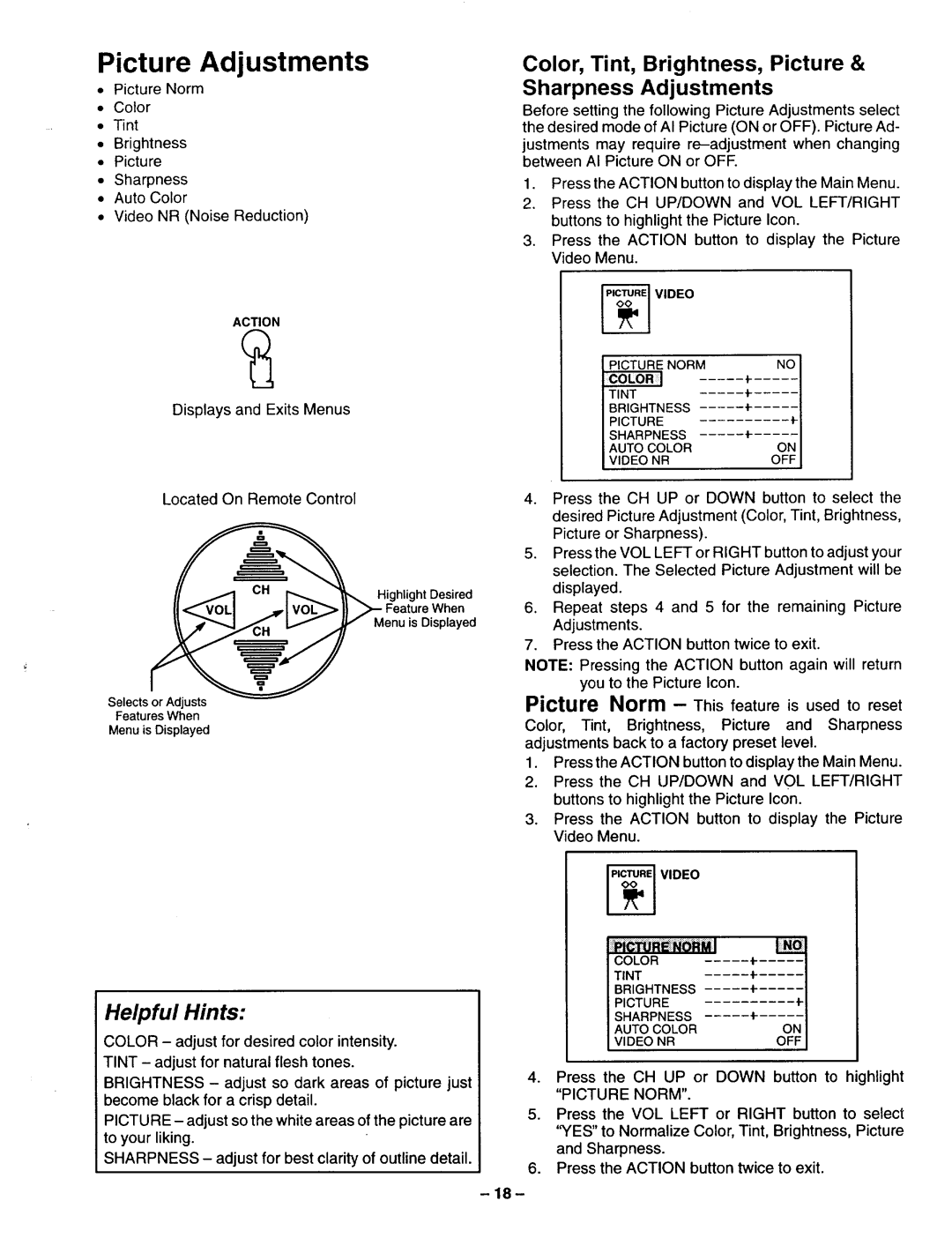Picture Adjustments
•Picture Norm
•Color
•Tint
•Brightness
•Picture
•Sharpness
•Auto Color
•Video NR (Noise Reduction)
ACTION
Displays and Exits Menus
Located On Remote Control
Highlight Desired
Feature When
Menu is Displayed
Selects or Adjusts
Features When
Menu is Displayed
Color, Tint, Brightness, Picture &
Sharpness Adjustments
Before setting the following Picture Adjustments select the desired mode of AI Picture (ON or OFF). Picture Ad-
justments may require
1.Press the ACTION button to display the Main Menu.
2.Press the CH UP/DOWN and VOL LEFT/RIGHT buttons to highlight the Picture Icon.
3.Press the ACTION button to display the Picture Video Menu.
_ | VIDEO |
|
|
PICTURE NORM |
| NO | |
COLOR | J |
| |
TINT | ...... |
| |
BRIGHTNESS |
| ||
PICTURE | 4- | I- | |
SHARPNESS |
|
| |
AUTO COLOR |
| ON | |
VIDEO | NR |
| OFF |
4.Press the CH UP or DOWN button to select the desired Picture Adjustment (Color, Tint, Brightness, Picture or Sharpness).
5.Press the VOL LEFT or RIGHT button to adjust your selection. The Selected Picture Adjustment will be displayed.
6.Repeat steps 4 and 5 for the remaining Picture Adjustments.
7.Press the ACTION button twice to exit.
NOTE: Pressing the ACTION button again will return you to the Picture Icon.
Picture Norm - This feature is used to reset
Color, Tint, Brightness, Picture and Sharpness adjustments back to a factory preset level.
1.Press the ACTION button to display the Main Menu.
2.Press the CH UP/DOWN and VOL LEFT/RIGHT buttons to highlight the Picture Icon.
3.Press the ACTION button to display the Picture Video Menu.
Helpful Hints:
COLOR - adjust for desired color intensity. TINT - adjust for natural flesh tones.
BRIGHTNESS - adjust so dark areas of picture just become black for a crisp detail.
PICTURE - adjust so the white areas of the picture are to your liking.
SHARPNESS - adjust for best clarity of outline detail.
.
5.
_ | VIDEO |
|
|
COLOR |
|
| |
TINT |
| ..... | |
BRIGHTNESS | ..... | ||
PICTURE |
| 4- | |
SHARPNESS | ..... | ||
AUTO | COLOR |
| ON |
VIDEO | NR |
| OFF |
Press the CH UP or DOWN button to highlight "PICTURE NORM".
Press the VOL LEFT or RIGHT button to select "YES" to Normalize Color, Tint, Brightness, Picture and Sharpness.
Press the ACTION button twice to exit.