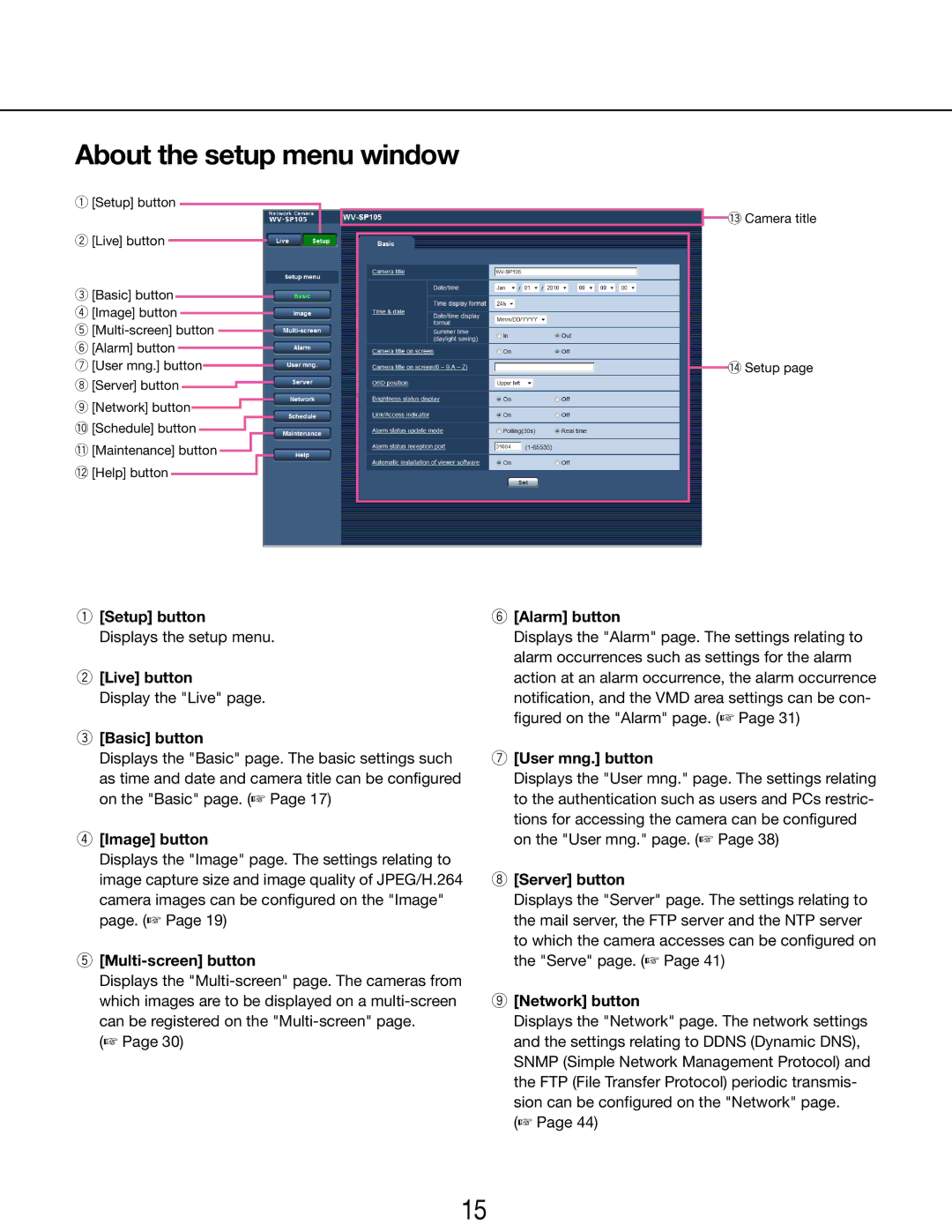About the setup menu window
q[Setup] button
w[Live] button
e[Basic] button r [Image] button
t
u [User mng.] button
i [Server] button ![]()
o [Network] button![]() !0[Schedule] button
!0[Schedule] button ![]()
!1 [Maintenance] button
!2 [Help] button
![]() !3 Camera title
!3 Camera title
!4 Setup page
q[Setup] button
Displays the setup menu.
w[Live] button
Display the "Live" page.
e[Basic] button
Displays the "Basic" page. The basic settings such as time and date and camera title can be configured on the "Basic" page. (☞ Page 17)
r[Image] button
Displays the "Image" page. The settings relating to image capture size and image quality of JPEG/H.264 camera images can be configured on the "Image" page. (☞ Page 19)
t[Multi-screen] button
Displays the
(☞ Page 30)
y[Alarm] button
Displays the "Alarm" page. The settings relating to alarm occurrences such as settings for the alarm action at an alarm occurrence, the alarm occurrence notification, and the VMD area settings can be con- figured on the "Alarm" page. (☞ Page 31)
u[User mng.] button
Displays the "User mng." page. The settings relating to the authentication such as users and PCs restric- tions for accessing the camera can be configured on the "User mng." page. (☞ Page 38)
i[Server] button
Displays the "Server" page. The settings relating to the mail server, the FTP server and the NTP server to which the camera accesses can be configured on the "Serve" page. (☞ Page 41)
o[Network] button
Displays the "Network" page. The network settings and the settings relating to DDNS (Dynamic DNS), SNMP (Simple Network Management Protocol) and the FTP (File Transfer Protocol) periodic transmis- sion can be configured on the "Network" page.
(☞ Page 44)
15