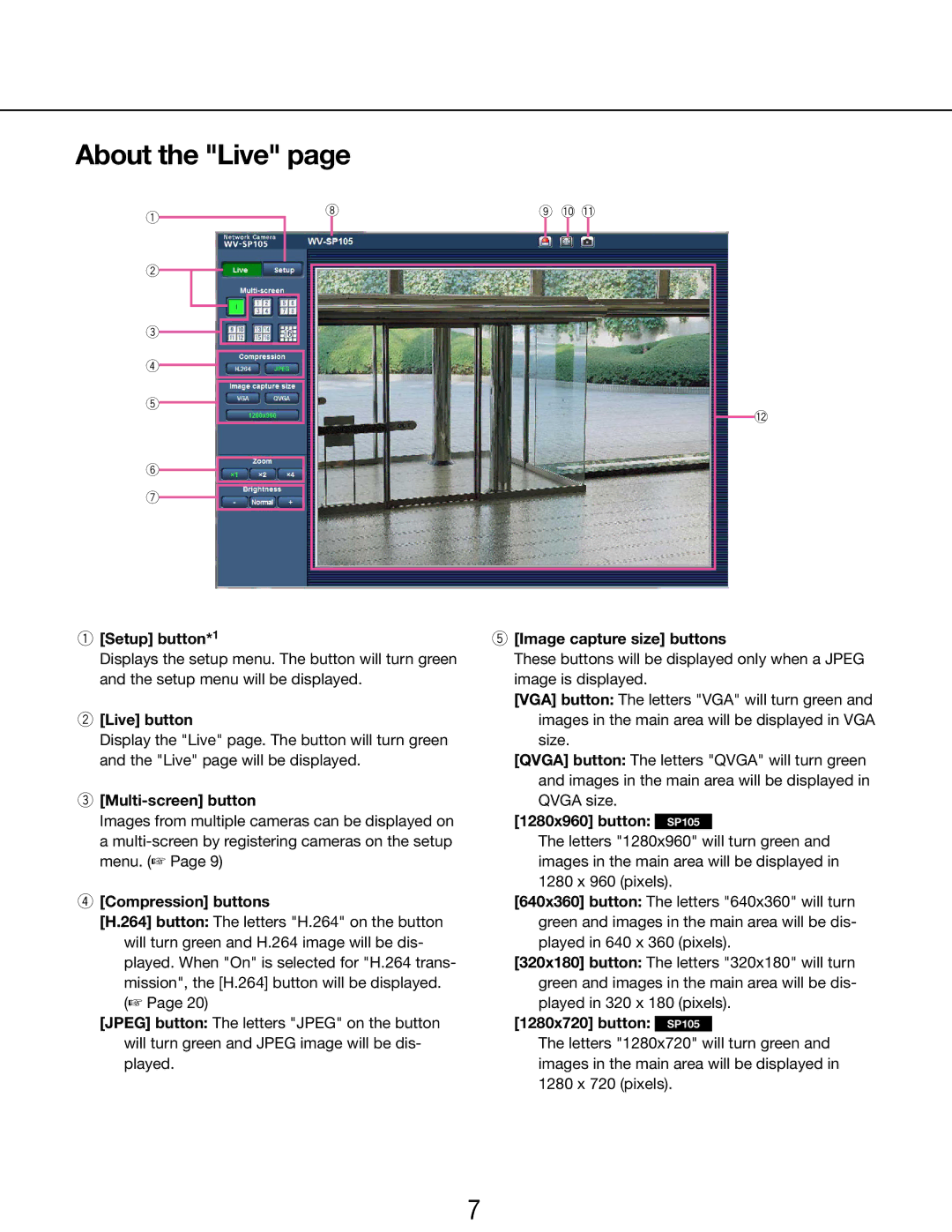About the "Live" page
q |
| i | o !0!1 | ||||
|
|
|
|
|
|
| |
|
|
|
|
|
|
|
|
|
|
|
|
|
|
|
|
w
e
r
t
y u
!2
q[Setup] button*1
Displays the setup menu. The button will turn green and the setup menu will be displayed.
w[Live] button
Display the "Live" page. The button will turn green and the "Live" page will be displayed.
e[Multi-screen] button
Images from multiple cameras can be displayed on a
r[Compression] buttons
[H.264] button: The letters "H.264" on the button will turn green and H.264 image will be dis- played. When "On" is selected for "H.264 trans- mission", the [H.264] button will be displayed. (☞ Page 20)
[JPEG] button: The letters "JPEG" on the button will turn green and JPEG image will be dis- played.
t[Image capture size] buttons
These buttons will be displayed only when a JPEG image is displayed.
[VGA] button: The letters "VGA" will turn green and images in the main area will be displayed in VGA size.
[QVGA] button: The letters "QVGA" will turn green and images in the main area will be displayed in QVGA size.
[1280x960] button: SP105
The letters "1280x960" will turn green and images in the main area will be displayed in 1280 x 960 (pixels).
[640x360] button: The letters "640x360" will turn green and images in the main area will be dis- played in 640 x 360 (pixels).
[320x180] button: The letters "320x180" will turn green and images in the main area will be dis- played in 320 x 180 (pixels).
[1280x720] button: SP105
The letters "1280x720" will turn green and images in the main area will be displayed in 1280 x 720 (pixels).
7