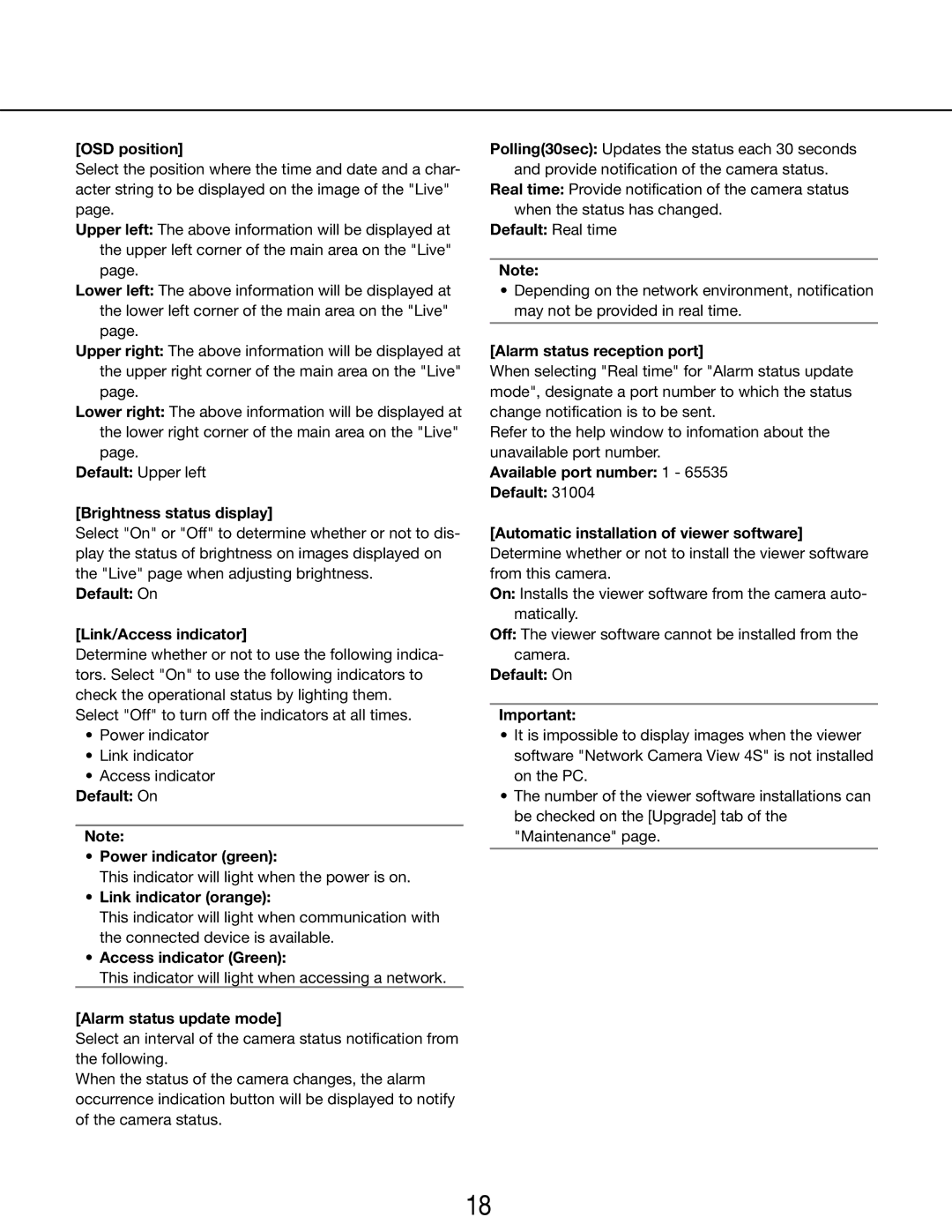[OSD position]
Select the position where the time and date and a char- acter string to be displayed on the image of the "Live" page.
Upper left: The above information will be displayed at the upper left corner of the main area on the "Live" page.
Lower left: The above information will be displayed at the lower left corner of the main area on the "Live" page.
Upper right: The above information will be displayed at the upper right corner of the main area on the "Live" page.
Lower right: The above information will be displayed at the lower right corner of the main area on the "Live" page.
Default: Upper left
[Brightness status display]
Select "On" or "Off" to determine whether or not to dis- play the status of brightness on images displayed on the "Live" page when adjusting brightness.
Default: On
[Link/Access indicator]
Determine whether or not to use the following indica- tors. Select "On" to use the following indicators to check the operational status by lighting them.
Select "Off" to turn off the indicators at all times.
•Power indicator
•Link indicator
•Access indicator
Default: On
Note:
•Power indicator (green):
This indicator will light when the power is on.
•Link indicator (orange):
This indicator will light when communication with the connected device is available.
•Access indicator (Green):
This indicator will light when accessing a network.
[Alarm status update mode]
Select an interval of the camera status notification from the following.
When the status of the camera changes, the alarm occurrence indication button will be displayed to notify of the camera status.
Polling(30sec): Updates the status each 30 seconds and provide notification of the camera status.
Real time: Provide notification of the camera status when the status has changed.
Default: Real time
Note:
•Depending on the network environment, notification may not be provided in real time.
[Alarm status reception port]
When selecting "Real time" for "Alarm status update mode", designate a port number to which the status change notification is to be sent.
Refer to the help window to infomation about the unavailable port number.
Available port number: 1 - 65535
Default: 31004
[Automatic installation of viewer software] Determine whether or not to install the viewer software from this camera.
On: Installs the viewer software from the camera auto- matically.
Off: The viewer software cannot be installed from the camera.
Default: On
Important:
•It is impossible to display images when the viewer software "Network Camera View 4S" is not installed on the PC.
•The number of the viewer software installations can be checked on the [Upgrade] tab of the "Maintenance" page.
18