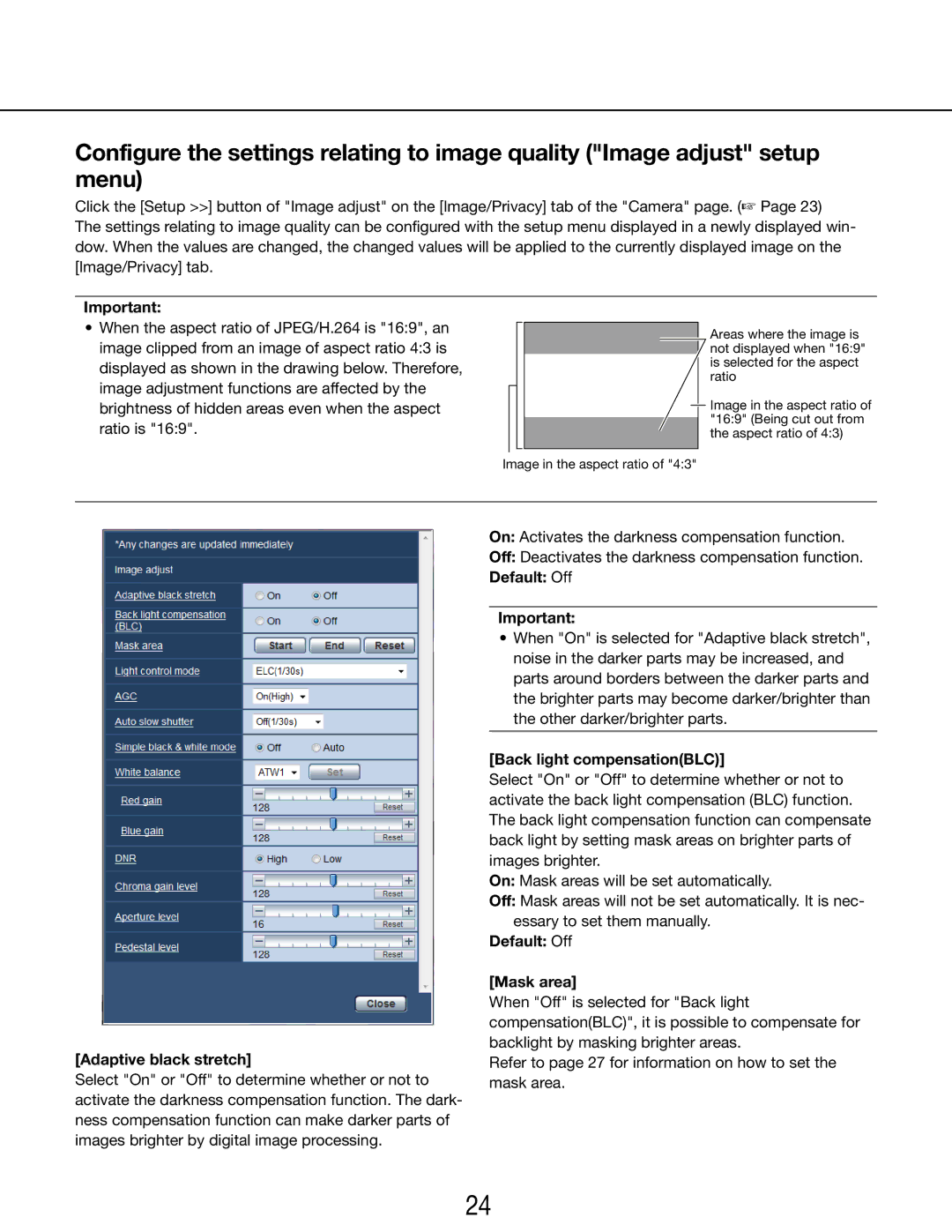Configure the settings relating to image quality ("Image adjust" setup menu)
Click the [Setup >>] button of "Image adjust" on the [Image/Privacy] tab of the "Camera" page. (☞ Page 23) The settings relating to image quality can be configured with the setup menu displayed in a newly displayed win- dow. When the values are changed, the changed values will be applied to the currently displayed image on the [Image/Privacy] tab.
Important:
•When the aspect ratio of JPEG/H.264 is "16:9", an image clipped from an image of aspect ratio 4:3 is displayed as shown in the drawing below. Therefore, image adjustment functions are affected by the brightness of hidden areas even when the aspect ratio is "16:9".
Areas where the image is not displayed when "16:9" is selected for the aspect ratio
Image in the aspect ratio of "16:9" (Being cut out from the aspect ratio of 4:3)
Image in the aspect ratio of "4:3"
[Adaptive black stretch]
Select "On" or "Off" to determine whether or not to activate the darkness compensation function. The dark- ness compensation function can make darker parts of images brighter by digital image processing.
On: Activates the darkness compensation function.
Off: Deactivates the darkness compensation function.
Default: Off
Important:
•When "On" is selected for "Adaptive black stretch", noise in the darker parts may be increased, and parts around borders between the darker parts and the brighter parts may become darker/brighter than the other darker/brighter parts.
[Back light compensation(BLC)]
Select "On" or "Off" to determine whether or not to activate the back light compensation (BLC) function. The back light compensation function can compensate back light by setting mask areas on brighter parts of images brighter.
On: Mask areas will be set automatically.
Off: Mask areas will not be set automatically. It is nec- essary to set them manually.
Default: Off
[Mask area]
When "Off" is selected for "Back light compensation(BLC)", it is possible to compensate for backlight by masking brighter areas.
Refer to page 27 for information on how to set the mask area.
24