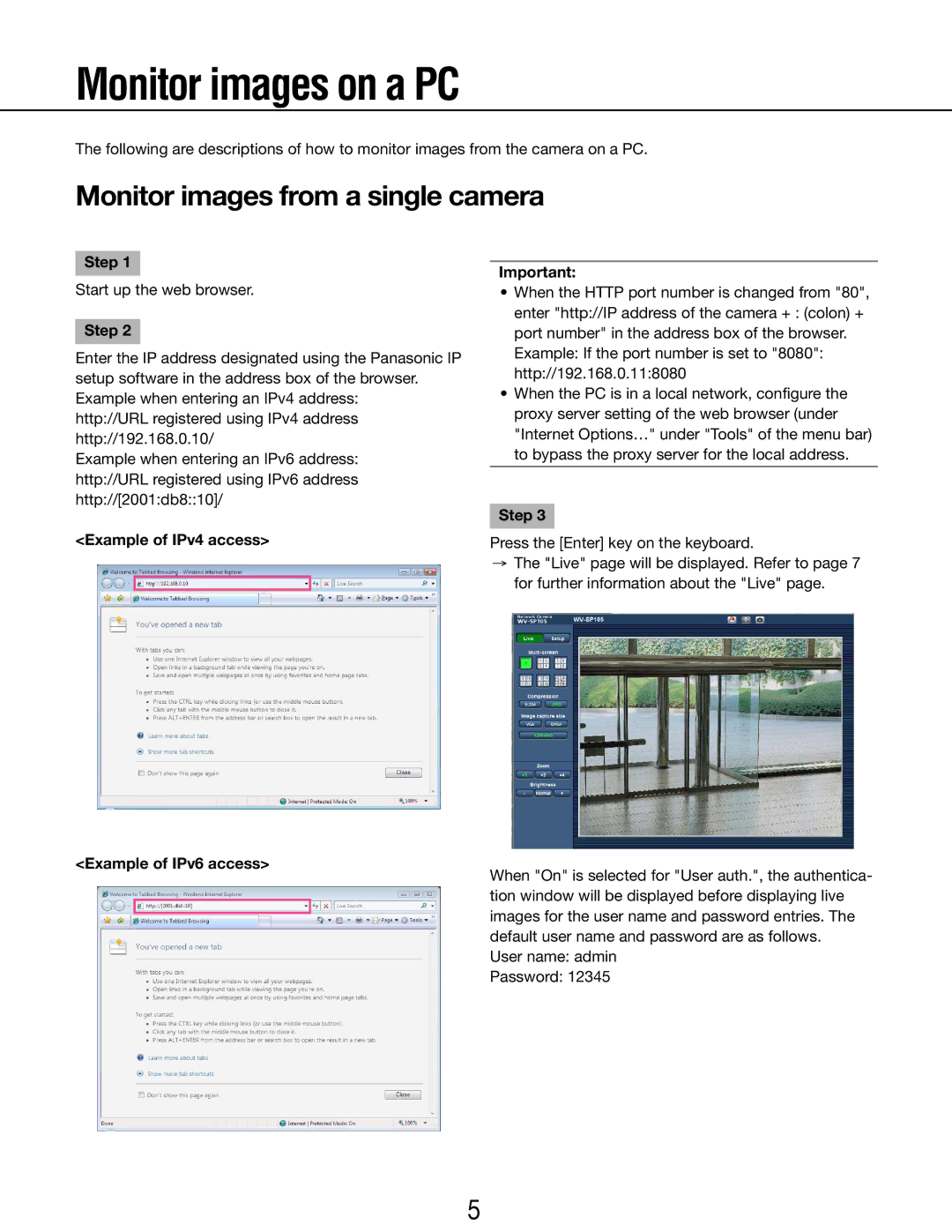Monitor images on a PC
The following are descriptions of how to monitor images from the camera on a PC.
Monitor images from a single camera
Step 1
Start up the web browser.
Step 2
Enter the IP address designated using the Panasonic IP setup software in the address box of the browser. Example when entering an IPv4 address:
http://URL registered using IPv4 address
http://192.168.0.10/
Example when entering an IPv6 address:
http://URL registered using IPv6 address
http://[2001:db8::10]/
<Example of IPv4 access>
Important:
•When the HTTP port number is changed from "80", enter "http://IP address of the camera + : (colon) + port number" in the address box of the browser.
Example: If the port number is set to "8080": http://192.168.0.11:8080
•When the PC is in a local network, configure the proxy server setting of the web browser (under
"Internet Options…" under "Tools" of the menu bar) to bypass the proxy server for the local address.
Step 3
Press the [Enter] key on the keyboard.
→The "Live" page will be displayed. Refer to page 7 for further information about the "Live" page.
<Example of IPv6 access>
When "On" is selected for "User auth.", the authentica- tion window will be displayed before displaying live images for the user name and password entries. The default user name and password are as follows.
User name: admin
Password: 12345
5