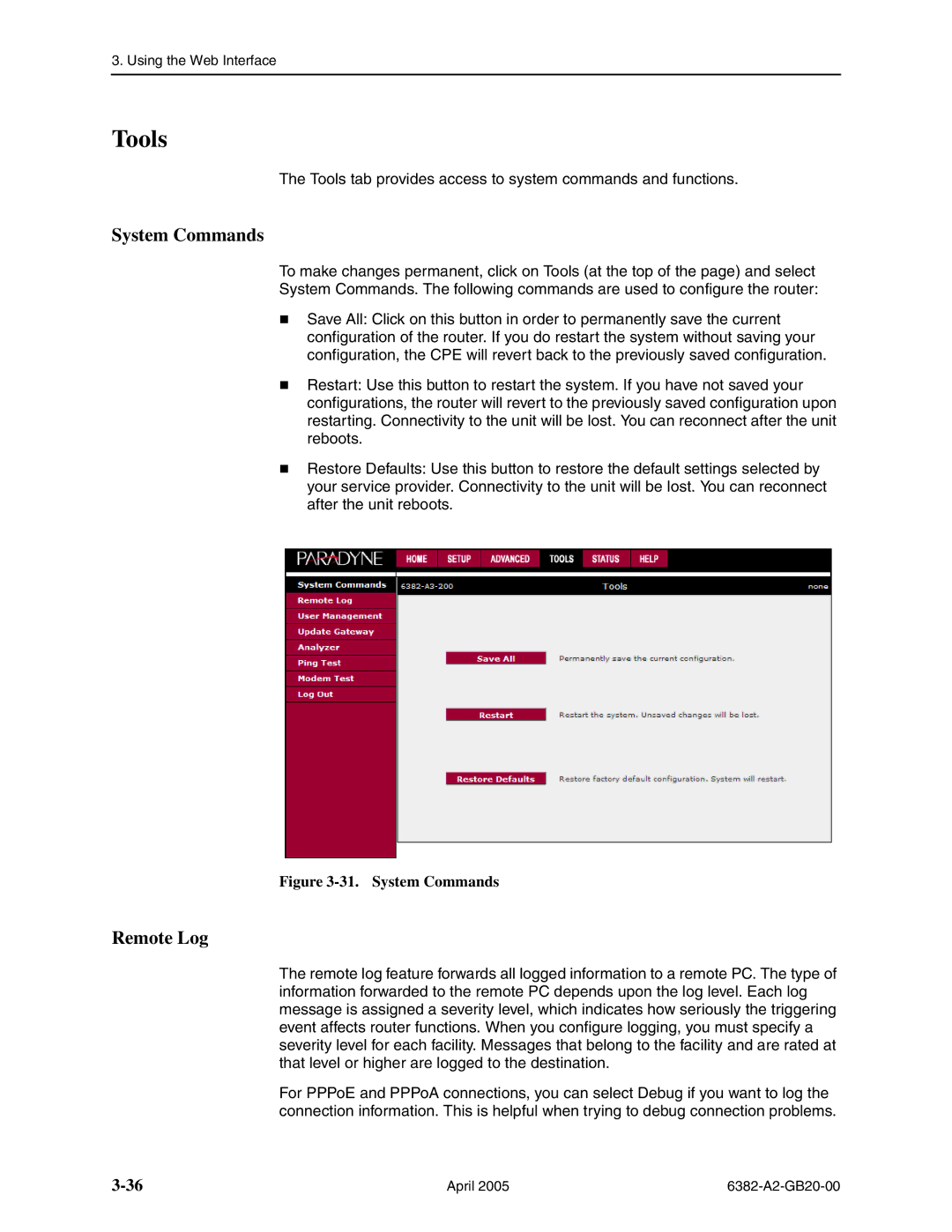3. Using the Web Interface
Tools
The Tools tab provides access to system commands and functions.
System Commands
To make changes permanent, click on Tools (at the top of the page) and select
System Commands. The following commands are used to configure the router:
Save All: Click on this button in order to permanently save the current configuration of the router. If you do restart the system without saving your configuration, the CPE will revert back to the previously saved configuration.
Restart: Use this button to restart the system. If you have not saved your configurations, the router will revert to the previously saved configuration upon restarting. Connectivity to the unit will be lost. You can reconnect after the unit reboots.
Restore Defaults: Use this button to restore the default settings selected by your service provider. Connectivity to the unit will be lost. You can reconnect after the unit reboots.
Figure 3-31. System Commands
Remote Log
The remote log feature forwards all logged information to a remote PC. The type of information forwarded to the remote PC depends upon the log level. Each log message is assigned a severity level, which indicates how seriously the triggering event affects router functions. When you configure logging, you must specify a severity level for each facility. Messages that belong to the facility and are rated at that level or higher are logged to the destination.
For PPPoE and PPPoA connections, you can select Debug if you want to log the connection information. This is helpful when trying to debug connection problems.
April 2005 |
|