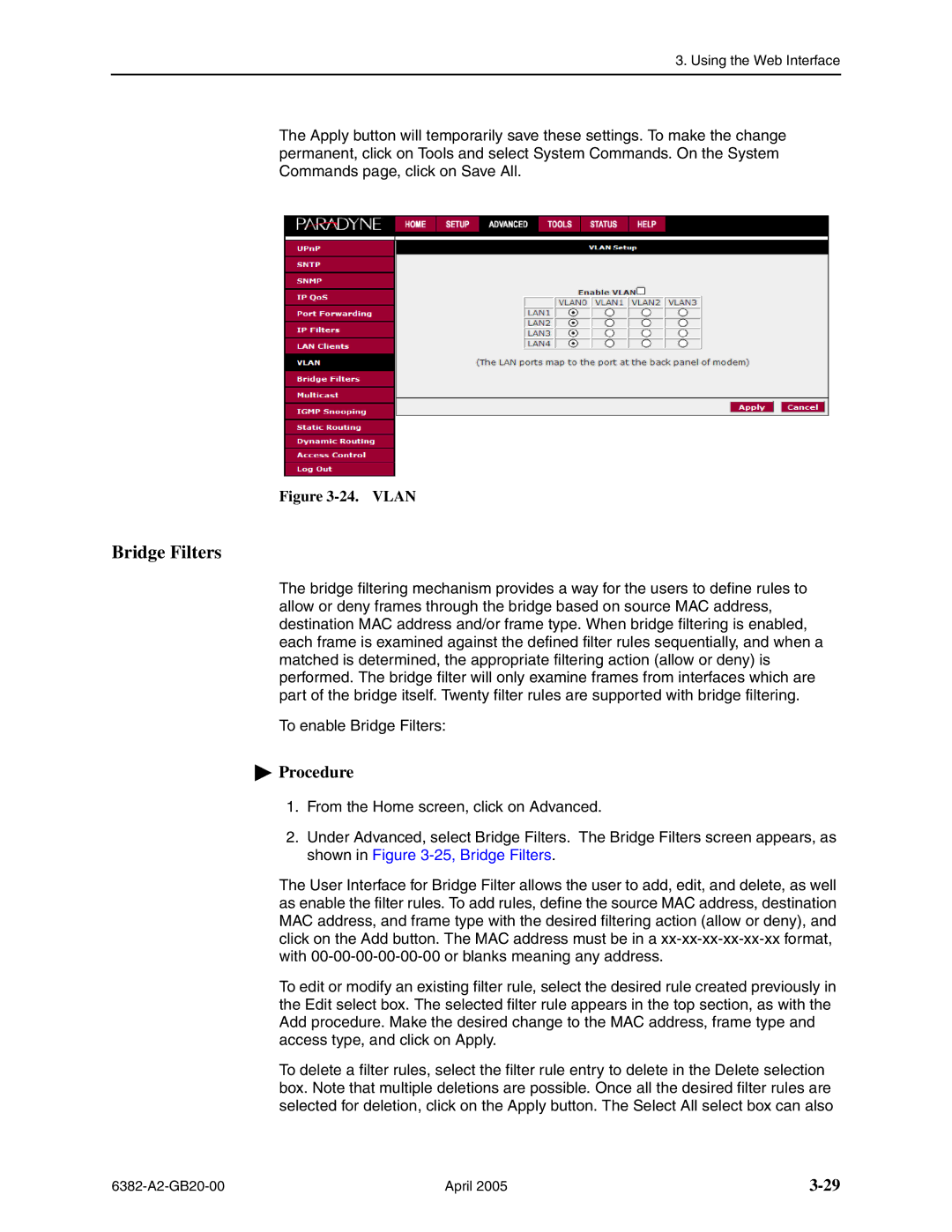3. Using the Web Interface
The Apply button will temporarily save these settings. To make the change permanent, click on Tools and select System Commands. On the System Commands page, click on Save All.
Figure 3-24. VLAN
Bridge Filters
The bridge filtering mechanism provides a way for the users to define rules to allow or deny frames through the bridge based on source MAC address, destination MAC address and/or frame type. When bridge filtering is enabled, each frame is examined against the defined filter rules sequentially, and when a matched is determined, the appropriate filtering action (allow or deny) is performed. The bridge filter will only examine frames from interfaces which are part of the bridge itself. Twenty filter rules are supported with bridge filtering.
To enable Bridge Filters:
 Procedure
Procedure
1.From the Home screen, click on Advanced.
2.Under Advanced, select Bridge Filters. The Bridge Filters screen appears, as shown in Figure
The User Interface for Bridge Filter allows the user to add, edit, and delete, as well as enable the filter rules. To add rules, define the source MAC address, destination MAC address, and frame type with the desired filtering action (allow or deny), and click on the Add button. The MAC address must be in a
To edit or modify an existing filter rule, select the desired rule created previously in the Edit select box. The selected filter rule appears in the top section, as with the Add procedure. Make the desired change to the MAC address, frame type and access type, and click on Apply.
To delete a filter rules, select the filter rule entry to delete in the Delete selection box. Note that multiple deletions are possible. Once all the desired filter rules are selected for deletion, click on the Apply button. The Select All select box can also
April 2005 |