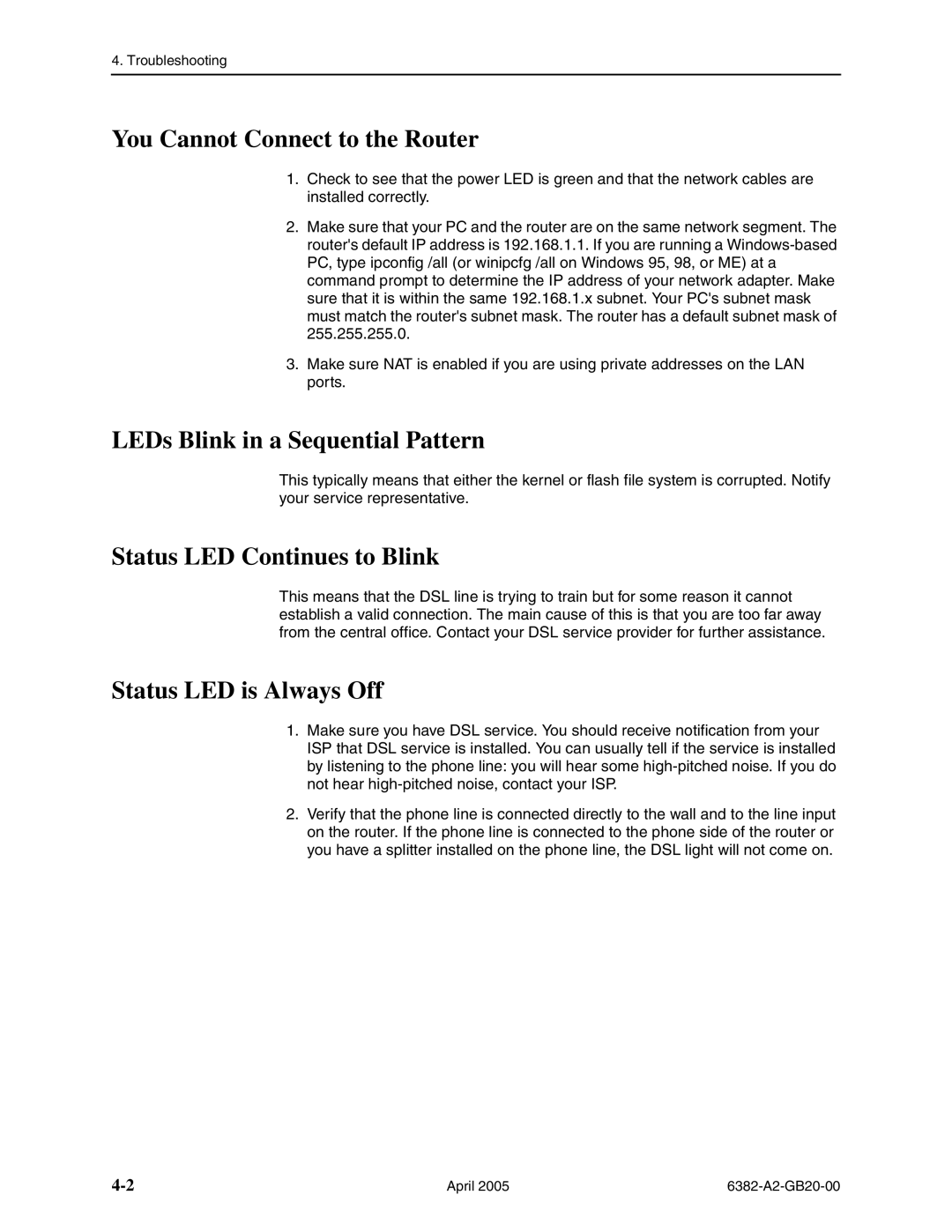4. Troubleshooting
You Cannot Connect to the Router
1.Check to see that the power LED is green and that the network cables are installed correctly.
2.Make sure that your PC and the router are on the same network segment. The router's default IP address is 192.168.1.1. If you are running a
3.Make sure NAT is enabled if you are using private addresses on the LAN ports.
LEDs Blink in a Sequential Pattern
This typically means that either the kernel or flash file system is corrupted. Notify your service representative.
Status LED Continues to Blink
This means that the DSL line is trying to train but for some reason it cannot establish a valid connection. The main cause of this is that you are too far away from the central office. Contact your DSL service provider for further assistance.
Status LED is Always Off
1.Make sure you have DSL service. You should receive notification from your ISP that DSL service is installed. You can usually tell if the service is installed by listening to the phone line: you will hear some
2.Verify that the phone line is connected directly to the wall and to the line input on the router. If the phone line is connected to the phone side of the router or you have a splitter installed on the phone line, the DSL light will not come on.
April 2005 |
|