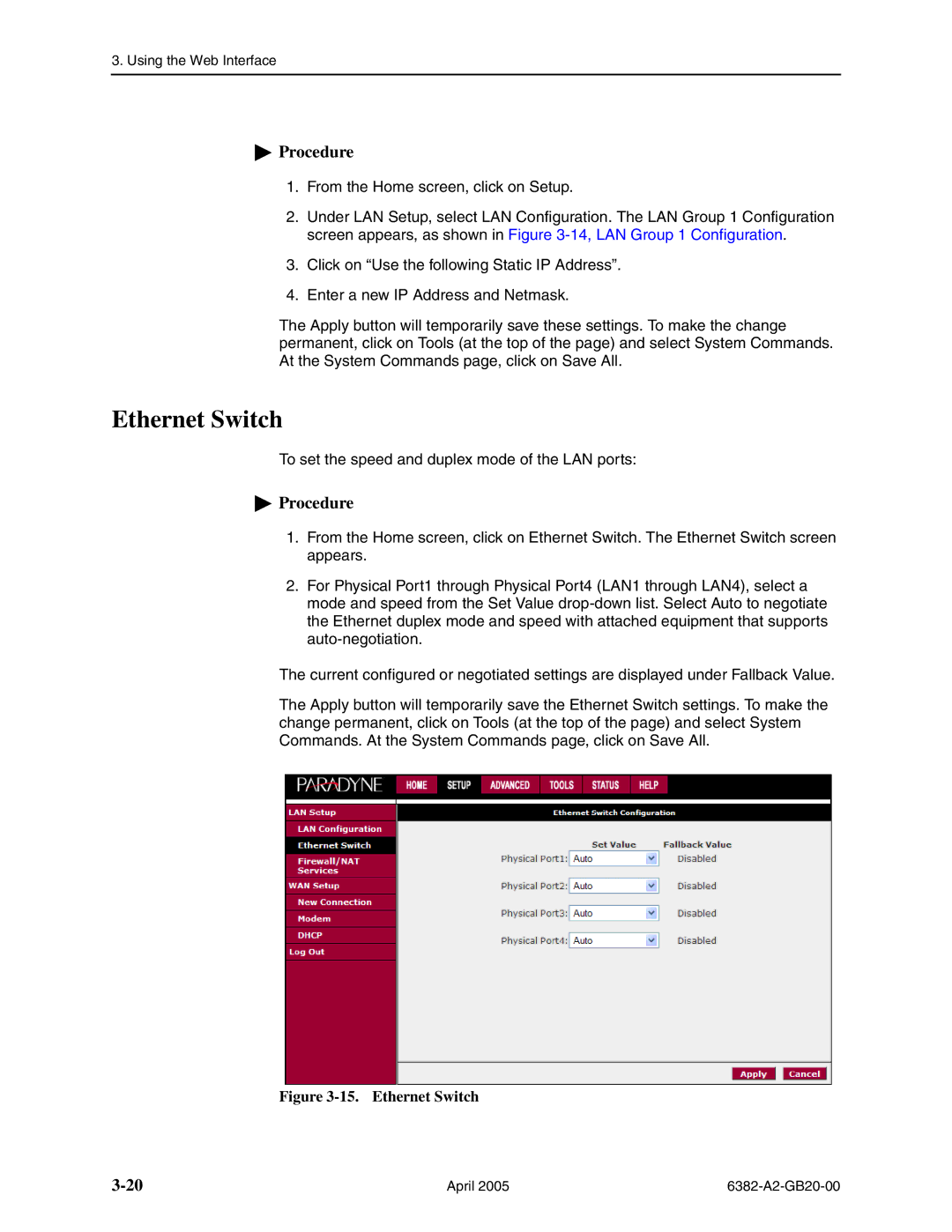3. Using the Web Interface
 Procedure
Procedure
1.From the Home screen, click on Setup.
2.Under LAN Setup, select LAN Configuration. The LAN Group 1 Configuration screen appears, as shown in Figure
3.Click on “Use the following Static IP Address”.
4.Enter a new IP Address and Netmask.
The Apply button will temporarily save these settings. To make the change permanent, click on Tools (at the top of the page) and select System Commands. At the System Commands page, click on Save All.
Ethernet Switch
To set the speed and duplex mode of the LAN ports:
 Procedure
Procedure
1.From the Home screen, click on Ethernet Switch. The Ethernet Switch screen appears.
2.For Physical Port1 through Physical Port4 (LAN1 through LAN4), select a mode and speed from the Set Value
The current configured or negotiated settings are displayed under Fallback Value.
The Apply button will temporarily save the Ethernet Switch settings. To make the change permanent, click on Tools (at the top of the page) and select System Commands. At the System Commands page, click on Save All.
Figure 3-15. Ethernet Switch
April 2005 |
|