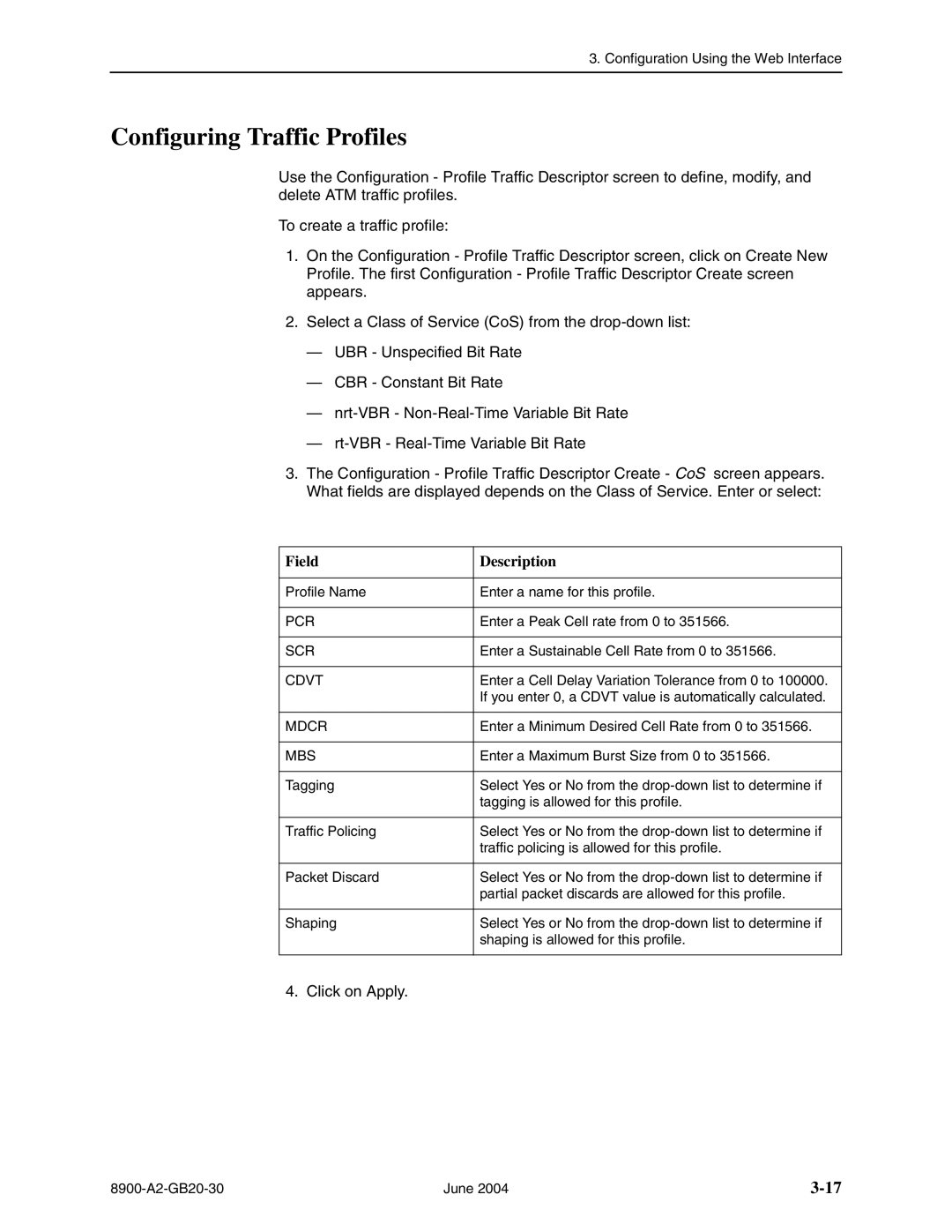3. Configuration Using the Web Interface
Configuring Traffic Profiles
Use the Configuration - Profile Traffic Descriptor screen to define, modify, and delete ATM traffic profiles.
To create a traffic profile:
1.On the Configuration - Profile Traffic Descriptor screen, click on Create New Profile. The first Configuration - Profile Traffic Descriptor Create screen appears.
2.Select a Class of Service (CoS) from the
—UBR - Unspecified Bit Rate
—CBR - Constant Bit Rate
—
—
3.The Configuration - Profile Traffic Descriptor Create - CoS screen appears. What fields are displayed depends on the Class of Service. Enter or select:
Field | Description |
|
|
Profile Name | Enter a name for this profile. |
|
|
PCR | Enter a Peak Cell rate from 0 to 351566. |
|
|
SCR | Enter a Sustainable Cell Rate from 0 to 351566. |
|
|
CDVT | Enter a Cell Delay Variation Tolerance from 0 to 100000. |
| If you enter 0, a CDVT value is automatically calculated. |
|
|
MDCR | Enter a Minimum Desired Cell Rate from 0 to 351566. |
|
|
MBS | Enter a Maximum Burst Size from 0 to 351566. |
|
|
Tagging | Select Yes or No from the |
| tagging is allowed for this profile. |
|
|
Traffic Policing | Select Yes or No from the |
| traffic policing is allowed for this profile. |
|
|
Packet Discard | Select Yes or No from the |
| partial packet discards are allowed for this profile. |
|
|
Shaping | Select Yes or No from the |
| shaping is allowed for this profile. |
|
|
4. Click on Apply.
June 2004 |