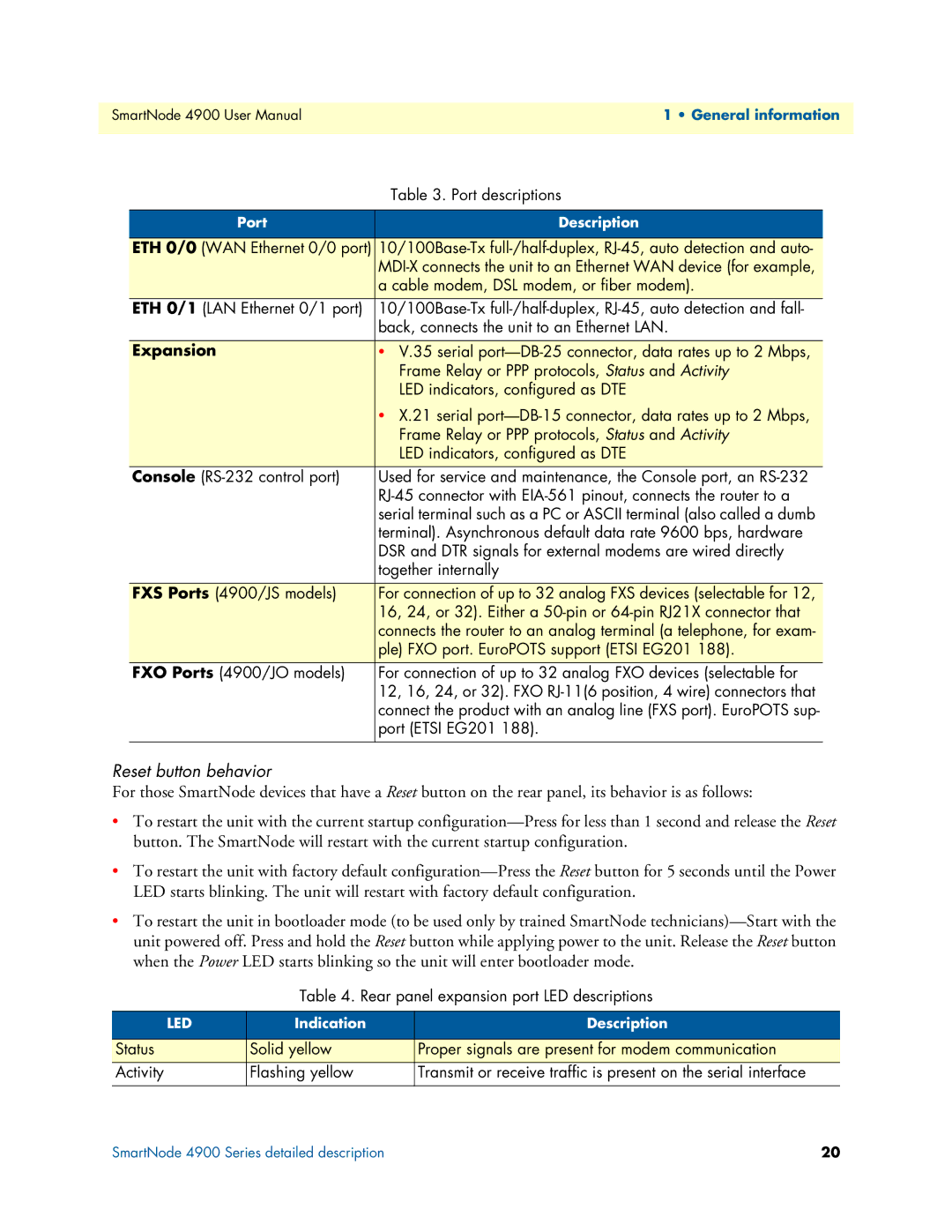4900 specifications
The Patton Electronic 4900 is a robust and innovative solution in the realm of telecommunications and data networking. Designed to meet the challenges of modern network demands, it combines reliability with advanced technological features that make it a preferred choice for businesses of all sizes.One of the standout features of the Patton 4900 is its versatility in supporting various communication protocols. This unit is capable of functioning as a VoIP gateway, enabling seamless voice communication over Internet Protocol networks. Its ability to bridge different telecommunications networks simplifies integration tasks and enhances operational efficiency.
The Patton 4900 is equipped with a powerful digital signal processor (DSP) that facilitates high-quality voice and video transmission. This technology reduces latency and ensures crystal-clear communication, making it ideal for enterprises that depend on reliable voice connectivity. Additionally, the DSP allows for advanced echo cancellation and noise reduction, further enhancing voice clarity in various environmental conditions.
Security is a paramount concern in today's networking landscape, and the Patton 4900 addresses this with robust encryption capabilities. It supports various encryption protocols, ensuring that sensitive data remains protected during transmission. This makes it an excellent choice for organizations that handle confidential information.
With multiple interfaces, including analog and digital ports, the Patton 4900 offers flexibility when connecting to existing infrastructure. Organizations can easily transition from legacy systems to modern VoIP solutions without undergoing extensive overhauls of their current setup. This adaptability is crucial for businesses looking to upgrade their communication systems without disrupting ongoing operations.
Moreover, the device is designed for ease of use, featuring a user-friendly interface that simplifies configuration and management. Network administrators can quickly set up and monitor the unit, minimizing downtime and maximizing productivity.
The Patton Electronic 4900 is not only built for high performance, but it also boasts a rugged hardware design that ensures durability in various operating conditions. This reliability reduces the likelihood of equipment failure, thereby minimizing the total cost of ownership.
In summary, the Patton Electronic 4900 stands out in the telecommunications market due to its advanced features, including versatility in communication protocols, high-quality voice and video transmission, robust security measures, flexible interfaces, ease of use, and reliable hardware. These characteristics make it an exceptional choice for organizations seeking to enhance their communication capabilities while ensuring the integrity and security of their data.