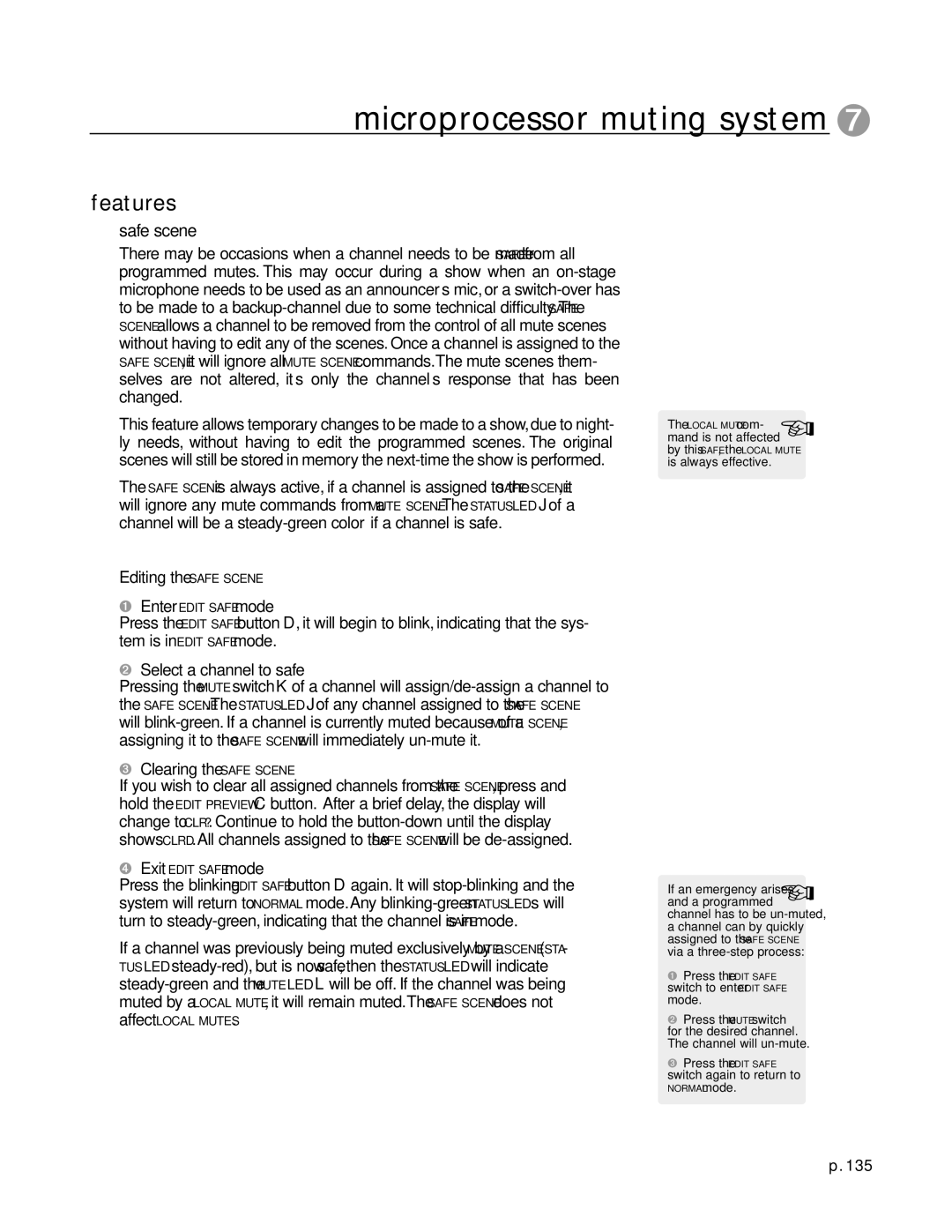microprocessor muting system 7
features
safe scene
There may be occasions when a channel needs to be made SAFE from all programmed mutes. This may occur during a show when an
This feature allows temporary changes to be made to a show,due to night- ly needs, without having to edit the programmed scenes. The original scenes will still be stored in memory the
The SAFE SCENE is always active, if a channel is assigned to the SAFE SCENE, it will ignore any mute commands from a MUTE SCENE.The STATUS LED J of a channel will be a
Editing the SAFE SCENE
1Enter EDIT SAFE mode
Press the EDIT SAFE button D, it will begin to blink, indicating that the sys- tem is in EDIT SAFE mode.
2Select a channel to safe
Pressing the MUTE switch K of a channel will
3Clearing the SAFE SCENE
If you wish to clear all assigned channels from the SAFE SCENE, press and hold the EDIT PREVIEW C button. After a brief delay, the display will change to CLR?. Continue to hold the
4Exit EDIT SAFE mode
Press the blinking EDIT SAFE button D again. It will
If a channel was previously being muted exclusively by a MUTE SCENE (STA- TUS LED
affect LOCAL MUTES.
The LOCAL MUTE com- | + |
mand is not affected |
by this SAFE, the LOCAL MUTE is always effective.
If an emergency arises | + |
and a programmed |
channel has to be
1Press the EDIT SAFE switch to enter EDIT SAFE mode.
2Press the MUTE switch for the desired channel. The channel will
3Press the EDIT SAFE switch again to return to
NORMAL mode.
p. 135