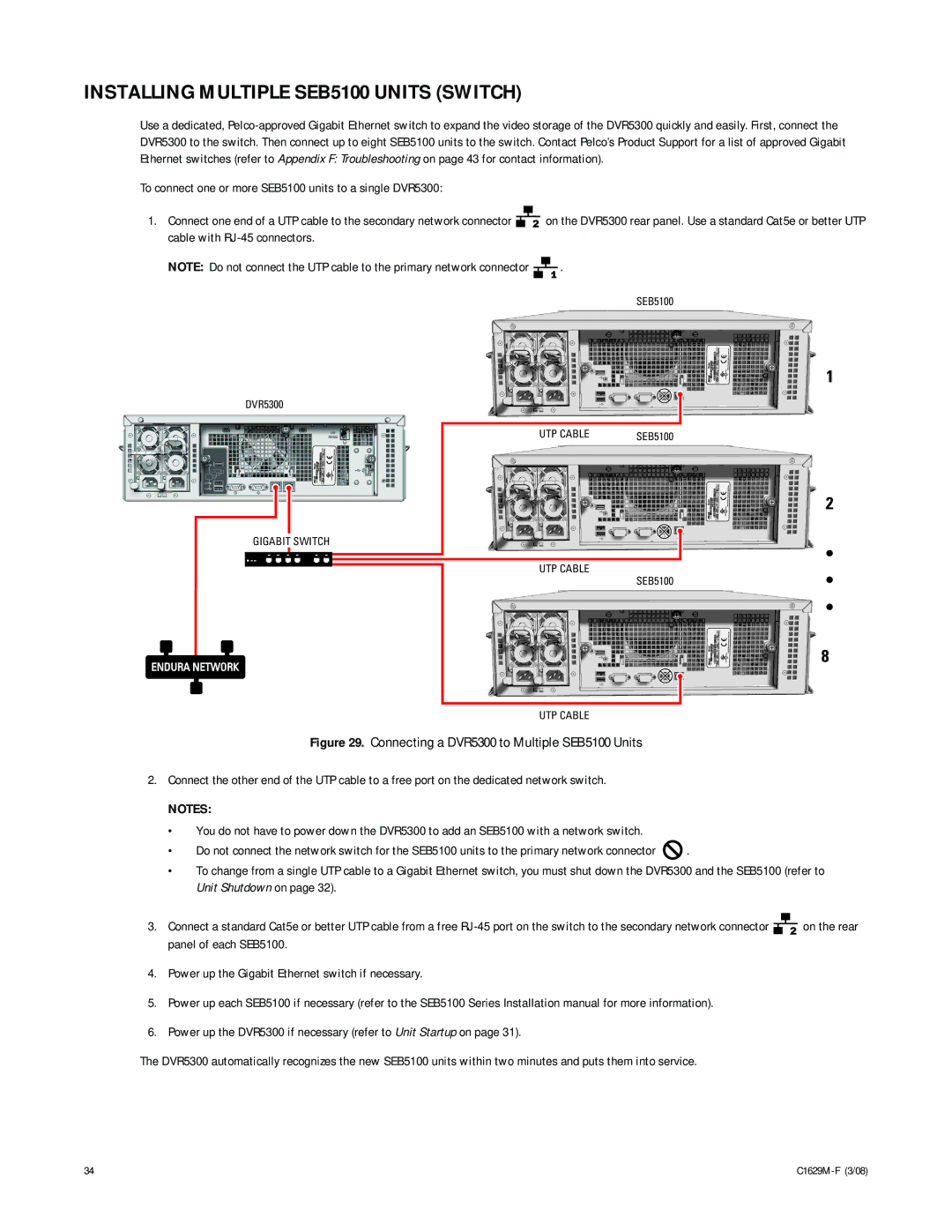C1629M-F specifications
The Pelco C1629M-F is a cutting-edge outdoor security camera designed to meet the demanding requirements of modern surveillance systems. Sleek in design yet robust in performance, this camera is engineered for reliability and versatility, suitable for a wide range of applications, including commercial security, residential monitoring, and public safety.One of the standout features of the C1629M-F is its high-definition imaging capabilities. It employs advanced imaging technologies to deliver stunning video quality, enabling users to capture clear and precise footage even in challenging lighting conditions. With a resolution that can reach up to 1080p, security personnel can easily identify individuals and objects, providing a crucial asset for crime prevention and investigation.
Another significant characteristic of the Pelco C1629M-F is its superior low-light performance. Equipped with enhanced infrared technology, this camera can operate effectively in complete darkness, ensuring 24/7 monitoring capability. This feature is particularly valuable for outdoor settings, where nighttime visibility is essential for comprehensive surveillance.
The camera’s rugged build is designed to withstand various environmental challenges. With its IP66 weather rating, the C1629M-F is protected against dust and heavy rainfall, making it suitable for installations in diverse climates. The durable housing also offers resistance against tampering, helping to ensure the integrity of the device in public areas.
Connectivity is seamless with the C1629M-F, supporting various network protocols that facilitate integration into existing security systems. Whether utilizing an Ethernet connection for IP-based setups or leveraging advanced features for remote viewing, this camera ensures that users have access to real-time monitoring and playback capabilities from anywhere.
One of the key technologies integrated into the Pelco C1629M-F is intelligent video analytics. This includes features like motion detection and line crossing detection, which help to alert users to potential security breaches. Such proactive measures allow for quicker response times and enhance overall safety in monitored areas.
In summary, the Pelco C1629M-F is a sophisticated security camera that combines high-definition visuals, low-light functionality, and robust weatherproofing. With its intelligent technology features and reliable performance, it stands out as a valuable solution for anyone looking to enhance their security infrastructure.