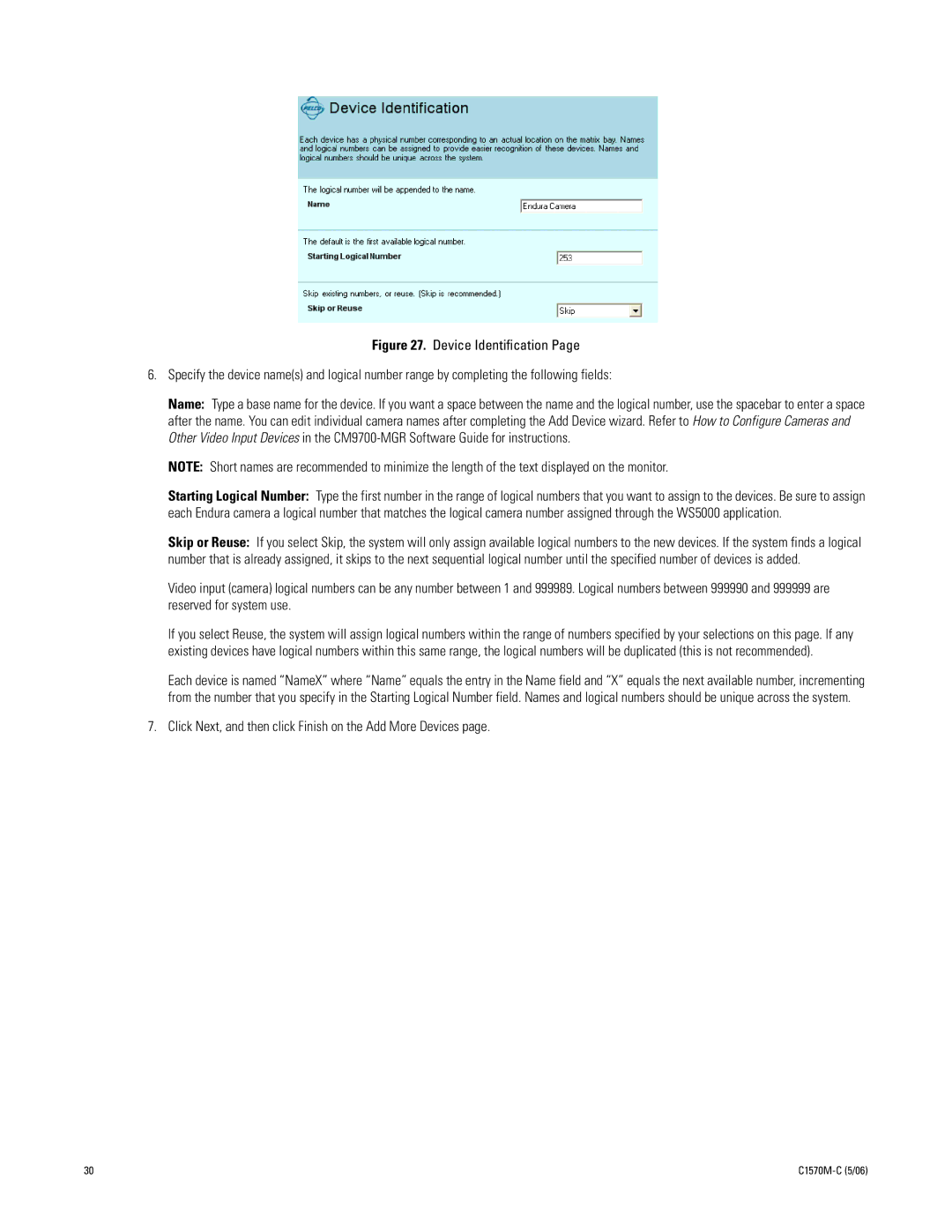Figure 27. Device Identification Page
6.Specify the device name(s) and logical number range by completing the following fields:
Name: Type a base name for the device. If you want a space between the name and the logical number, use the spacebar to enter a space after the name. You can edit individual camera names after completing the Add Device wizard. Refer to How to Configure Cameras and Other Video Input Devices in the
NOTE: Short names are recommended to minimize the length of the text displayed on the monitor.
Starting Logical Number: Type the first number in the range of logical numbers that you want to assign to the devices. Be sure to assign each Endura camera a logical number that matches the logical camera number assigned through the WS5000 application.
Skip or Reuse: If you select Skip, the system will only assign available logical numbers to the new devices. If the system finds a logical number that is already assigned, it skips to the next sequential logical number until the specified number of devices is added.
Video input (camera) logical numbers can be any number between 1 and 999989. Logical numbers between 999990 and 999999 are reserved for system use.
If you select Reuse, the system will assign logical numbers within the range of numbers specified by your selections on this page. If any existing devices have logical numbers within this same range, the logical numbers will be duplicated (this is not recommended).
Each device is named “NameX” where “Name” equals the entry in the Name field and “X” equals the next available number, incrementing from the number that you specify in the Starting Logical Number field. Names and logical numbers should be unique across the system.
7.Click Next, and then click Finish on the Add More Devices page.
30 |