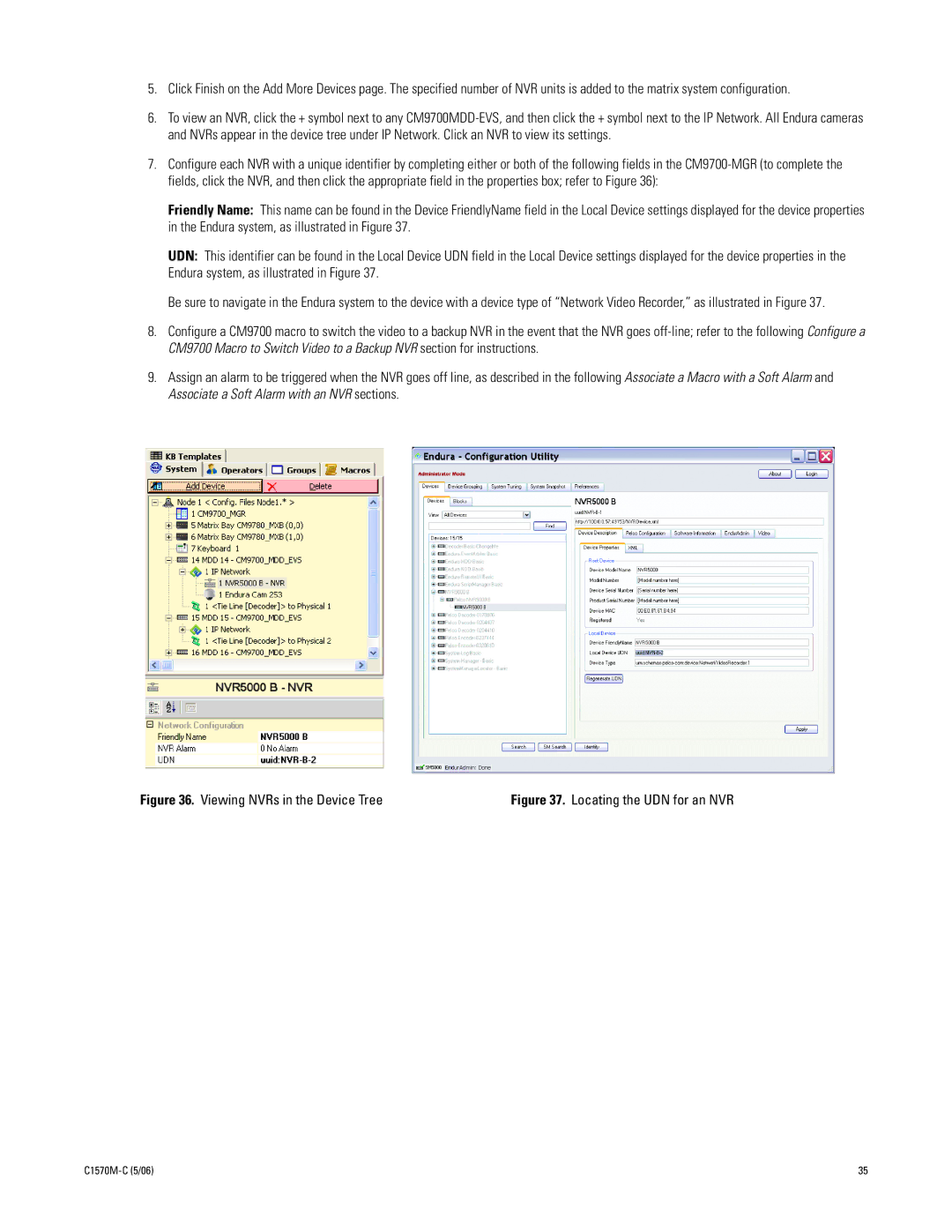5.Click Finish on the Add More Devices page. The specified number of NVR units is added to the matrix system configuration.
6.To view an NVR, click the + symbol next to any
7.Configure each NVR with a unique identifier by completing either or both of the following fields in the
Friendly Name: This name can be found in the Device FriendlyName field in the Local Device settings displayed for the device properties in the Endura system, as illustrated in Figure 37.
UDN: This identifier can be found in the Local Device UDN field in the Local Device settings displayed for the device properties in the Endura system, as illustrated in Figure 37.
Be sure to navigate in the Endura system to the device with a device type of “Network Video Recorder,” as illustrated in Figure 37.
8.Configure a CM9700 macro to switch the video to a backup NVR in the event that the NVR goes
9.Assign an alarm to be triggered when the NVR goes off line, as described in the following Associate a Macro with a Soft Alarm and Associate a Soft Alarm with an NVR sections.
Figure 36. Viewing NVRs in the Device Tree | Figure 37. Locating the UDN for an NVR |
| 35 |