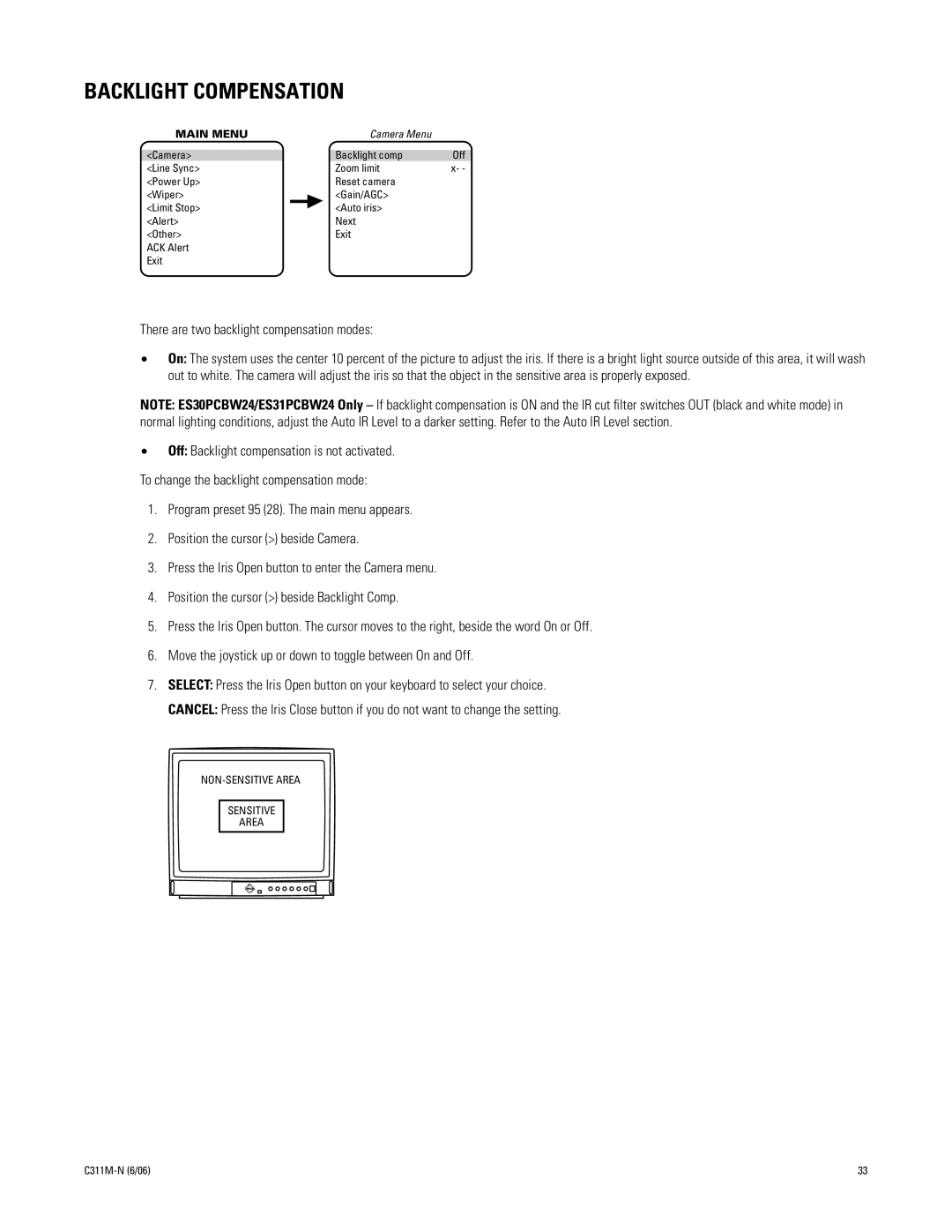ES31PC, ES30PC specifications
The Pelco ES31PC and ES30PC are part of Pelco's advanced camera series, designed specifically for security and surveillance applications. These models incorporate state-of-the-art technology to ensure high-quality video performance, versatility, and reliability.The ES31PC is equipped with a 1/2.8-inch sensor that delivers exceptional image quality, even in low-light conditions. With its ability to capture video in full HD resolution at 1080p, this model assures clarity and detail essential for risk management and security monitoring. The advanced low-light technology enables this camera to perform effectively with minimal illumination, ensuring that critical moments are captured regardless of lighting conditions.
On the other hand, the ES30PC utilizes a similar sensor but emphasizes a compact and lightweight design, making it ideal for discreet installations. This camera also supports full HD video resolution and incorporates advanced image processing techniques to enhance video clarity and reduce noise, providing crisp images in various environments.
Both models feature H.264 and H.265 video encoding, which allows for efficient bandwidth management. This technology optimizes storage space without compromising video quality, making these cameras a cost-effective solution for longer recording times. The integration of Power over Ethernet (PoE) simplifies installation and reduces cable clutter by allowing both power and data to run over a single Ethernet cable.
In terms of connectivity, the Pelco ES31PC and ES30PC support multiple streaming capabilities, ensuring that users can access live feeds remotely via various devices. The built-in web interface provides easy configuration and management options, allowing users to customize settings according to their specific needs.
Additional features include motion detection, which triggers alerts and recording as soon as activity is detected, and a robust weather-resistant housing that allows for outdoor deployment in challenging environments. This combination of durability and high performance ensures that the ES31PC and ES30PC are suitable for a wide range of applications, from retail and commercial spaces to critical infrastructure.
In summary, the Pelco ES31PC and ES30PC surveillance cameras stand out for their superior technology, comprehensive features, and adaptability. These models provide exceptional image quality, efficient video encoding, and user-friendly management, making them reliable options for contemporary surveillance needs.