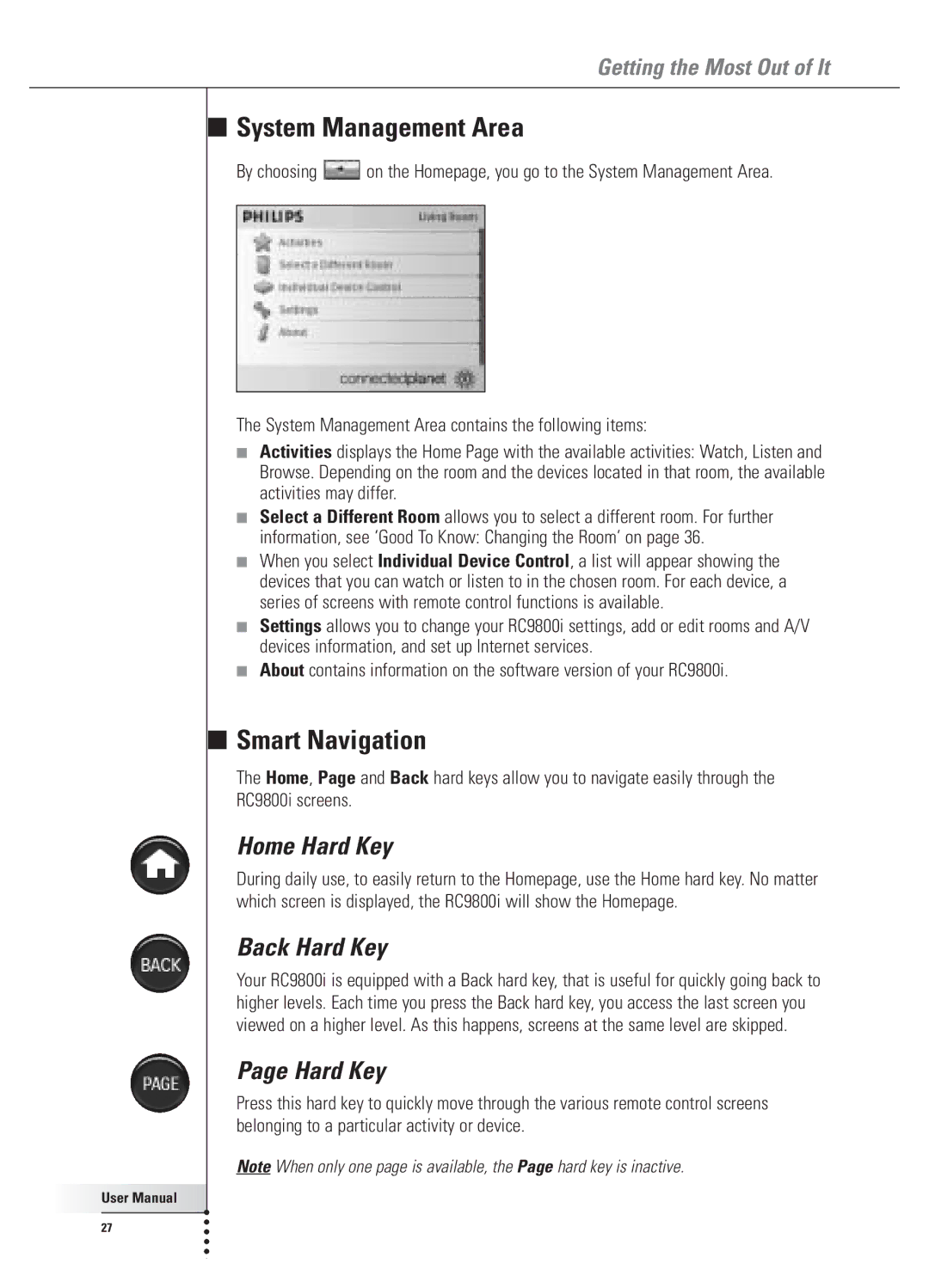Getting the Most Out of It
■
■
User Manual |
27 |
System Management Area
By choosing ![]() on the Homepage, you go to the System Management Area.
on the Homepage, you go to the System Management Area.
The System Management Area contains the following items:
■Activities displays the Home Page with the available activities: Watch, Listen and Browse. Depending on the room and the devices located in that room, the available activities may differ.
■Select a Different Room allows you to select a different room. For further information, see ‘Good To Know: Changing the Room’ on page 36.
■When you select Individual Device Control, a list will appear showing the devices that you can watch or listen to in the chosen room. For each device, a series of screens with remote control functions is available.
■Settings allows you to change your RC9800i settings, add or edit rooms and A/V devices information, and set up Internet services.
■About contains information on the software version of your RC9800i.
Smart Navigation
The Home, Page and Back hard keys allow you to navigate easily through the RC9800i screens.
Home Hard Key
During daily use, to easily return to the Homepage, use the Home hard key. No matter which screen is displayed, the RC9800i will show the Homepage.
Back Hard Key
Your RC9800i is equipped with a Back hard key, that is useful for quickly going back to higher levels. Each time you press the Back hard key, you access the last screen you viewed on a higher level. As this happens, screens at the same level are skipped.
Page Hard Key
Press this hard key to quickly move through the various remote control screens belonging to a particular activity or device.
Note When only one page is available, the Page hard key is inactive.