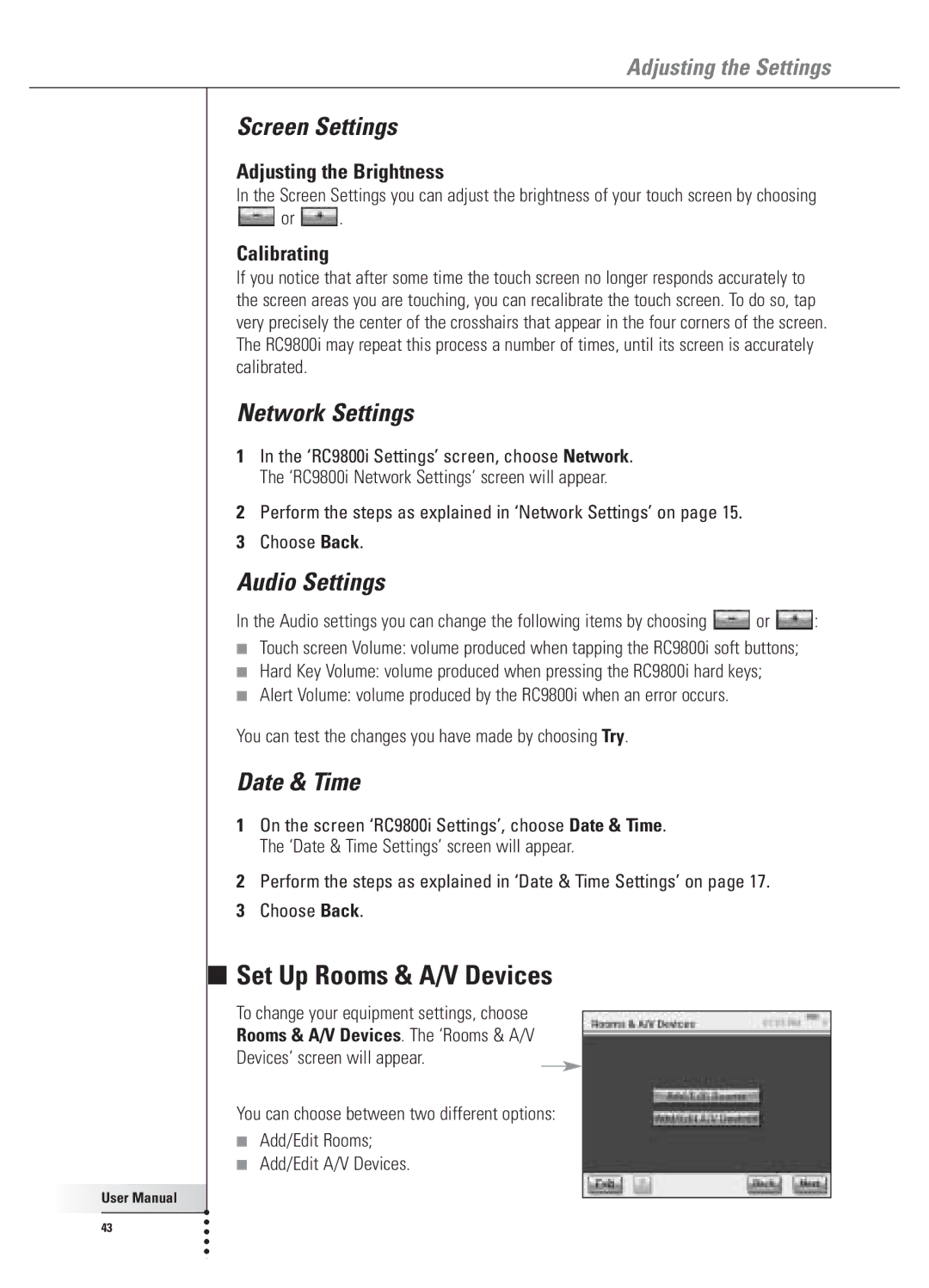Adjusting the Settings
■
User Manual |
43 |
Screen Settings
Adjusting the Brightness
In the Screen Settings you can adjust the brightness of your touch screen by choosing
![]() or
or ![]() .
.
Calibrating
If you notice that after some time the touch screen no longer responds accurately to the screen areas you are touching, you can recalibrate the touch screen. To do so, tap very precisely the center of the crosshairs that appear in the four corners of the screen. The RC9800i may repeat this process a number of times, until its screen is accurately calibrated.
Network Settings
1In the ‘RC9800i Settings’ screen, choose Network. The ‘RC9800i Network Settings’ screen will appear.
2Perform the steps as explained in ‘Network Settings’ on page 15.
3Choose Back.
Audio Settings
In the Audio settings you can change the following items by choosing ![]() or
or ![]() :
:
■Touch screen Volume: volume produced when tapping the RC9800i soft buttons;
■Hard Key Volume: volume produced when pressing the RC9800i hard keys;
■Alert Volume: volume produced by the RC9800i when an error occurs.
You can test the changes you have made by choosing Try.
Date & Time
1On the screen ‘RC9800i Settings’, choose Date & Time. The ‘Date & Time Settings’ screen will appear.
2Perform the steps as explained in ‘Date & Time Settings’ on page 17.
3Choose Back.
Set Up Rooms & A/V Devices
To change your equipment settings, choose
Rooms & A/V Devices. The ‘Rooms & A/V
Devices’ screen will appear.
You can choose between two different options:
■Add/Edit Rooms;
■Add/Edit A/V Devices.