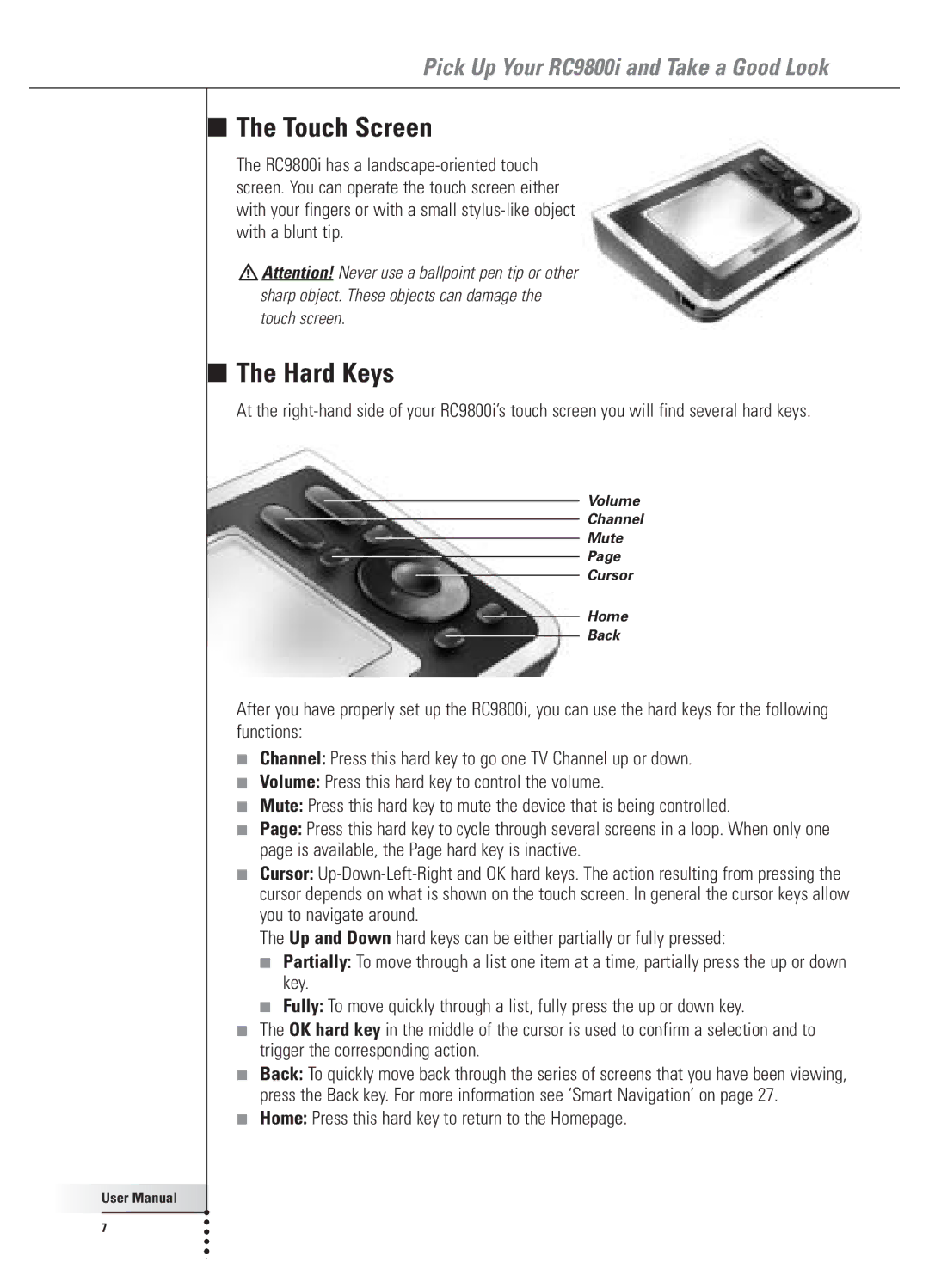Pick Up Your RC9800i and Take a Good Look
■
■
User Manual |
7 |
The Touch Screen
The RC9800i has a
![]() Attention! Never use a ballpoint pen tip or other sharp object. These objects can damage the touch screen.
Attention! Never use a ballpoint pen tip or other sharp object. These objects can damage the touch screen.
The Hard Keys
At the
Volume
Channel
Mute
Page
Cursor
Home
Back
After you have properly set up the RC9800i, you can use the hard keys for the following functions:
■Channel: Press this hard key to go one TV Channel up or down.
■Volume: Press this hard key to control the volume.
■Mute: Press this hard key to mute the device that is being controlled.
■Page: Press this hard key to cycle through several screens in a loop. When only one page is available, the Page hard key is inactive.
■Cursor:
The Up and Down hard keys can be either partially or fully pressed:
■Partially: To move through a list one item at a time, partially press the up or down key.
■Fully: To move quickly through a list, fully press the up or down key.
■The OK hard key in the middle of the cursor is used to confirm a selection and to trigger the corresponding action.
■Back: To quickly move back through the series of screens that you have been viewing, press the Back key. For more information see ‘Smart Navigation’ on page 27.