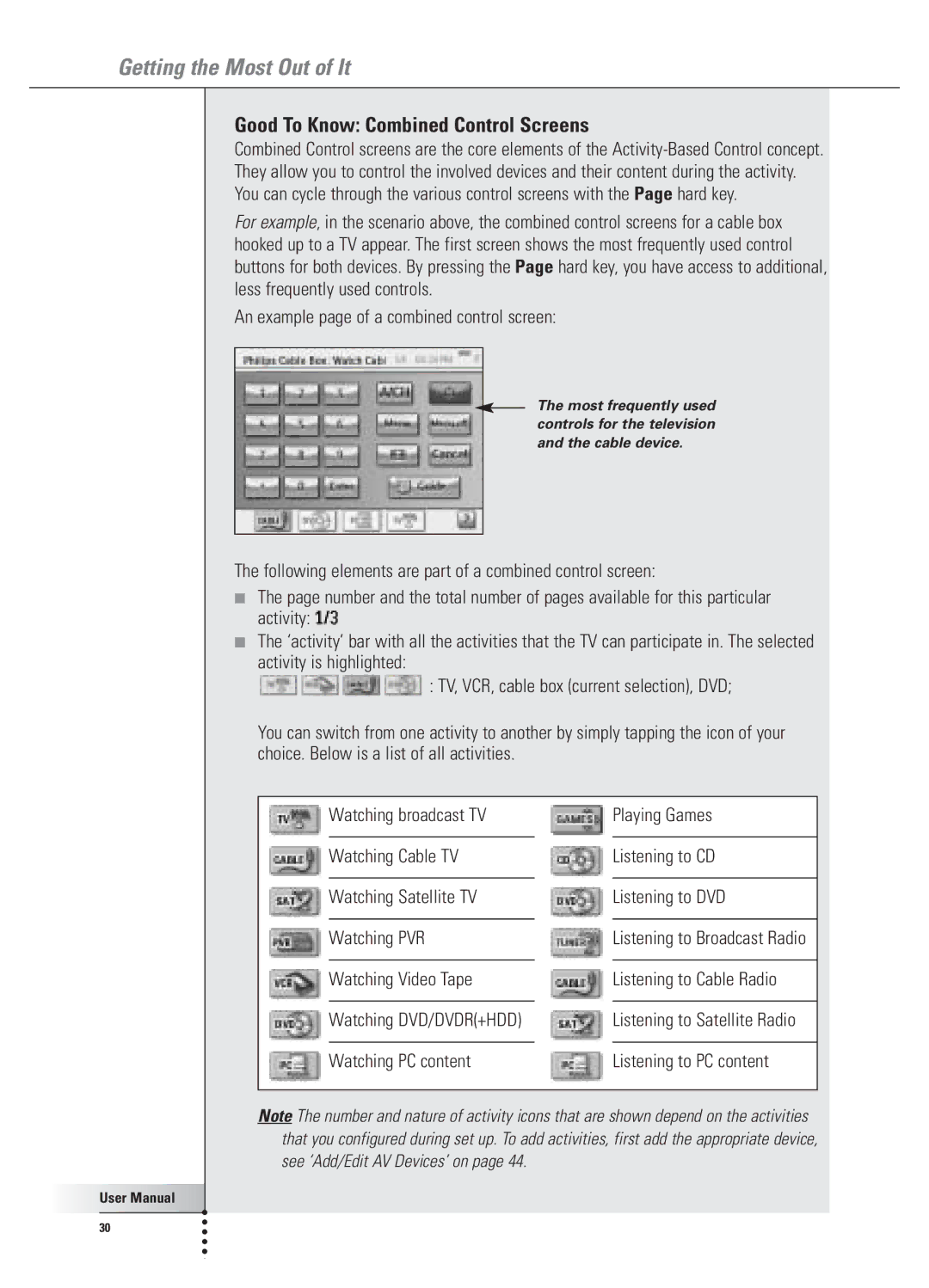Getting the Most Out of It
Good To Know: Combined Control Screens
Combined Control screens are the core elements of the
For example, in the scenario above, the combined control screens for a cable box hooked up to a TV appear. The first screen shows the most frequently used control buttons for both devices. By pressing the Page hard key, you have access to additional, less frequently used controls.
An example page of a combined control screen:
The most frequently used controls for the television and the cable device.
The following elements are part of a combined control screen:
■The page number and the total number of pages available for this particular activity: ![]()
■The ‘activity’ bar with all the activities that the TV can participate in. The selected activity is highlighted:
![]()
![]()
![]()
![]() : TV, VCR, cable box (current selection), DVD;
: TV, VCR, cable box (current selection), DVD;
You can switch from one activity to another by simply tapping the icon of your choice. Below is a list of all activities.
| Watching broadcast TV | Playing Games | |
|
|
|
|
| Watching Cable TV | Listening to CD | |
|
|
|
|
| Watching Satellite TV | Listening to DVD | |
|
|
|
|
| Watching PVR | Listening to Broadcast Radio | |
|
|
|
|
| Watching Video Tape | Listening to Cable Radio | |
|
|
|
|
| Watching DVD/DVDR(+HDD) | Listening to Satellite Radio | |
|
|
|
|
| Watching PC content | Listening to PC content | |
|
|
|
|
Note The number and nature of activity icons that are shown depend on the activities that you configured during set up. To add activities, first add the appropriate device, see ‘Add/Edit AV Devices’ on page 44.
User Manual |
30 |